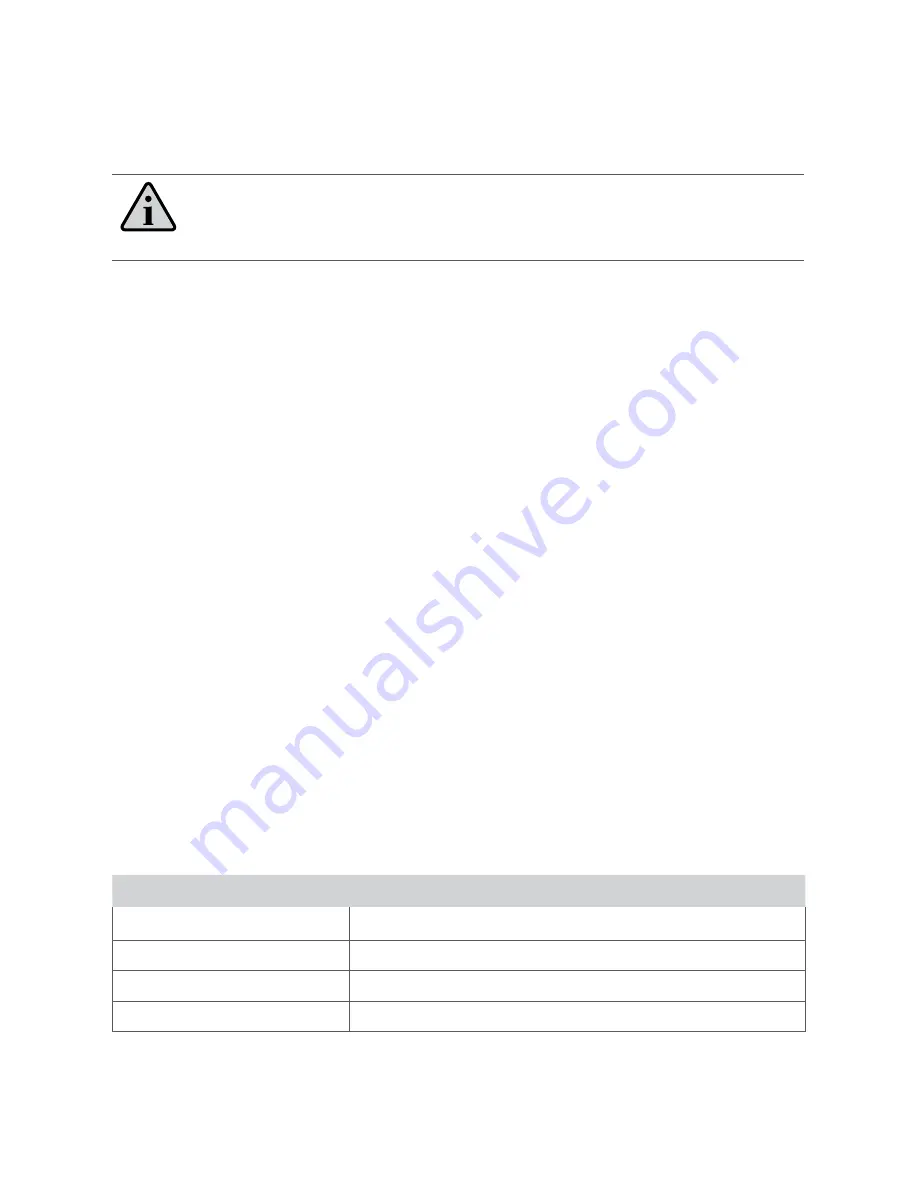
RST100B INSTALLATION & USER MANUAL
12
The RST100B Status Indicators
The status indicators are located on the front panel of the RST100B. The LED lights on
the front panel show the RST100B status.
NOTE:
The LEDs will blink in different combinations to indicate transmission
status, signal strength and power.
Power
When powering up the RST100B, the Power LED flashes while it carries out internal
self-diagnosis, and then illuminates a steady green
Vmail
The Voicemail LED flashes to indicate message(s) are waiting in your voice mailbox to be
retrieved. This service is subject to network support and not available from all providers.
SMS
The SMS LED flashes to indicate an SMS message is waiting.
Call
The Call LED indicates the status of the call, which can be:
• In Call
• Waiting to connect
• Incoming call
Signal
The Signal LED indicates the strength of the signal from the Iridium network at your
location. This LED displays different colours to indicate the strength of the RF (Radio
Frequency) signal and different on/off conditions to indicate the terminal status.
Signal LED colour
Signal strength
Flashing
RST100B is registering with the network – please wait
Green
Strong
Orange
Acceptable
Red
No signal, or is not registered on the Iridium network
For further information about these aspects, refer to the troubleshooting section of this
manual.
Summary of Contents for RemoteSAT RST100B
Page 1: ...RST100B RemoteSAT Terminal Installation and User Manual BEAM Communications Pty Ltd ...
Page 2: ...2 ...
Page 38: ......
Page 39: ......













































