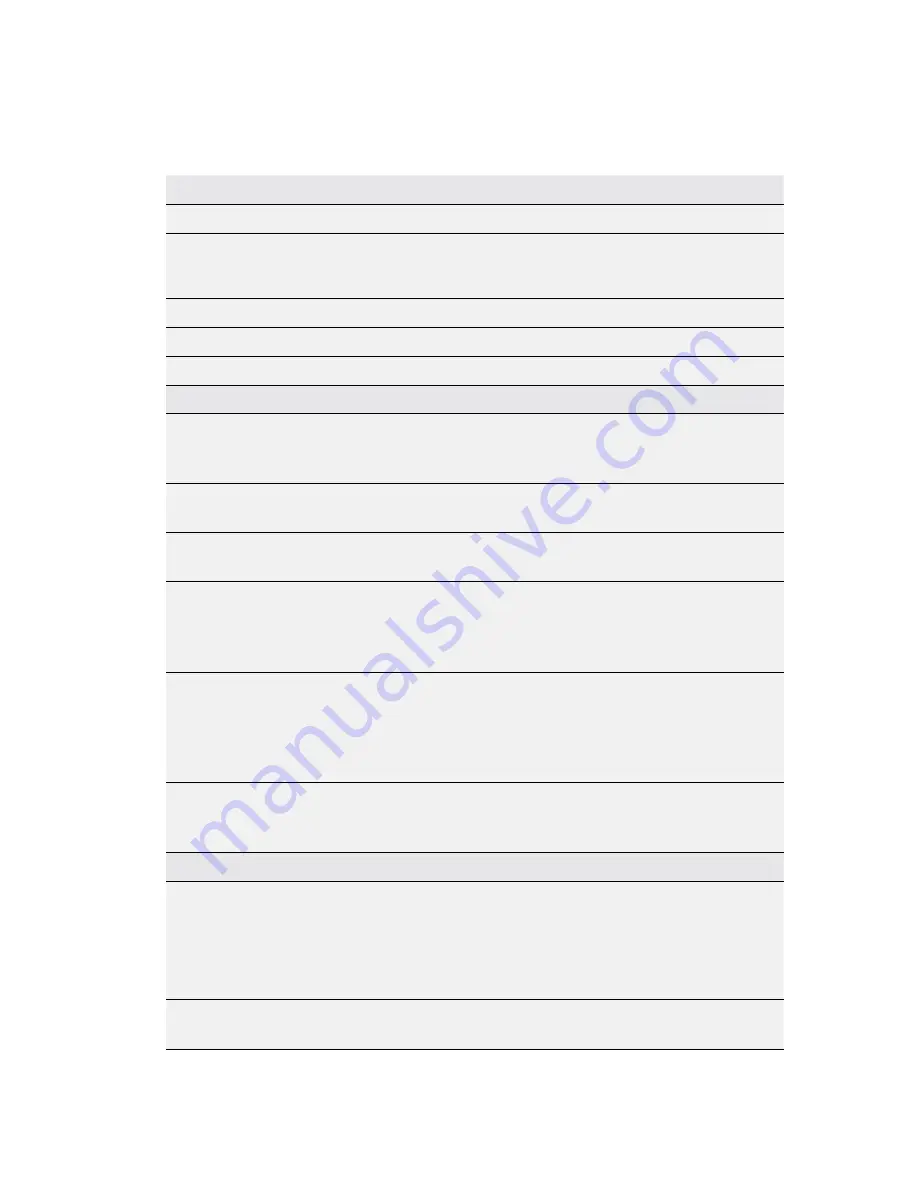
57
Specification Summary
Electrical & Environmental Specifications
POWER SPECIFICATIONS
Rated Input
9-32V DC, 2A max
Average Power
Consumption
Current
Power
@ 12V
Watts
Standby
70mA 0.84W
Tr Charging
0.7A 8.4W
Sleep Mode
5mA 60mW
INTERFACES
External Speaker and
Microphone
One horizontal 2-pin Microfit connector on the cable
loom for speaker and one vertical 2-pin Microfit
connector for microphone.
Privacy Handset (Line
In/Out)
4-pole 3.5mm audio jack at the bottom of the
DriveDOCK cradle.
Data Port (USB)
USB Mini-B 5-pin female (USB Slave).
USB 2.0 compliant, CDC Serial profile.
Alarm (Alert) Loop
1 input, 1 output
Alarm Mode:
“Normally-Closed” Loop IN to OUT
Up to 50m cable run / multiple buttons in series.
Brown wire is Input, Green wire is Output.
Power Cable
4-way Microfit socket. +Vin (Red wire), 0V (GND, Black
wire), and ACC (On/Off Sense, Yellow wire). 9-32VDC
tolerant.
ACC sense: High(1) > +7V DC
Low (0) 0V < +5V DC
Horn Output / Audio
System Mute
Blue wire on the cable loom. Open collector output
can be interfaced to 12 or 24VDC with up to 120mA
current sink capability.
BLUETOOTH® MODULE (INTERNAL)
System
Bluetooth® 2.0v+EDR (Enhanced Data Rates), 802.11
coexistence.
Profiles
HFP
- Hands-Free Profile v.1.5
HFP-AG
- Hands-Free Audio Gateway Profile v.1.5 &
SPP
- Serial Port Profile
Power
Default = Class 2 (< 10 metres).
2.4GHz - 2.4835GHz Unlicensed ISM Band








































