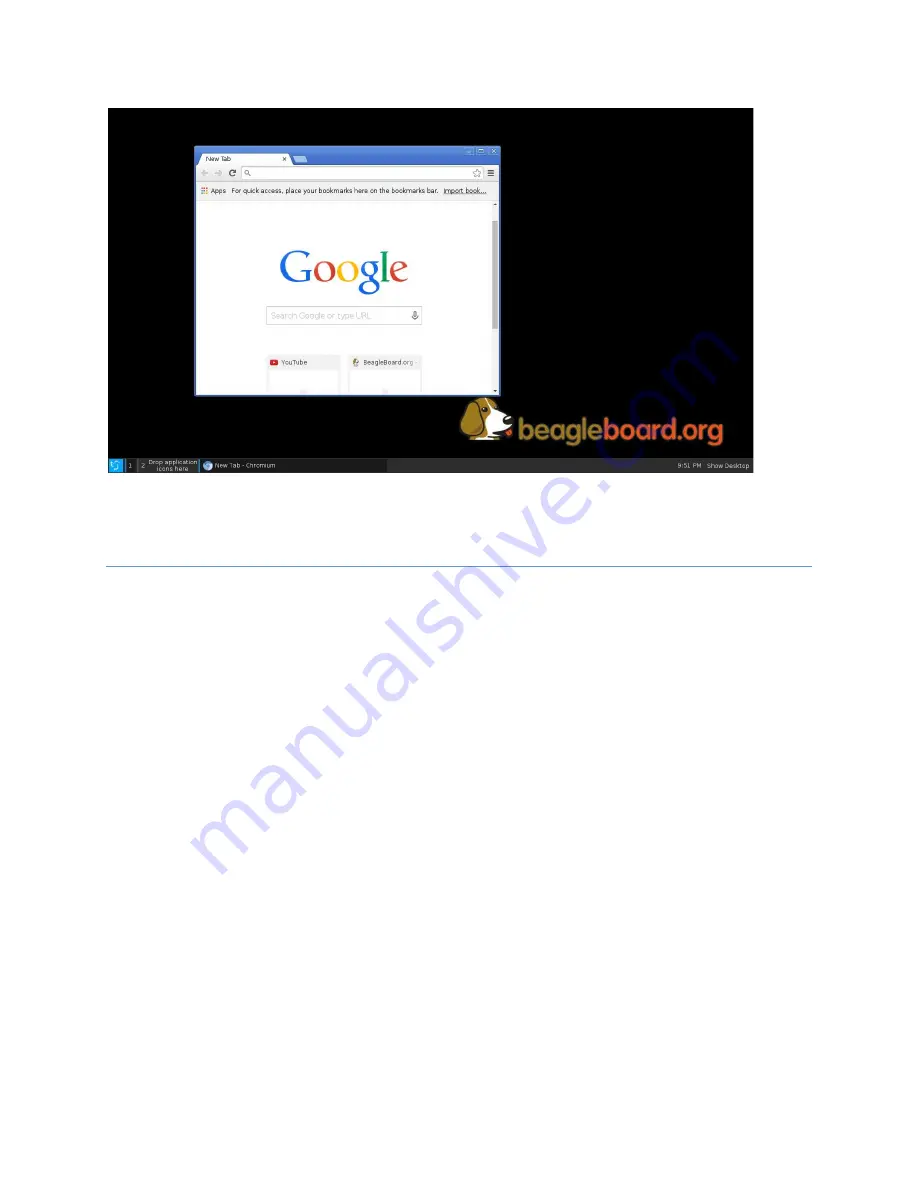
19
BEAGLEBOARD-X15 QUICK START GUIDE
Figure 22
- Browser opens to the home page
The second Ethernet port can be similarly tested by moving the cable from ENET0 to ENET1. See
Figure 1
SPEAKERS
To test the sound of your BEAGLEBOARD-X15 you can open a sound file or via file and play it back. In the example
below, a simple file is played via the Chromium Web browser. Inserting a USB drive into the USB3.0 ports is one
option.
On the Debian Desktop a window will pop-open and ask you if you want to see the contents of the newly installed
flash drive. Also on the Tera Term console you can also read the logs associated with the insertion of the drive.





















