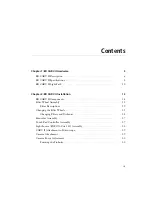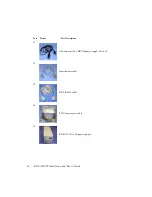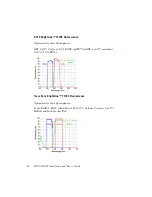6
BD CARV II Installation and User’s Guide
BD CARV II Description
The BD Confocal and Real-time Vision (CARV) II™ is a fully-automated, full
spectrum spinning disk confocal with florescence recovery after photobleaching
(
FRAP) capabilities. It can be attached to most major inverted epi-fluorescence
microscopes, and comes with its own variable intensity 120W Hg/metal halide
light source, which allows for full spectrum (360nm-700nm) confocal imaging.
Synchronous automation of an eight-position excitation wheel, a five-position
dichroic wheel, and an eight-position emission wheel allows for fast multi-
wavelength confocal imaging. This eliminates the use of multi-band pass filter
sets and provides maximum light throughput and fast sequential imaging.
BD CARV II can be used with most high-end interline or frame transfer charged
couple device (CCD) cameras, as well as with such imaging software as IPLab
(Scanalytics, Fairfax, VA), Metamorph (Universal Imaging Corporation,
Downington, PA), and AQM (Kinetic Imaging, Nottingham, England).