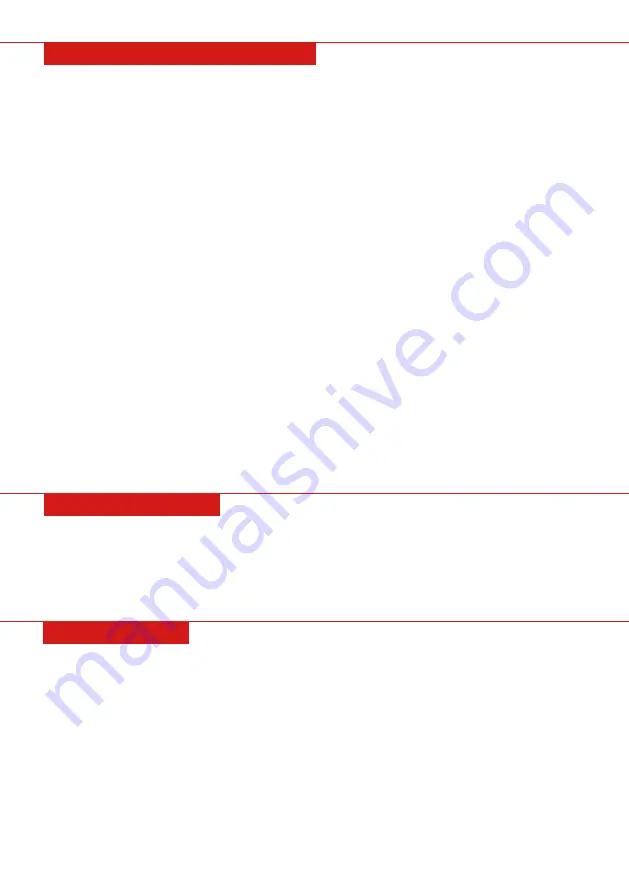
Press “POWER ON/OFF” to turn on keyboard. The LED display will light up and show the preset tempo: “120.”
Light-Up Keyboard
The keyboard features a light-up function. Light hints can be provided while in the learning, playing, and
demo song modes. Press “KEY LIGHTING” to enable or disable the lighting mode.
Master Volume Adjustment
• Press “MASTER VOL +” or “MASTER VOL -” to increase or decrease the overall volume.
• Press both buttons at the same time to reset the volume to default.
• Master volume can also control the accompaniment volume.
Accompaniment Volume Adjustment
• Press “ACCOM VOL +” or “ACCOM VOL -” to increase or decrease the accompaniment volume.
• Press “ACCOM VOL +” or “ACCOM VOL -” at the same time to reset the volume to default.
Timbre Selection
• There are 255 pre-programmed timbres, labeled from “000” to “254”. The timbre selection will turn on
automatically when the keyboard turns on.
• To select the timbre at any time, press “TIMBRE and” “tnE” will show on the display. Select the timbre by
pressing the corresponding numbers or the “+/-“ buttons.
Playing Percussion
There are 61 keyboard percussions pre-programmed into the keyboard. Press “KEYBOARD PERCUSSION” to
change the keyboard to a percussive instrument. Press the button again to stop this function.
Playing Demonstration Songs
• The keyboard has 50 pre-programmed songs, numbered “00” to “49.”
• Press the “DEMO SONG” button to play all demo songs in order. Press the “DEMO SONG” button again to
stop playing the demo song.
• Press the number buttons or “+/-” buttons during demo mode to select a demo song.
• You can change the timbre of the demo song by selecting the “TIMBRE” button while the demo song is
playing, and selecting the timbre in the same way as normal.
• Press “START/STOP” or press “DEMO SONG” to stop playing the demo song.
BASIC PERFORMING METHOD
Rhythm Selection
The keyboard provides 255 pre-programmed rhythms, from “000” to “254.” Press the “RHYTHM” button and
“rhy” will display on the screen. Press the corresponding numbers or “+/-” to select other rhythms.
Rhythm Control
• Press “START/STOP” to start the accompaniment rhythm.
• Press “SYNC” and “syn” will be shown on the screen. The first 19 keys from the left are the chord keyboard,
and can be played with the accompaniment rhythm.
• Press “FILL IN” to have an intermezzo piece play during the accompaniment rhythm. To continue the fill-in
melody, simply hold down the “FILL IN” button.
• To stop the accompaniment rhythm, press the “START/STOP” button.
Tempo Adjustment
Press “TEMPO +” or “TEMPO –” to increase or decrease the rhythm speed. Pressing the two buttons at the
same time will reset the tempo to the default.
AUTO RHYTHM
Pg. 5
Sustain Function
Press the “SUSTAIN” button, “SUS” will show on the display, and the sustain function will activate. Press this
button again to disable the sustain effect.
Vibrato Function
Press “VIBRATO” button, “VIB” will show on the display, and the vibrato function will activate. Press this
button again to disable the vibrato effect.
EFFECT CONTROL








