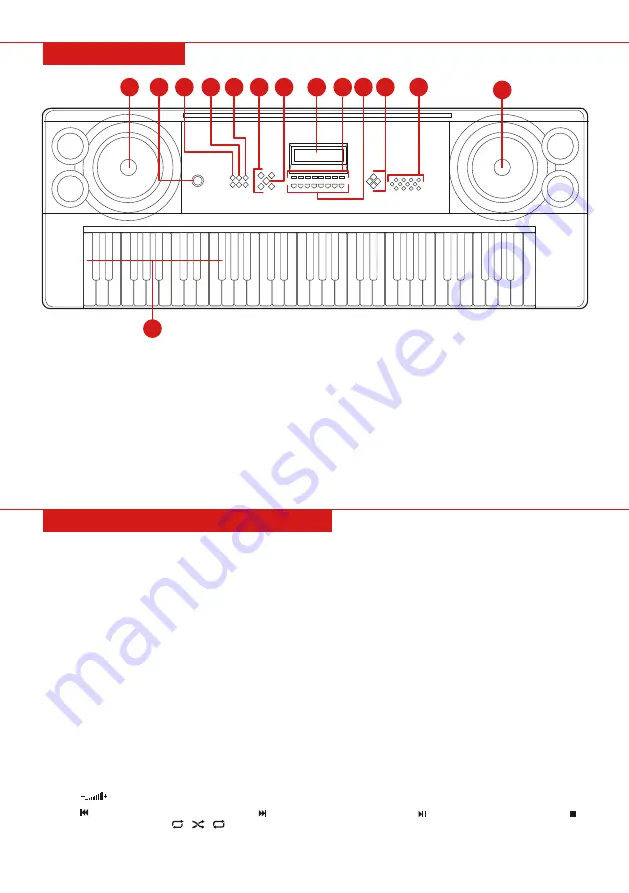
Using Power Adapter
Do not use any other power supply adapter other than the one supplied with this unit. Connect one side to
the power supply socket on the back-panel and the other side to an outlet. Note: the input voltage should be
compatible with the outlet power.
Headphone Jack
• Turn off keyboard before connecting external speakers or audio devices to keyboard. Connect these
devices via the “PHONES/OUTPUT” port on the back of the keyboard.
• Insert headphones (not included) into the “PHONES/OUTPUT” jack on the back of the instrument. The
speaker will automatically turn off when headphones are in use. WARNING: Hearing loss can occur if
headphones are used at too high of a volume.
Mic Input and Audio Input
• You can connect a microphone (not included) via the “MIC” port to use with the keyboard.
• You can play audio through the computer speakers. To do so, first turn off the keyboard. Plug in your device
to the keyboard via the “AUDIO INPUT” jack. Then, turn on the keyboard.
Playing Music from an External Device
• Insert a USB flash drive into the “UDISK” port behind the keyboard. The keyboard only supports USB drives
up to 32GB.
• Press to adjust the volume.
• Press to go to the previous track, press to go to the next track, press to play/pause a track, press
to stop the audio. Press / / to cycle through continuous, random, or single playback.
1
FRONT PANEL
1
2
3
4 5
6 7
9
8
10 11
1
12
13
PERFORMANCE PREPARATION
Pg. 4
1. Speaker
2. Power Switch
3. Master Volume
4. Accompaniment
Volume
5. Tempo
6. Clockwise:
• Single
• Fingered
• Fill-In
• Synch
7. Start/Stop
8. LED Display
9. • Record
• Programming
• Play
• Sustain
• Vibrato
• One-Key
• Follow
• Ensemble
10. • Volume Down
• Volume Up
• Previous
• Next
• Play/Pause
• Stop
• Continous/Random/
Single/Playback
• Key Lighting
11. Clockwise from top
• Timbre
• Demo Song
• Rhythm
• Keyboard
Percussion
12. Numbers
13. Chord Keyboard (for
use with single-finger
chords)


























