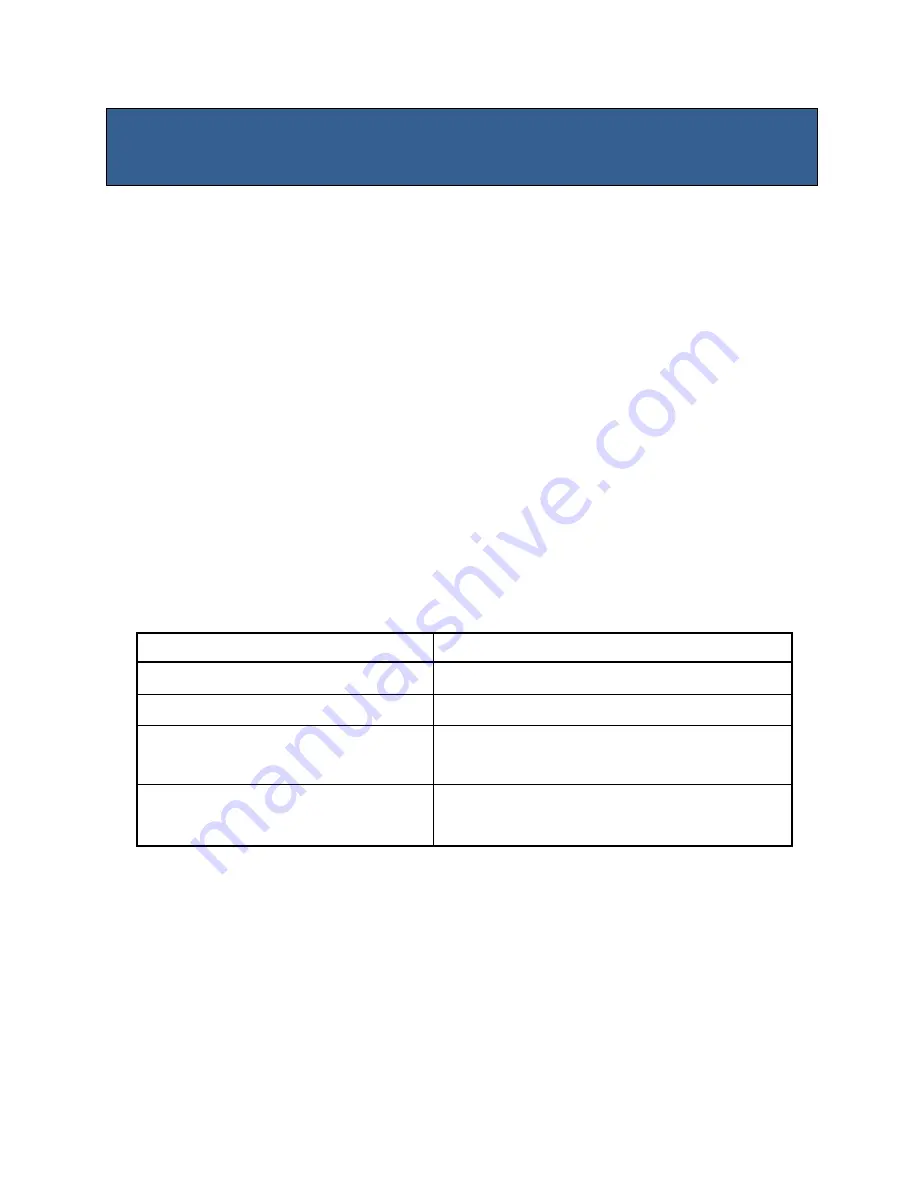
44
Chapter 2: Starting Up the System
2.1 Starting Up Your System
1. After all connections are made, close your computer case cover.
2. Connect the power supply cord into the power supply located on the back of your system case
according to your system user’s manual.
3. Turn on your peripheral in following order:
a. Your monitor.
b. Other external peripheral (Printer, Scanner, External Modem
etc…)
c.
Your system power. For ATX power supplies, you need to turn on the power supply and press
the ATX power switch on the front side of the case.
4. The system will then run power-on self test. While the test is running, the BIOS will alarm beeps or
additional message will appear on the screen.
If you do not see anything within 30 seconds from the time you turn on the power. The system may
have failed during power-on self test. Recheck your jumper settings and connections or call your vendor
for assistance.
Beep
Meaning
One short beep when displaying logo
No error during POST
Long beeps in an endless loop
No DRAM install or detected
One long beep followed by three short
beeps
Video card not found or video card memory bad
High frequency beeps when system is
working
CPU overheated
System running at a lower frequency
5. During power-on, press <Del> key to enter BIOS setup. Follow the instructions in BIOS SETUP.
6. If you wish to boot from a different bootable device other than the default arrangement under the BIOS,
you may press <F11> key during the system power-on self test. A menu with all detected bootable
devices which are attached to the system will be displayed. Then you may select the desired bootable
device from this menu.
7.
Power off your computer:
You must first exit or shut down your operating system before switching off
the power switch. If you use Windows Operating Systems, click
“Start”
button, click
“Shut down”
and
then click
“Shut down the computer”
The power supply should turn off after Windows shuts down.
Summary of Contents for MX610H
Page 17: ...17 1 5 3 Mainboard Layout Back Panel...
Page 22: ...22 1 6 1 Installing CPU...
Page 23: ...23...






























