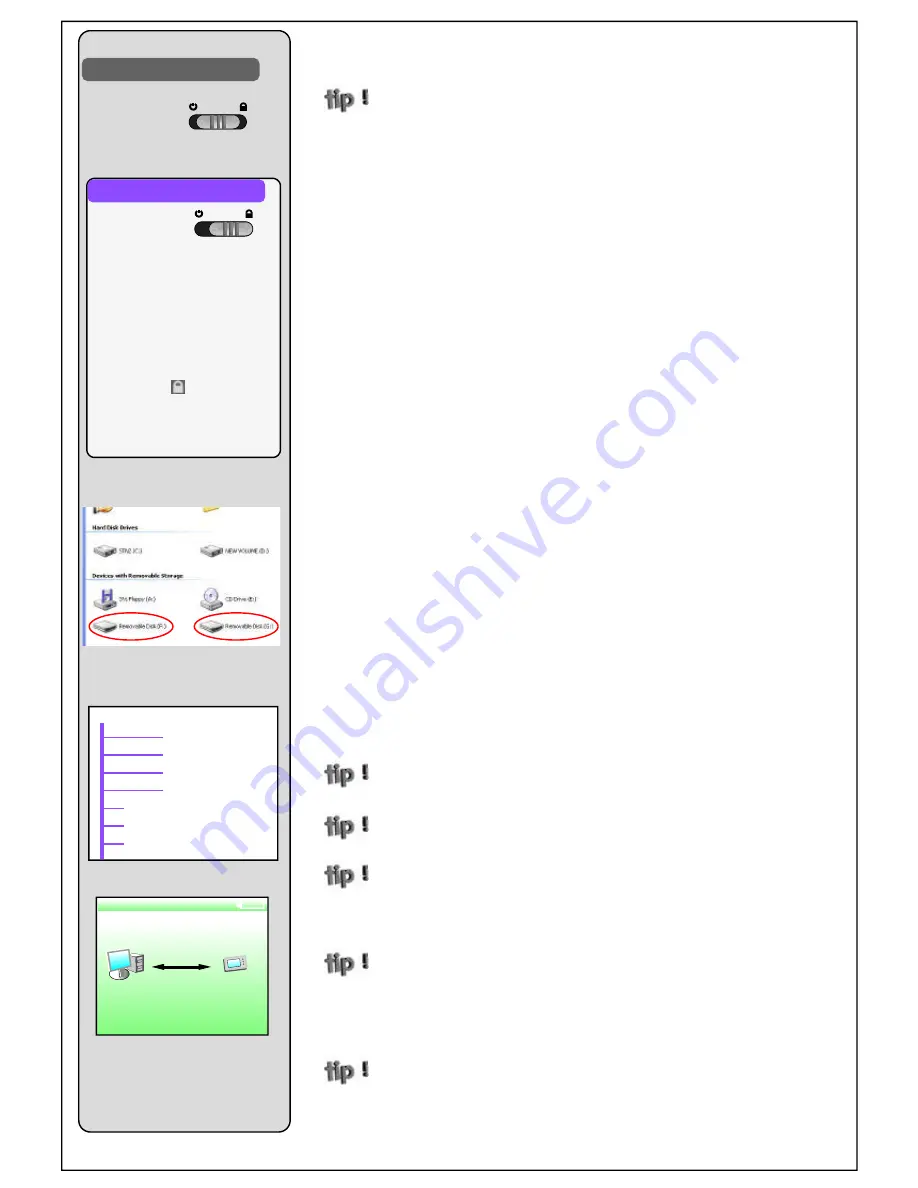
Page 4
Copyright BAYLIS Next Generation Ltd. England. © 2008
2.1
CHARGING
Charge either by hand winding, connection to a computer USB port, or by a
USB charge adapter.
When the unit is new (or after several months of non-use) we recommend that
the device be fully charged by USB connection. If a computer is not available,
then hand wind the generator for a minimum of 2 minutes.
2.2
USB Charging:
Use the supplied USB cable to connect the device to a
suitable USB port on a computer (or laptop). Some computers can provide a
charge whilst they are in Standby, others may need to be actually on and
running. A charge indication will show on the LCD screen during USB
charging. Full charge will be reached after 3 to 5 hours.
r e v o l u t i o n
cannot play whilst it is connected to a computer, but it can play whilst
connected to a USB charger adapter.
Note:
Key-Lock switch has no effect for USB charging.
2.3
Hand Charging:
Set
KEY-LOCK
switch to int. charge (normal) position.
Unfold the generator handle and rotate steadily in any one direction. Make
about 2 revolutions per second and continue for a minimum of 1 minute. The
device can be charged intermittently to suit your convenience. (ie winding it
for 1 minute each day for a few days will soon achieve a significant capacity).
If the battery is already full, the generator may disengage to protect the
battery from over-charging, causing the crank to feel loose. This is quite
normal, and there is no need to continue cranking.
3.1
TRANSFERRING YOUR MEDIA
The
r e v o l u t i o n
supports two different types of USB communication
modes:- “MSC” or “MTP”.
MSC
(Mass Storage Class) mode causes your
player to appear on your PC as a generic “Removable Disk”, and you can
copy any data files to or from your PC using Windows Explorer, MAC OS
Finder, or Linux interfaces.
MTP
(Media Transfer Protocol) is a special mode
used by Microsoft Windows Media Player version 10 or above, and permits
easy management of media to and from your device.
3.12
MSC MODE:
Connect your
r e v o l u t i o n
to a computer via the USB
cable provided. The device will appear in your “My Computer” window as a
pair of “Removable Disks”. (The first of the pair is the device’s main memory,
and the second one is the device’s SD card slot). You may use
Windows
Explorer
to "drag-and-drop" your music / video files into the device’s internal
memory.
NEVER
disconnect the cable while data are being transferred - this
could cause a loss / damage of data.
The first time you connect your
r e v o l u t i o n
to a computer, there may
be some delay while the Player becomes recognised by the computer.
Music files in the format of MP3, wma, wav, AAC, ogg can be transferred to
the device directly (by drag-and-drop). Place music files in the "Music" folder.
Photo files in the format of jpg, bmp, gif, can be transferred to the device
directly (by drag-and-drop). However, for best results large images should be
scaled down before transferring (by using an image editing software such as
“Windows Paint”). Place photo files in the root of the int. memory.
Movie files that conform to the correct specifications may be transferred to the
device directly. For the best results use the Media Coder software supplied
on the BAYLIS Utilities CD included with your player.
(See Video Conversion
Appendix A at the back of this manual).
NOTE: We recommend that all
movie files are stored directly in the root area of the Internal memory, unless
you have a specific need to organise them within disk Folders.
Any type of data file can be copied to the player for the purpose of data
storage (like a generic flash drive), however only media files of the supported
types will be shown in the player’s browse screens and will be playable - the
player will simply ignore all other unrecognised files.
Key-Lock / Charging Switch
"READY”
indicates
system idle (no data is
transferring) - so it is
safe to disconnect
My Computer
NORMAL
(Int. Charge)
R E A D Y
LOCKED
(Phone Charge)
Charging a Mobile Phone
Connect the supplied Phone
Charge
wire
between
the
player’s USB port and your
phone’s charge port. (The
supplied wire fits 3mm Nokia
ports - use an adapter to suit
other phones as required).
Slide the player’s Power Switch
to the locked
position, then
crank the player’s generator
handle approx 2 revs / sec to
charge phone.
Example layout of
r e v o l u t i o n
internal memory (folders / files)
Removable Disk (F:)
Mic Recordings (folder)
FM Recordings (folder)
Line-in Recordings (folder)
Music (folder)
Any photo files.jpg (file)
Any movies files.avi (file)
Any text files.txt (file)
THE FOLDERS IN
RED
SHOULD NOT BE DELETED OR RENAMED
Summary of Contents for Revolution EP-MX72
Page 1: ...Doc ID EPMX72 UM 1_2...
















