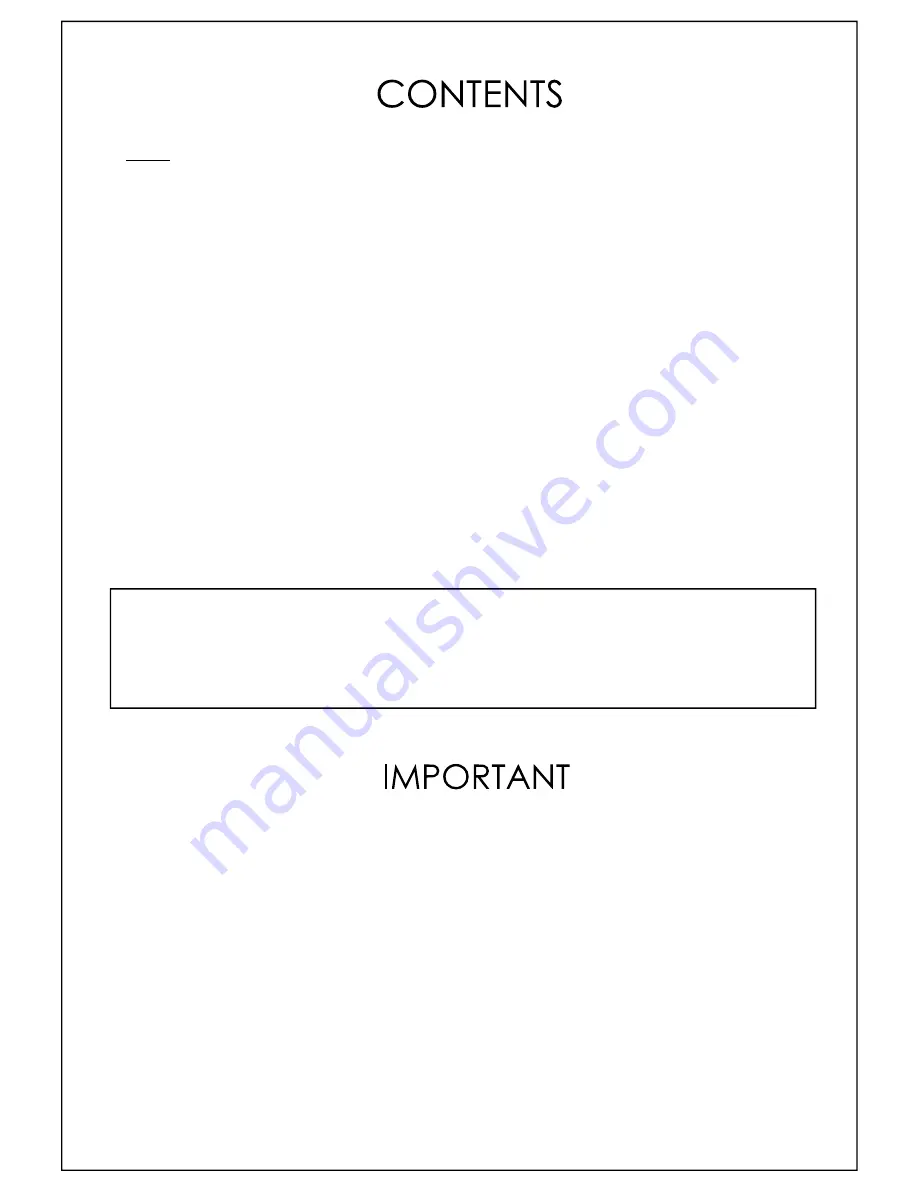
Page 1
Copyright BAYLIS Next Generation Ltd. England. © 2008
Page
1.
Safety Tips
2.
Overview of controls
3.
Using the controls
4.
Charging the Internal Battery
4.
Transferring your Media
6.
Music Play
7.
Movie Play
8.
Audio Recorder
9.
FM Radio
10.
Photo Viewer
11.
Text Viewer
12.
System Settings
13.
Using SD Cards
14.
Appendix A (Introduction to Media Coder)
15.
Appendix B (Introduction to TextMorph)
Safety Tips
.
DO NOT
connect any accessories (apart from headphones) to this device other than those specifically
advised by BAYLIS for this device.
NEVER
listen to headphones / earphones at high volume settings for prolonged periods. Permanent hearing
damage has been proven to occur to those who regularly listen to excessively loud music.
NEVER
attempt to open, or otherwise service this product. If in doubt consult a qualified service engineer.
DO NOT
listen to headphones / earphones whilst in charge of a motorised vehicle, or whilst participating in
activities that require your full attention. Always be aware of your surroundings.
DO NOT
subject the device to shocks or falls. The internal LCD screen is made from glass and could be
damaged by being dropped or crushed.
DO NOT
allow the unit to become excessively wet, or left in damp areas. The device is reasonably shower
proof if used outdoors but avoid letting it become soaked, and always dry it thoroughly afterwards with a soft
towel. Keep the player away from sand, dust, and water. Outer surfaces can easily be scratched - take care
of it as you would a camera for example.
DO NOT
use this product for any other purpose that those specified within these instructions.
ALWAYS
keep a backup copy of your media files and data that you store on this device! The memory area
of this device can very easily be erased, either by accidental operation, or malfunction. The manufacturer
cannot be held responsible for loss of data howsoever caused.
This User Manual is protected by copyright. No part of this document may copied or distributed by any means without prior
permission of BAYLIS Next Generation Ltd except for personal use in connection with the operation of the relevant product.
Other party trade names and software names may have been included within this document for reference and illustrative
purposes only. It is acknowledged that such names are used only in such context and that their Intellectual Property and
Copyright remain with the appropriate owner(s) and it is not intended nor implied that any connection exists between such
trade names and BAYLIS Next Generation or their associates.
Summary of Contents for Revolution EP-MX72
Page 1: ...Doc ID EPMX72 UM 1_2...
















