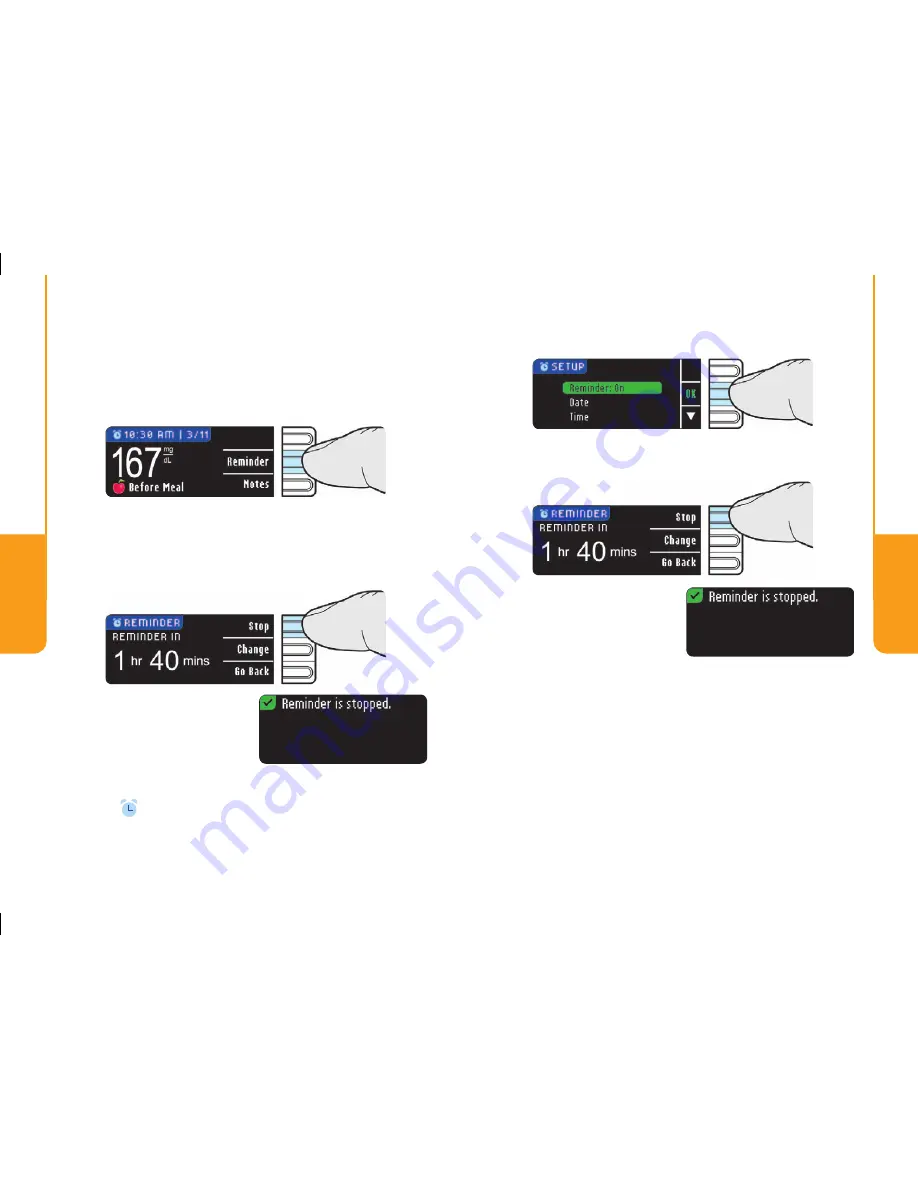
36
Need Help? Call toll free: 1-800-348-8100
Reminders
and Notes
37
www.bayerdiabetes.com/us
Reminders
and Notes
T
urning Off a Reminder
T
urning Off a Reminder
Turning Off a Reminder:
A Reminder can be turned off or changed after
testing or from the Setup menu.
After Testing:
1.
Press the
Reminder
button.
A screen confi rms
your choice.
The Countdown is now stopped and the clock
symbol
will disappear.
From the Setup Menu:
1.
Press the
OK
button.
A screen confi rms
your choice.
If the countdown is currently on, the screen will
read “Reminder In:” with the remaining amount of
time displayed.
2.
To stop the Countdown press the
Stop
button.
2.
Press the
Stop
button. The countdown is now
stopped. The Reminder screen displays the
remaining time.





























