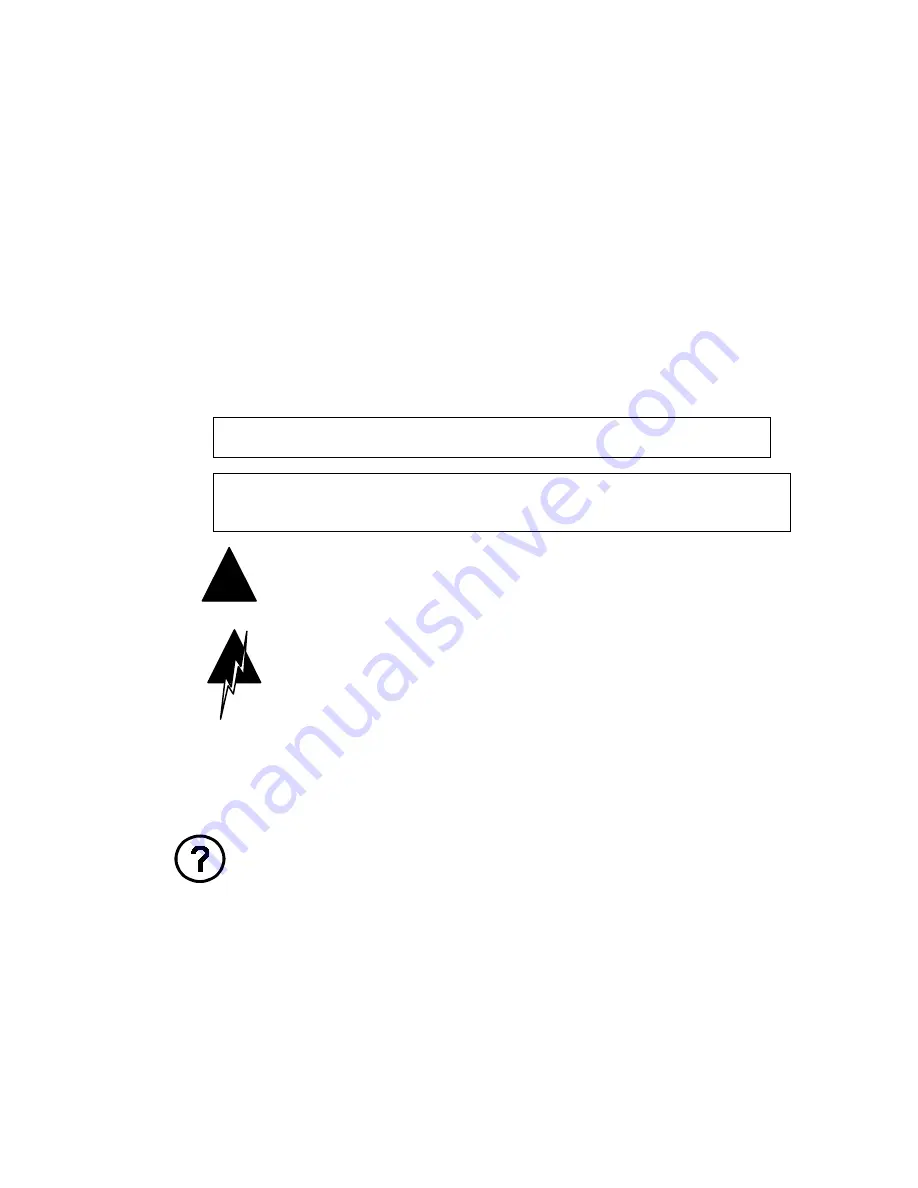
Preface
vii
Conventions
This guide refers to the Bay Networks Extranet Access Switch 2000 as the
Switch. This document assumes that you are familiar with Web browsers and
their general operation.
Documentation
This document uses the following conventions to distinguish among notes of
varying importance:
NOTE:
Take notice. Notes contain helpful suggestions or references to
materials contained in this document.
TIP
: Good idea. A Tip is something that might be considered a good idea,
whether for security reasons or because it will save you time or effort.
IMPORTANT:
Take particular notice. Important references contain concepts or
information that has bearing on other fields or situations (i.e.,
what you do here affects other fields or options elsewhere).
CAUTION:
Be careful. In this situation, you might do
something that could result in damage to the
equipment or loss of data.
WARNING:
Danger. You are in a situation that could cause
bodily injury. Before working on equipment, beware
of the hazards involved with electrical circuitry and
standard practices for preventing accidents, such as
disconnecting equipment from its power source.
User Interface
Help Button
Click the Help button that is located in the upper right of displays to
learn about fields on a given page. Where appropriate, the information
provides cause and effect of an action; otherwise, it might offer
troubleshooting steps.








































