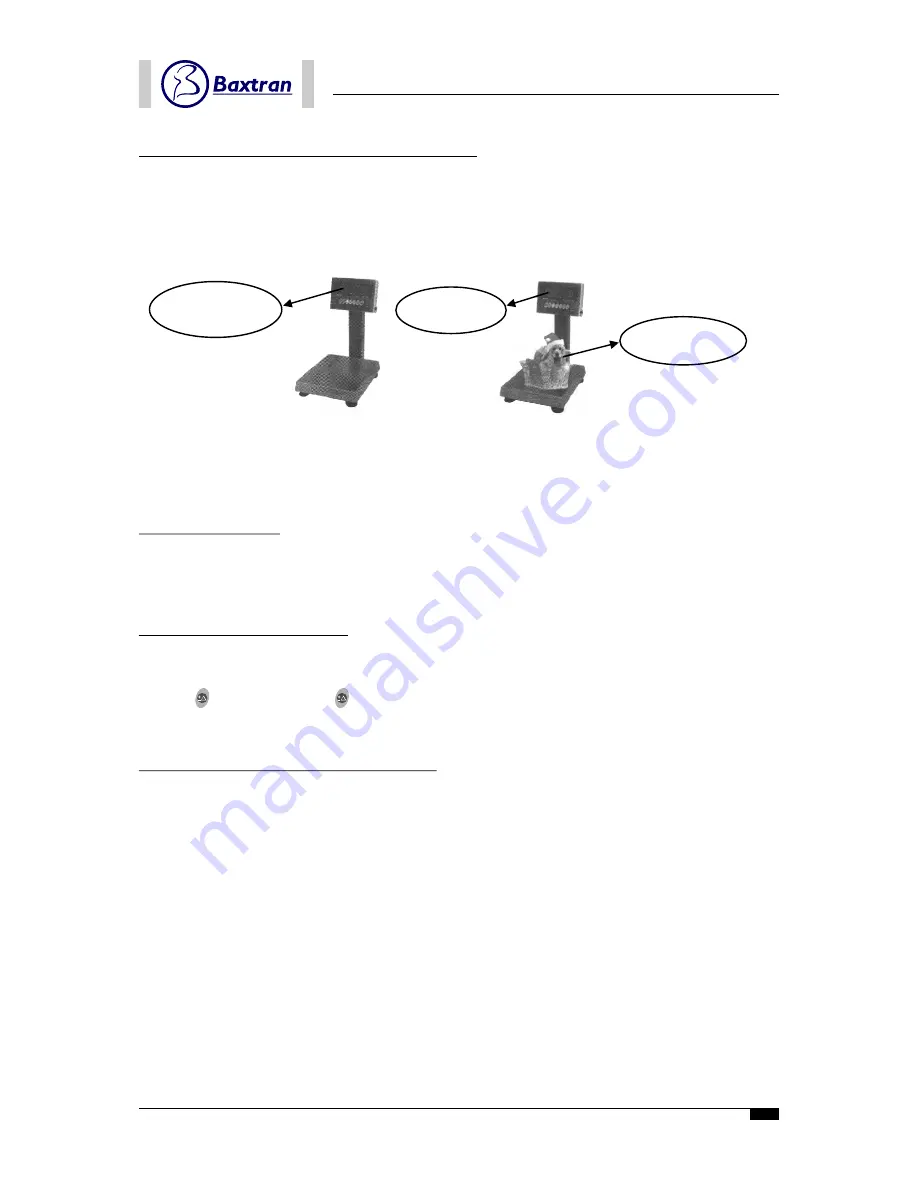
11.1 Value difference display.
“value difference display” means the indicator will display the value difference between the weight value
of loaded goods and the target value. Meanwhile, while the goods weights is “0”, the indicator will display
a negative value and its absolute value is the set target weight. Of course, when the weight of goods is
equal to the target value, the indicator will display “0”.
Figure 11: Value difference display mode
Note:
Under value difference display mode, “ZERO” and “TARE” functions will not be responded.
11.2. Normal display.
“Normal display” means the indicator will display the weight value of loaded goods.
11.3. Two displays modes shift.
After entering check weighing status, the indicator will automatically enter value difference display.
However, you can convert its display between “value difference display” and “normal display” by
pressing (
) key, and press (
) once, the display will be converted once. It can reserve the shift
mode, unless the power supply is cut off.
11.4. Three-point Over-Accept-Under display
Under check weighing state, you can check up the area which the weight value is in according to 3 LED
indicating lights at the right side of the indicator.
When the weight of load (W
X
) is between the high limit value (W
H
) and the low limit value (W
L
) , i.e. when
W
H
> W
X
> W
L
, the green “ACCEPT” indicating light is on.
When the weight of load (W
X
) is equal to or less than low limit value (W
H
), i.e. W
X
≥
W
H
, the red “OVER”
indicating light is on.
When the weight of load (W
X
) is equal to or less than the low limit value, i.e. W
X
W
L
, the yellow “UNDER”
indicating light is on.
Note:
only in check weighing mode, one of three Over-Accept-Under indicating lights will be on.
±
Δ
±
Δ
≤
11. DISPLAY IN CHECK WEIGHING MODE
11
Display -10,000 lb
Display -2,55 lb
Net weight: 7,45 lb
%
%
USER’S MANUAL
CWP. Bench scale
Summary of Contents for CWP
Page 1: ...CWP Bench scale USER S MANUAL...
Page 19: ...19 USER S MANUAL CWP Bench scale...
Page 20: ......




















