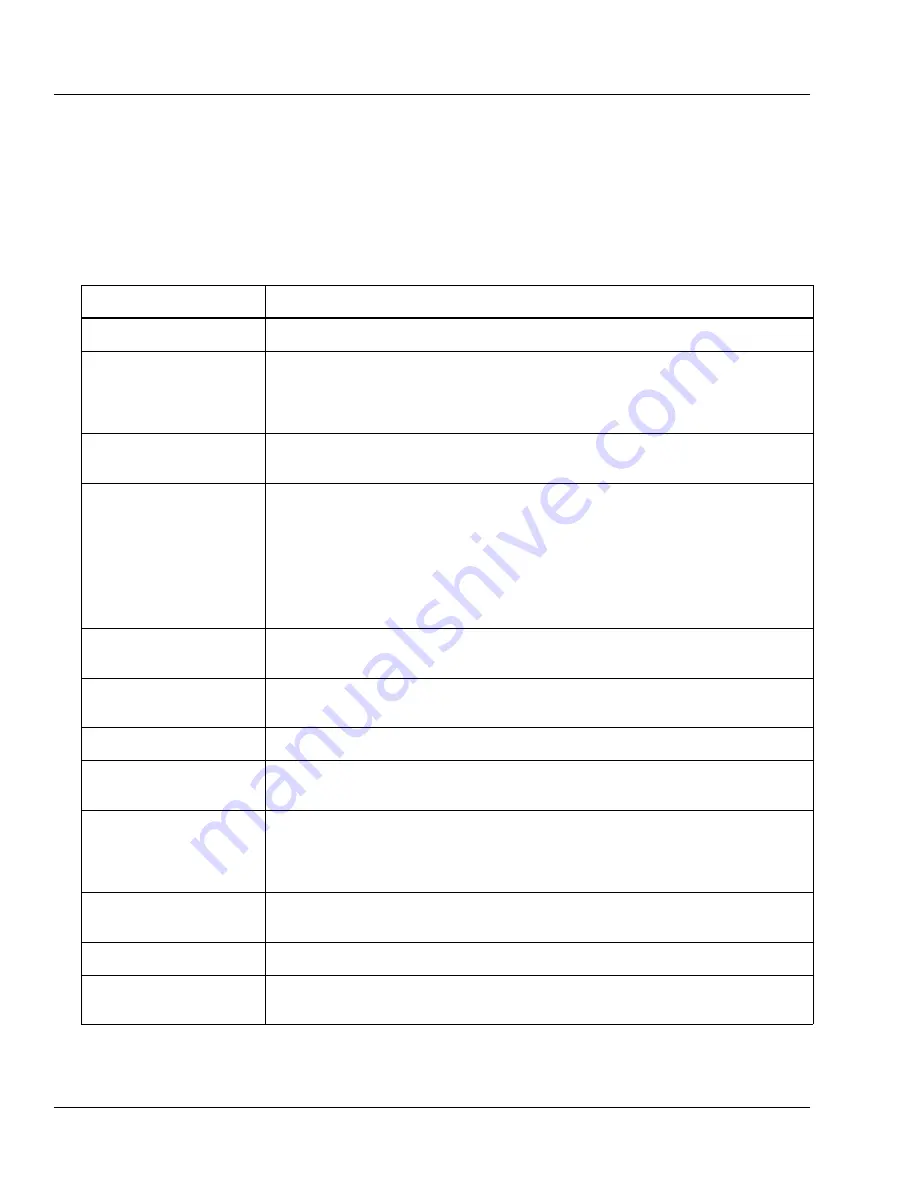
2
Display Reference Guide
2-10
COLLEAGUE CXE VOLUMETRIC INFUSION PUMP OPERATOR’S MANUAL
071960491
Main Display Screen
The main display screen provides information about the current or most
recent infusion. Information which may appear on main display screens
is described in the following table. Examples of main display screens are
shown in and described in Table 2-5.
Table 2-5
Main Display Screen Areas
Area
Function
Battery charge icon/status
A battery charge icon with the estimated battery time displayed in hours and minutes.
Status line
This highlighted area at the top of the display shows alert, alarm, and failure messages.
For triple channel pumps, it also identifies the channel to which these conditions apply
(A, B, or C). Alert messages appear against a yellow background and alarm or failure
messages appear against a red background.
PERSONALITY feature
set
The name of the currently selected PERSONALITY feature set is displayed near the top
left corner of the display.
Operating state icons
Animated green drop: indicates infusion is running
Red stop sign: indicates infusion is stopped.
Light blue IV container: indicates that the current infusion is a secondary.
Yellow mortar and pestle: indicates that the current infusion is using a label for which
COLLEAGUE GUARDIAN feature limits have been configured.
Stopwatch: indicates a Delay Start infusion has been programmed.
Infusion parameters
The programmed values for the current or most recent infusion, including rate, time
remaining, and volume remaining.
Dose mode identifier
If the current infusion was programmed using a dose mode, the mode is displayed below
the program values line.
Prompt Line
The single line of highlighted type just below the body provides prompts for user action.
Pop-up Window
This message box is used to provide additional information that may or may not require
user response.
Label (Optional)
A label identifying the current infusion, if configured and selected, is displayed just
below the infusion parameters. If the label has been configured with limits using the
COLLEAGUE GUARDIAN feature, then the mortar and pestle icon is also displayed
on the screen.
×Ø
(Up and Down)
Arrow Keys
These keys are used to select programming fields or to perform actions.
Soft Keys
The four keys located below the display screen are referred to as soft keys.
Soft Key Identifiers
Only the key identifiers applicable to the current activity are displayed above the soft
keys.
Summary of Contents for Colleague 3 CXE
Page 24: ...1 Indications for Use 1 12 COLLEAGUE CXE VOLUMETRIC INFUSION PUMP OPERATOR S MANUAL 071960491 ...
Page 50: ...2 Infusion Modes 2 26 COLLEAGUE CXE VOLUMETRIC INFUSION PUMP OPERATOR S MANUAL 071960491 ...
Page 54: ...3 Check out 3 4 COLLEAGUE CXE VOLUMETRIC INFUSION PUMP OPERATOR S MANUAL 071960491 ...
Page 152: ...7 Storage 7 8 COLLEAGUE CXE VOLUMETRIC INFUSION PUMP OPERATOR S MANUAL 071960491 ...
Page 228: ...Index 8 COLLEAGUE CXE VOLUMETRIC INFUSION PUMP OPERATOR S MANUAL 071960491 ...
Page 229: ...071960491 ...
















































