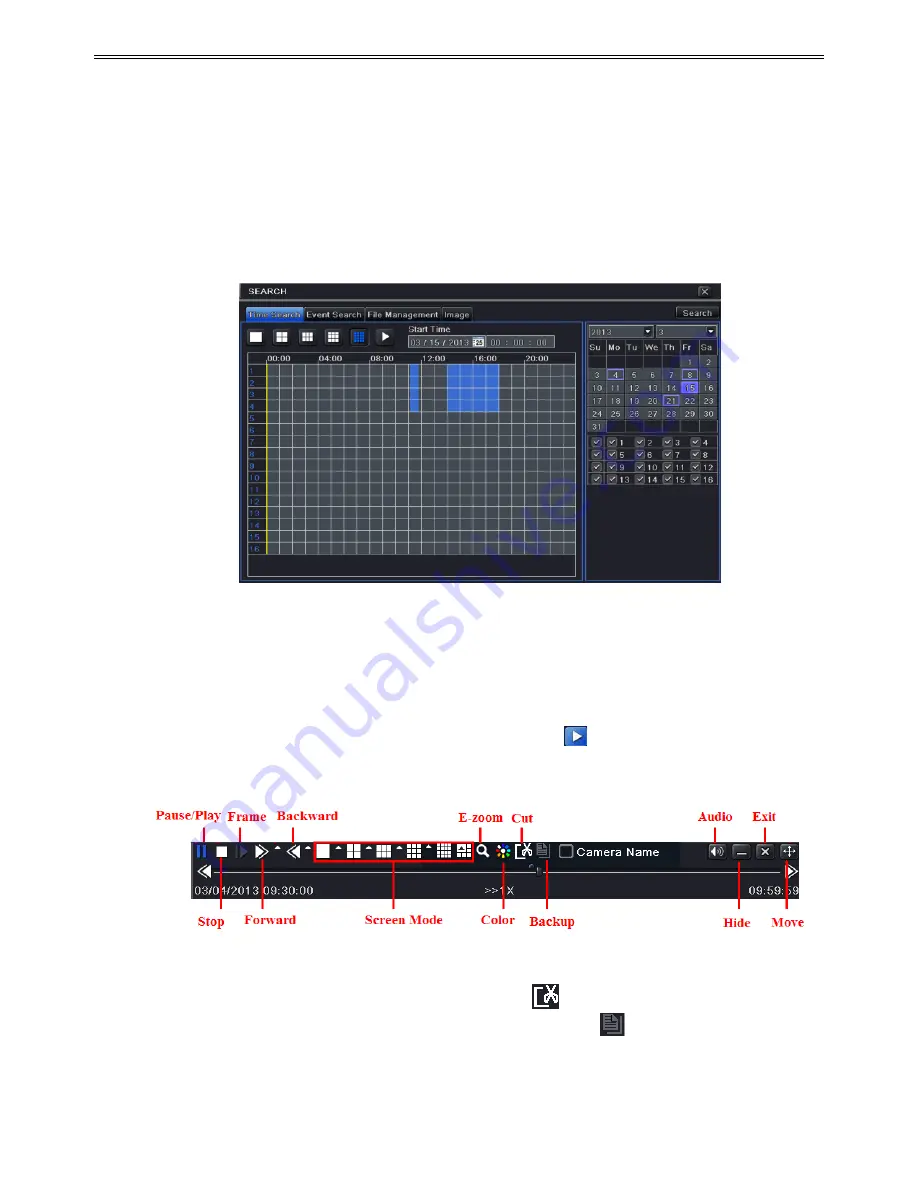
DVR User Manual
38
5
Search, Playback & Backup
Search configuration includes four submenus: time search, event search, file management and
image.
5.1 Time Search
Step 1
: Enter into Menu
Search
Time Search. Refer to Fig 5-1:
Fig 5-1 Search Configuration-Time Search
Step 2
: Select date and channels on the right hand side and press the „Search‟ button. A date
with highlighted borderline indicates presence of data.
Step 3
: Set the start time by clicking a particular grid or by entering the specific value in the
start time field.
Step 4
: Select the channel display mode and click Play
button to play record. Use the
playback toolbar to control the playback.
To set backup during a certain period in the playback interface:
Select the start time by dragging the slider and click
icon. Then select the end time and
click this icon again to confirm the record period. Next, click
icon to backup the record
during this period.






























