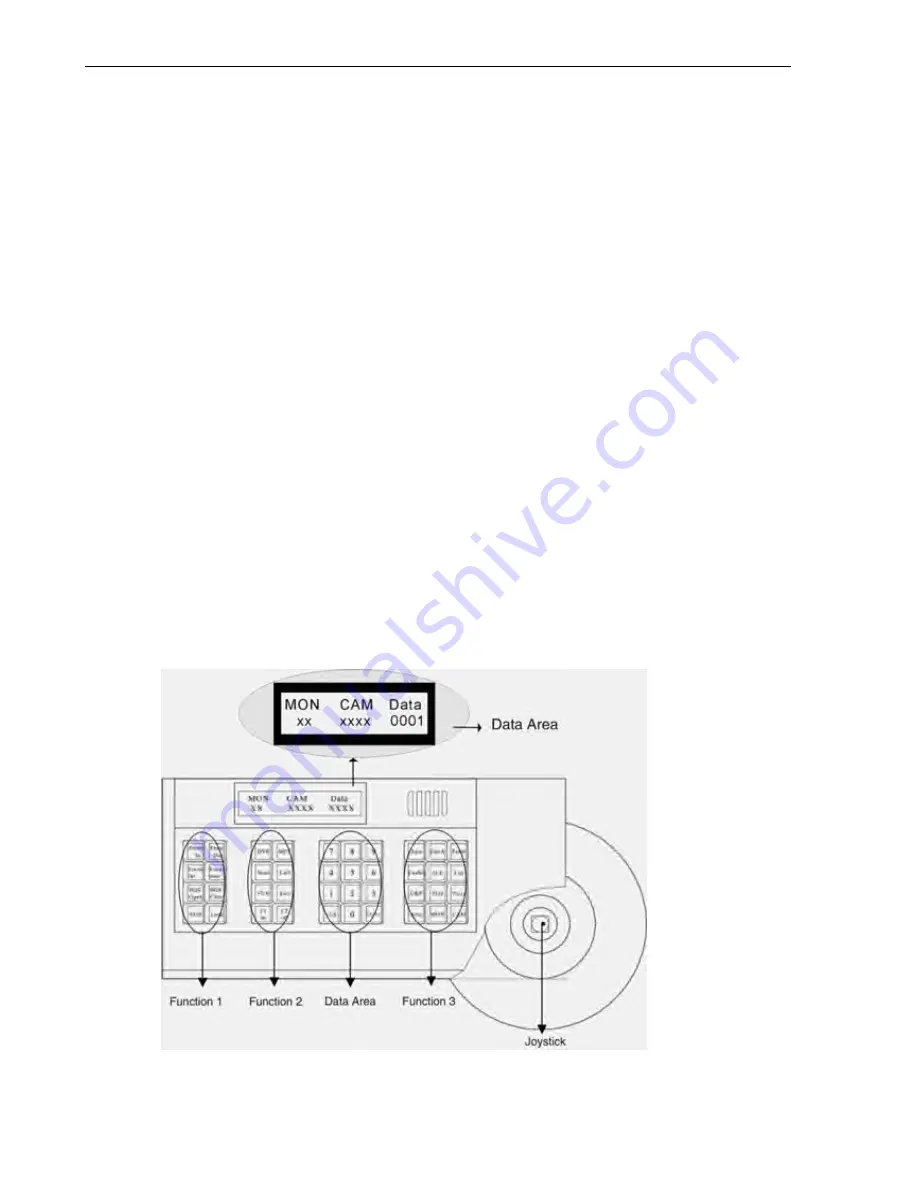
BVP901
Intelligent Keyboard Instruction Manual
2
I. Keyboard Overview
The keyboard is used for controlling the intelligent dome. The keyboard is the main device between operator
and device in the monitoring system. It can be regarded as the main control keyboard and as the secondary
control keyboard.
Main Characteristics:
(1)
Liquid Crystal Display the LCD display board is regarded as interface between operator and device. It is
direct, convenient, and easy to follow and conveys large amounts of information.
(2)
Proportion Joystick
(Options: PTZ control joystick and PT control joystick )
Use this joystick to operate high-speed dome. It is easy to use with good handling and flexible
maneuvering.
(3)
The lock function of the keyboard can prevent unauthorized users to operate the keyboard.
(4)
Provide RS-485 control output signal and also offer the standard RS-232 control signal.
II. Intelligent Keyboard Technical Parameters
2.1 Function Parameter
(1)
Control Mode: Main
、
Secondary
(2) Max. connected secondary control keyboard: 16
(3) Max. controlled monitor: 64
2.2 Technical Parameter
(1)
Communication baud rates: 1200 bps; 2400 bps; 4800 bps; 9600 bps
(2)
Protocols: Default
、
PELCO-D
、
PELCO-P
、
Kalatel
、
Samsung
(3)
Data Format: 1 starting bit, 8 data bits, 1 stopping bit
(4) Power input: DC 12V
III. Intelligent Keyboard Drawing
3.1 Front Panel Chart and Function Key Description

















