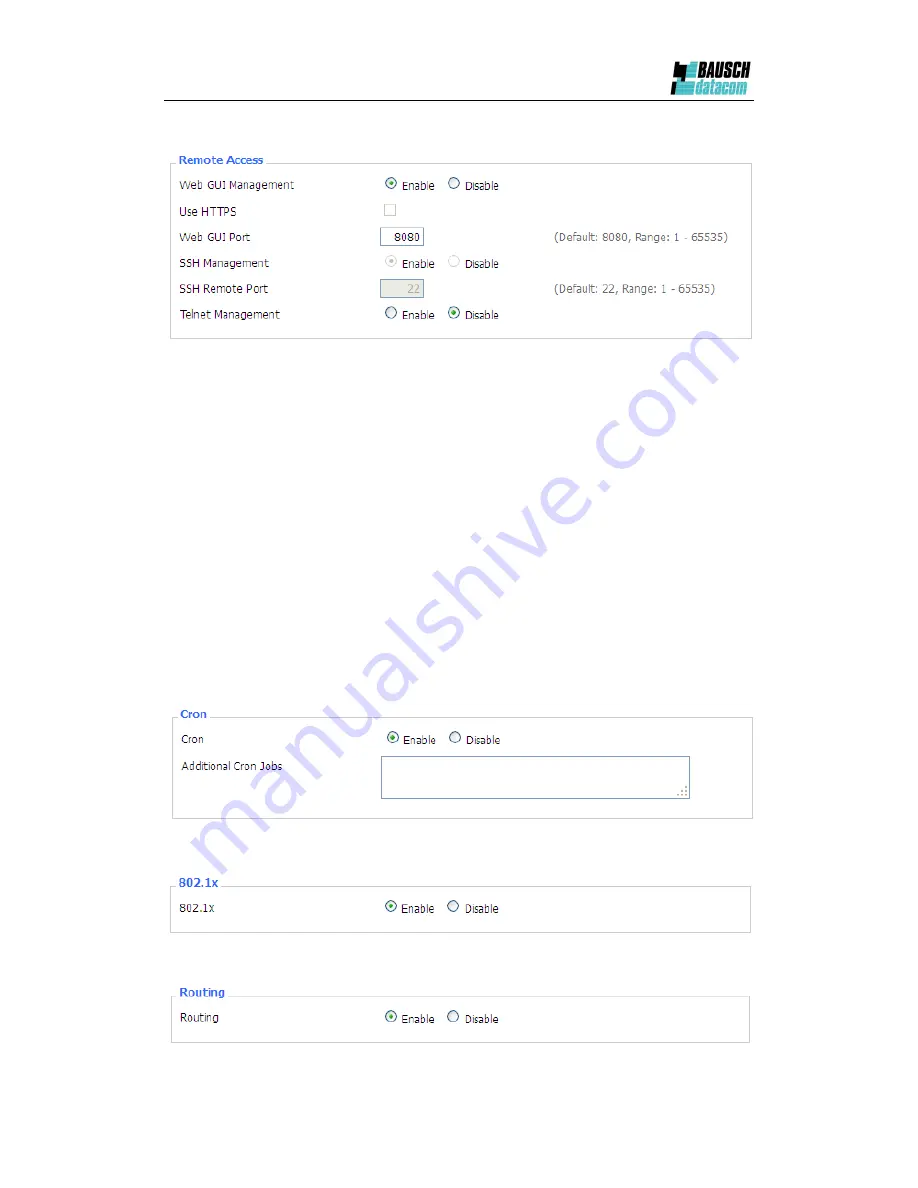
DinBox Router 3G User Manual
Page 57 of 71
Info Site Password Protection
:
Enable or disable the password protection
feature of the system information page
Remote Access
:
This feature allows you to manage the DinBox router 3G from a remote
location, via the Internet. To disable this feature, keep the default setting, Disable. To
enable this feature, select Enable, and use the specified port (default is 8080) on your PC
to remotely manage the router. You must also change the router's default password to one
of your own, if you haven't already.
To remotely manage the DinBox router 3G, enter http://xxx.xxx.xxx.xxx:8080 (the x's
represent the router's Internet IP address, and 8080 represents the specified port) in your
web browser's address field. You will be asked for the router's password.
If you use https you need to specify the URL as https://xxx.xxx.xxx.xxx:8080 (not all
firmware’s does support this without rebuilding with SSL support).
SSH Management
:
You can also enable SSH to remotely access the router by Secure
Shell. Note that SSH daemon needs to be enabled in Services page.
Note
:
If the Remote Router Access feature is enabled, anyone who knows the router's
Internet IP address and password will be able to alter the router's settings.
Telnet Management
:
Enable or disable remote Telnet function
Cron
:
The cron subsystem schedules execution of Linux commands. You'll need to use
the command line or startup scripts to actually use this.
802.1x
:
A limited 802.1x server needed to fulfill WPA handshake requirements to allow
Windows XP clients to work with WPA.
Summary of Contents for DinBox ROUTER 3G
Page 2: ...DinBox Router 3G User Manual Page 2 of 2 ...
Page 4: ...DinBox Router 3G User Manual Page 4 of 4 ...
Page 12: ...DinBox Router 3G User Manual Page 12 of 71 ...
Page 18: ...DinBox Router 3G User Manual Page 18 of 71 After access to the information main page ...















































