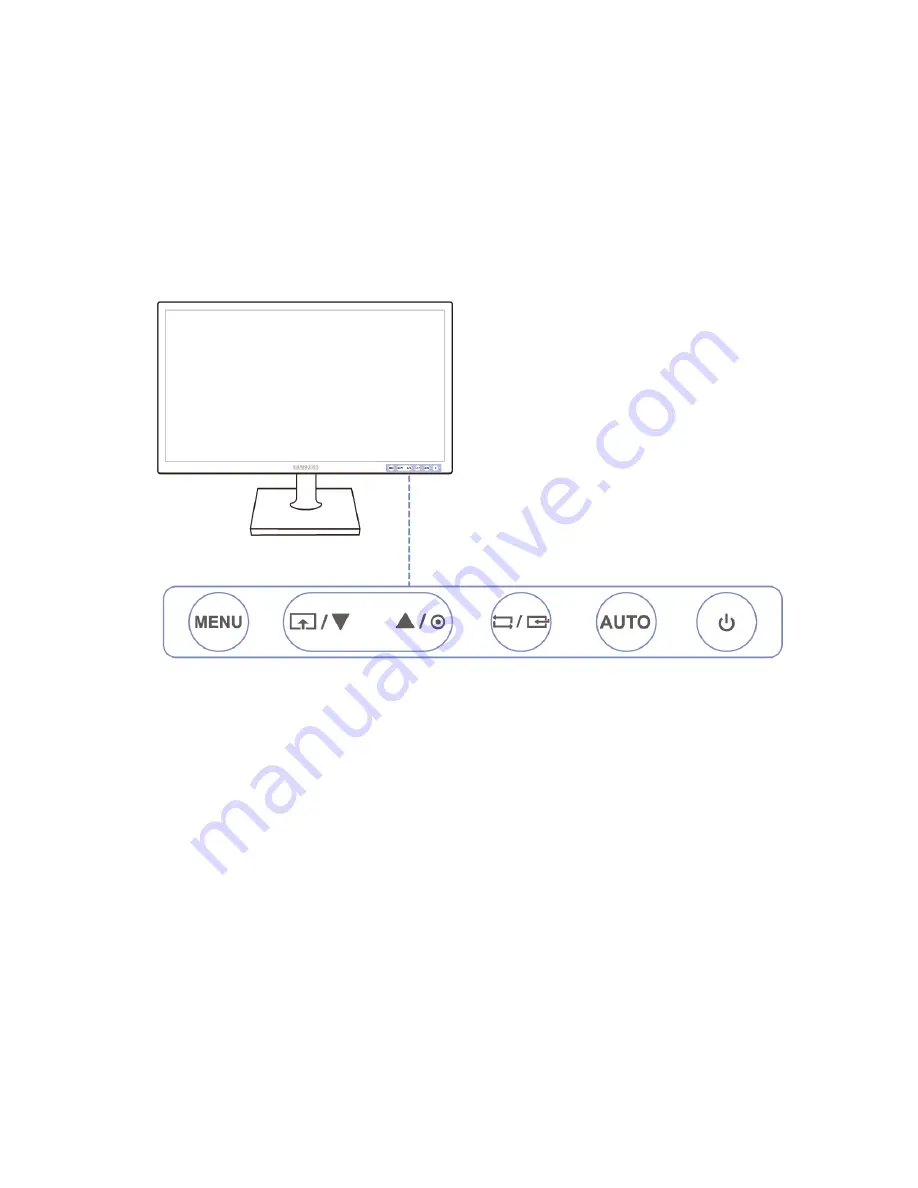
Very first time power on after installation
11
The image below shows the monitor control panel at the lower right of
the display. The power button is the rightmost button. Use the menu
button to access settings like brightness and contrast. In the monitors
user guide you find a more detailed description of these settings.
Summary of Contents for 105808H04
Page 1: ...Visio Light User Guide Item number 105808H04 User guide version 1 5 English 06 2017...
Page 2: ......
Page 20: ......
Page 27: ......

































