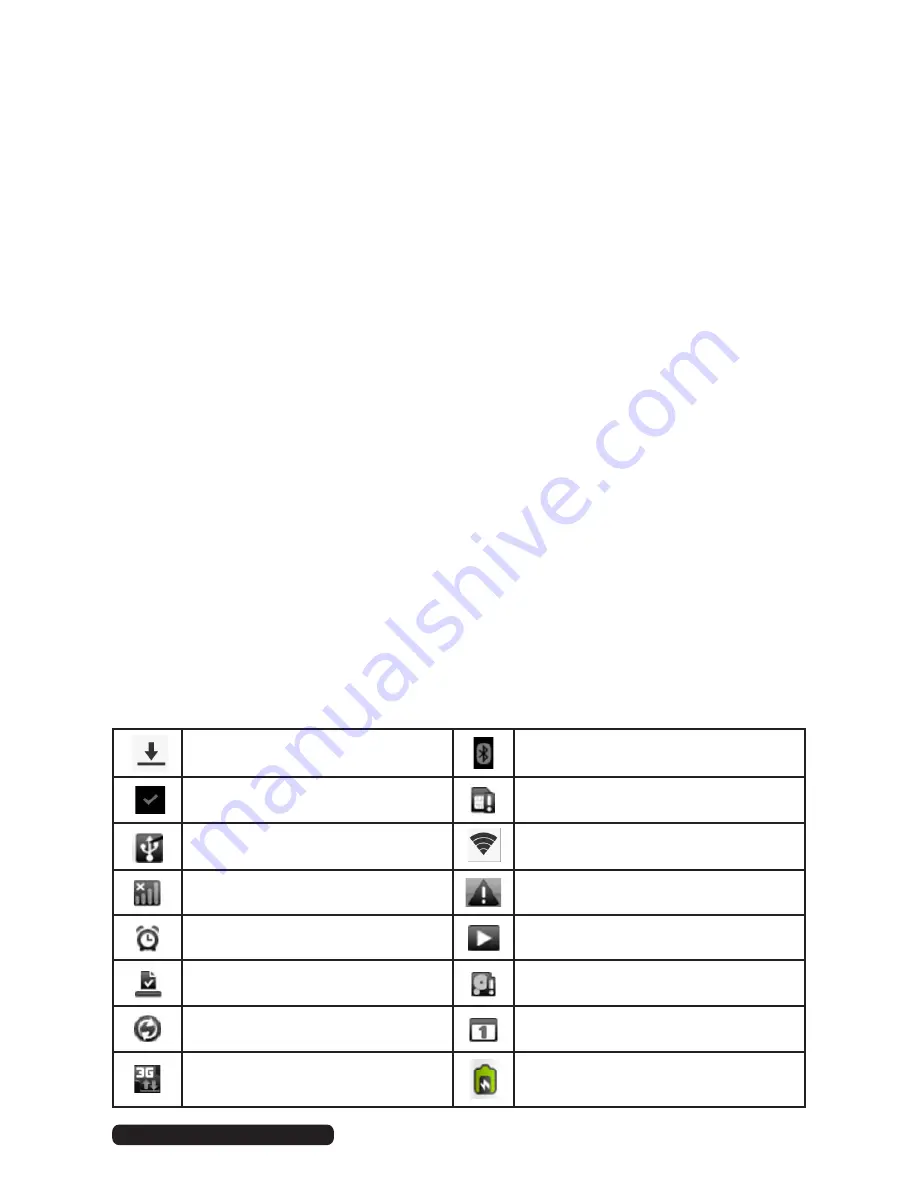
11
After Sales Support
Telephone:
1300 886 649
Email:
Getting Started (Cont)
Charging the tablet
Before using your Android Tablet for the first time, you need to fully charge the
battery.
•
When the tablet is off, a charging indicator will briefly appear on screen
when the tablet is connected to a charger.
•
While charging, with the tablet turned on, a charging symbol will appear in
the notification bar.
•
Charging times will vary depending on the computer and will generally take
longer than using the DC adaptor.
Charging with DC adaptor
•
To charge the device, plug the charging adaptor into your mains power
supply, and the cable end into the DC socket on the MID.
Charging using USB cable and computer
•
To charge the device, plug the large end of the USB cable into a USB port
on your computer, and plug the smaller end into the micro USB port on the
tablet.
•
Ensure that your computer and the tablet are both turned on.
Note:
Do not use the USB to DC charging cable with a computer.
MID status and notifications
Notification icons will appear in the lower right corner; below is a description of
their meanings. Click on the column box (see page 15) to open the notification list.
File being downloaded
Bluetooth
Installation finished
No SD card
Connected with PC
Wi-Fi connected
GSM signal
Common notification
Alarm clock on
Music played
Download finished
Micro SD space not enough
Data synchronisation
To-do events
3G
Charging


























