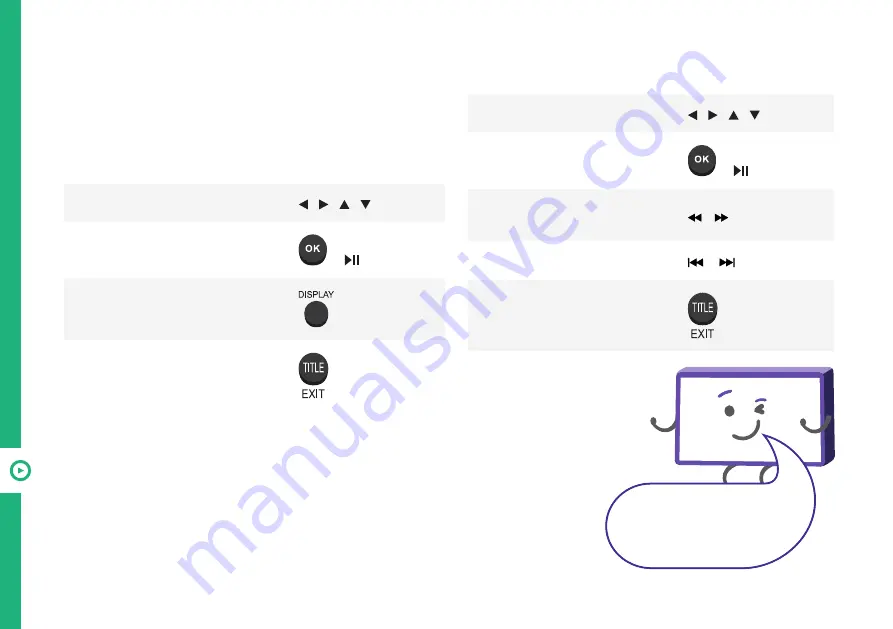
36 | RECORDING AND USB MODE
Playback Functions
Playback of different media types have different
controls.
Photo
Music
Function
Remote Button
Navigate to a folder or file
/ / /
Display a photo
or
Hide or display the on-screen
toolbar
Return to the file list
Function
Remote Button
Navigate to a folder or file
/ / /
Play a track
or
Rewind or fast forward the
current track
/
Restart or skip the current track
/
Return to the file list
When the on-screen toolbar
is visible, select the on-screen
buttons to control playback.
This applies to all of the media
modes.
Summary of Contents for ATV65UHD-0420
Page 1: ...User Manual MODEL ATV65UHD 0420 65...
Page 45: ...45 Notes...
Page 46: ...46 Notes...
Page 47: ...47 Notes...



























