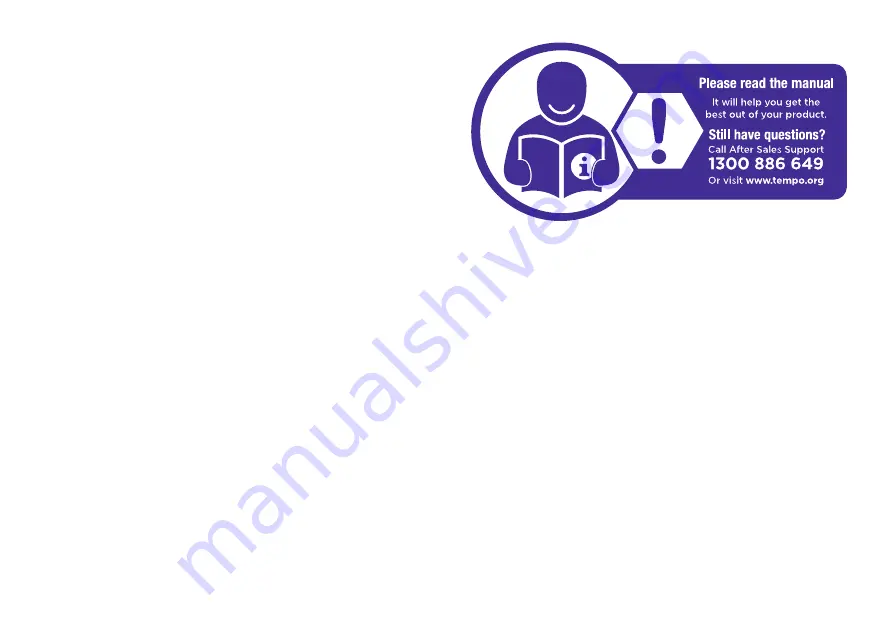
Online support
Visit www.bauhn.com.au for software updates to keep your TV up-to-date, as well as the latest Instruction Manual for
information on the updated features.
Warranty returns
Should you for any reason need to return this product for a warranty claim, make sure to include all accessories
with the product.
Product does not work?
If you encounter problems with this product, or if it fails to perform to your expectations, please contact our After
Sales Support Centre on 1300 886 649 before returning it to the store for a refund.

































