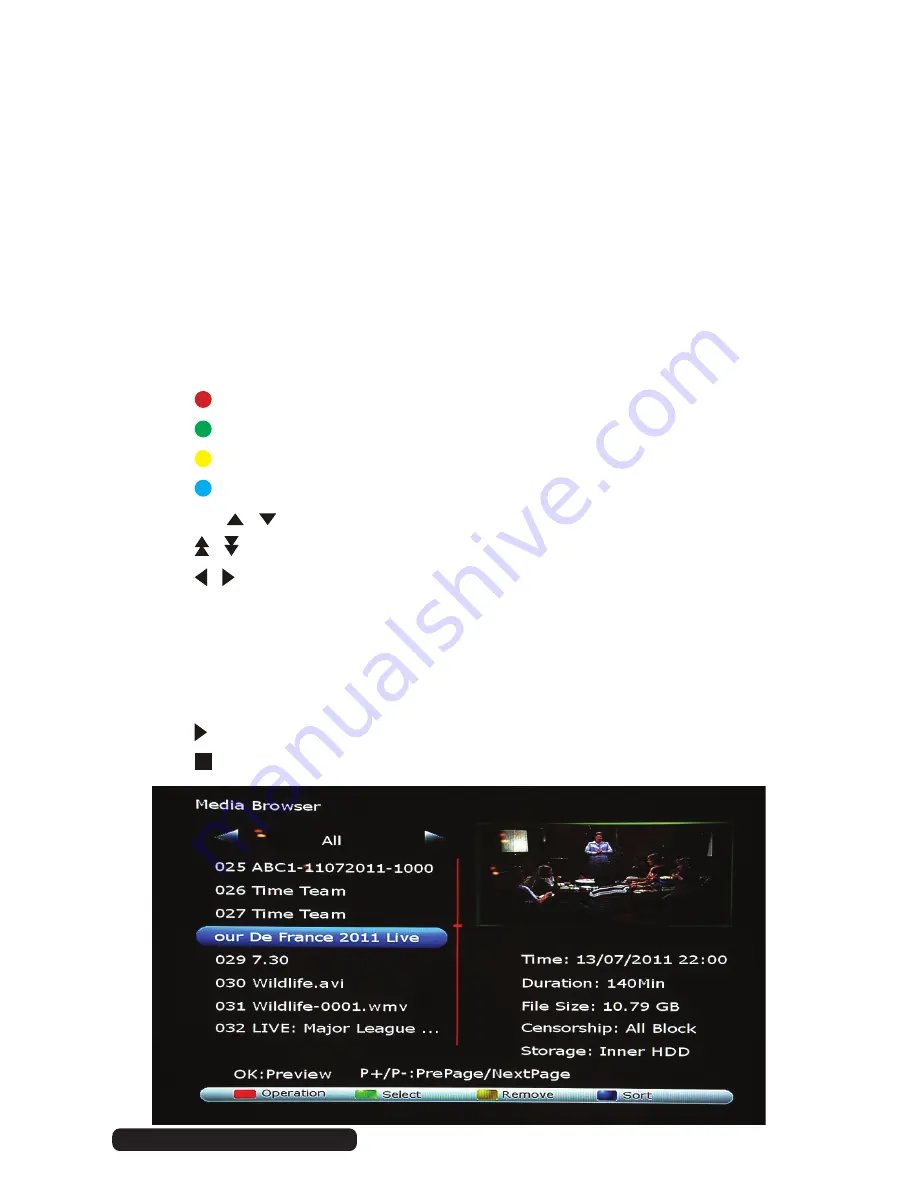
23
After Sales Support
Telephone
:
1300 886 649
Media Browser/File Manager
The Media Browser allows you to explore and play your recorded programs or
media files from the internal HDD or attached USB device.
The right side will display information about the currently selected file such as
recorded time, recording duration, file size, censorship (program rating) and the
storage location (inner HDD or USB1/2).
While in Media Browser, the last channel you were watching will continue to play in
the top right corner until a media file is previewed.
NOTE
: Only connect and disconnect USB devices when the unit is in standby mode.
Press the
PVR
button to open the Media Browser window.
•
Press to display the file options.
•
Press to select a series of files (for use with Copy, Delete, etc. options).
•
Press to delete the selected file.
•
Press to reorganise the list by ‘Record Date’, ‘File Name’ or ‘File Size’.
•
Press the / arrow keys to select a file.
•
Press / to scroll up/down, one page at a time.
•
Press / to change the file list view.
Recording
: Lists programs on inner HDD & USB recorded with the AS-
PVR500R.
Media
: Lists supported media file types on the inner HDD & USB.
All
: Lists both ‘Content’ and ‘Media’ types.
•
Press
OK
to start playback of the file in the preview window on the right side.
•
Press (PLAY) to start full screen playback of the selected file.
•
Press to stop playback of the selected file.










































