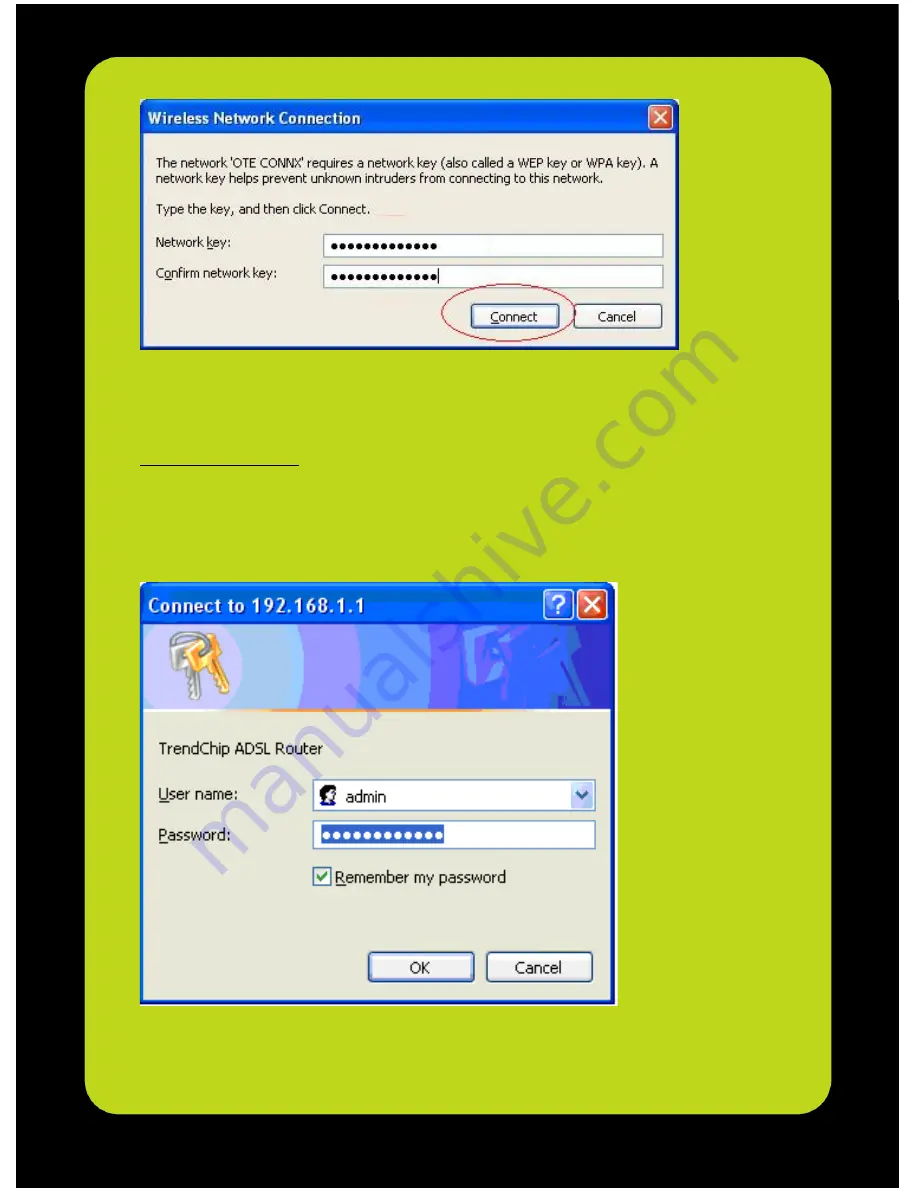
12
4. Click on Connect or Apply
5. If you want to change the network key,
and /or to change the password on
device’s login webpage, launch your web browser (Internet Explorer 6.0
and above, or Netscape Navigator 7.0 and above), and type
http://192.168.1.1
6. Please enter user name (
"admin"
is the default). The password is written
on the sticker underneath the modem named as
"Admin Password"
and
click
"OK"
.

















