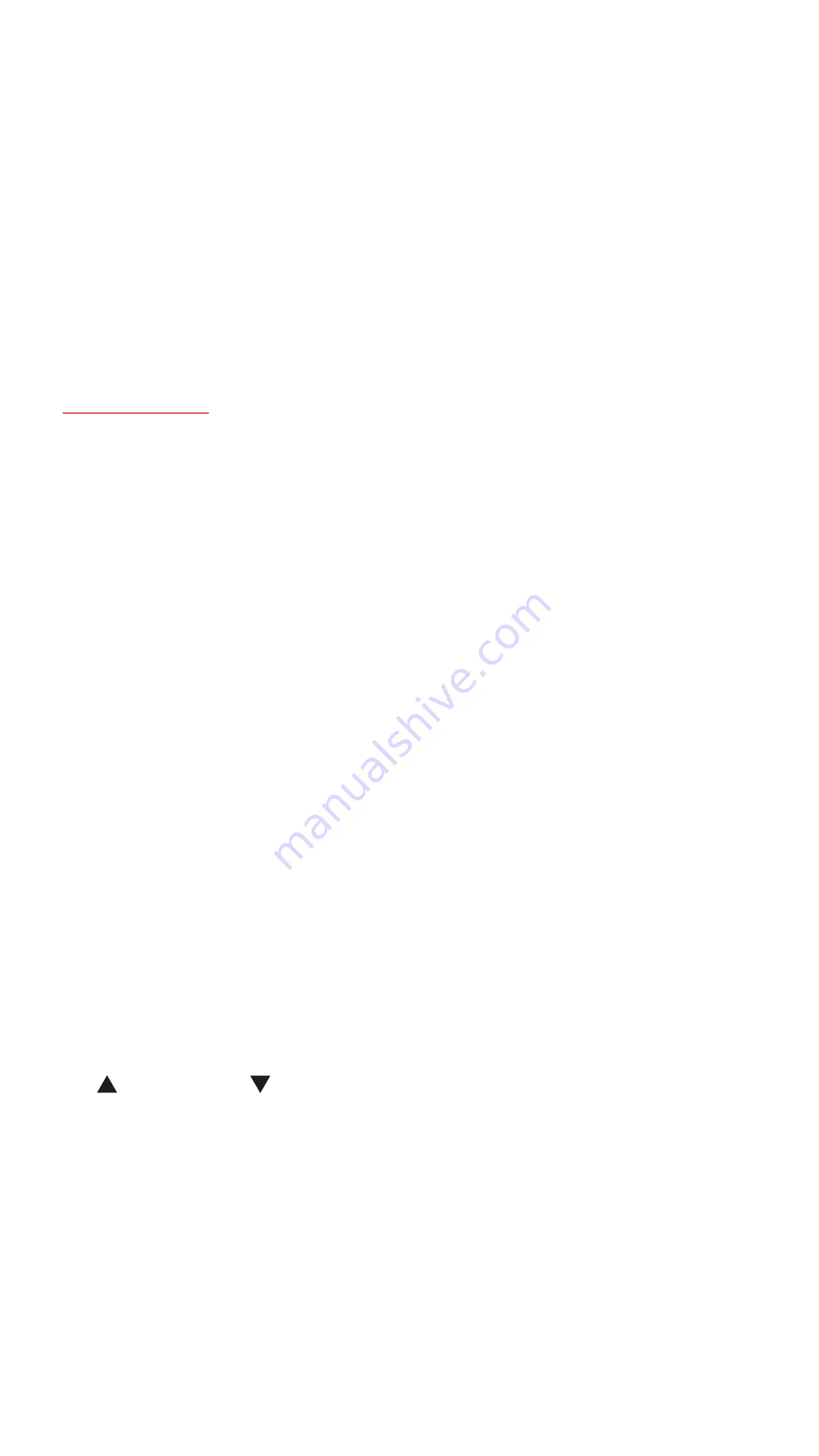
45
The Softpop’s firmware can be updated by playing a wav file into its
RESET jack.
Hold the MIDI button at startup to enter bootloader mode.
To upload new firmware, connect a cable from the RESET input to your
computer/phone audio output, and play the wav file downloaded from
the
product page
at maximum volume. Lights should animate progress,
and all should light up when the process is done. Power off and on after
all lights come on.
The firmware version is indicated at startup by the corresponding number
blinking several times.
In case the SP2 does not boot to normal operation, get back to bootloader
mode and check the following:
Powering via USB and playing audio from the same computer can
sometimes cause issues (depending on the computer).
The power source can also affect the update. Sometimes changing the
power source may help with updates if they fail repeatedly.
If your audio output is too weak for the RESET jack, connect your computer
audio output to INPUT. Set the INPUT slider all the way up, patch AMP
to RESET, and play the wav file again.
All Button Combos
BASICS
PLAY= and TRIG= when used with other buttons
GATE=press any one gate
GATES=press multiple gates one after another while still holding the
context button
SLIDE=RECORD pitch sequence
SLIDE+MIDI=fix oscillator pitch drift
SLIDE+MIDI >2s=full automatic tuning in all octaves
SCALE+SLIDE=SAVE bank
SCALE+GATE=LOAD bank
Firmware upload




















