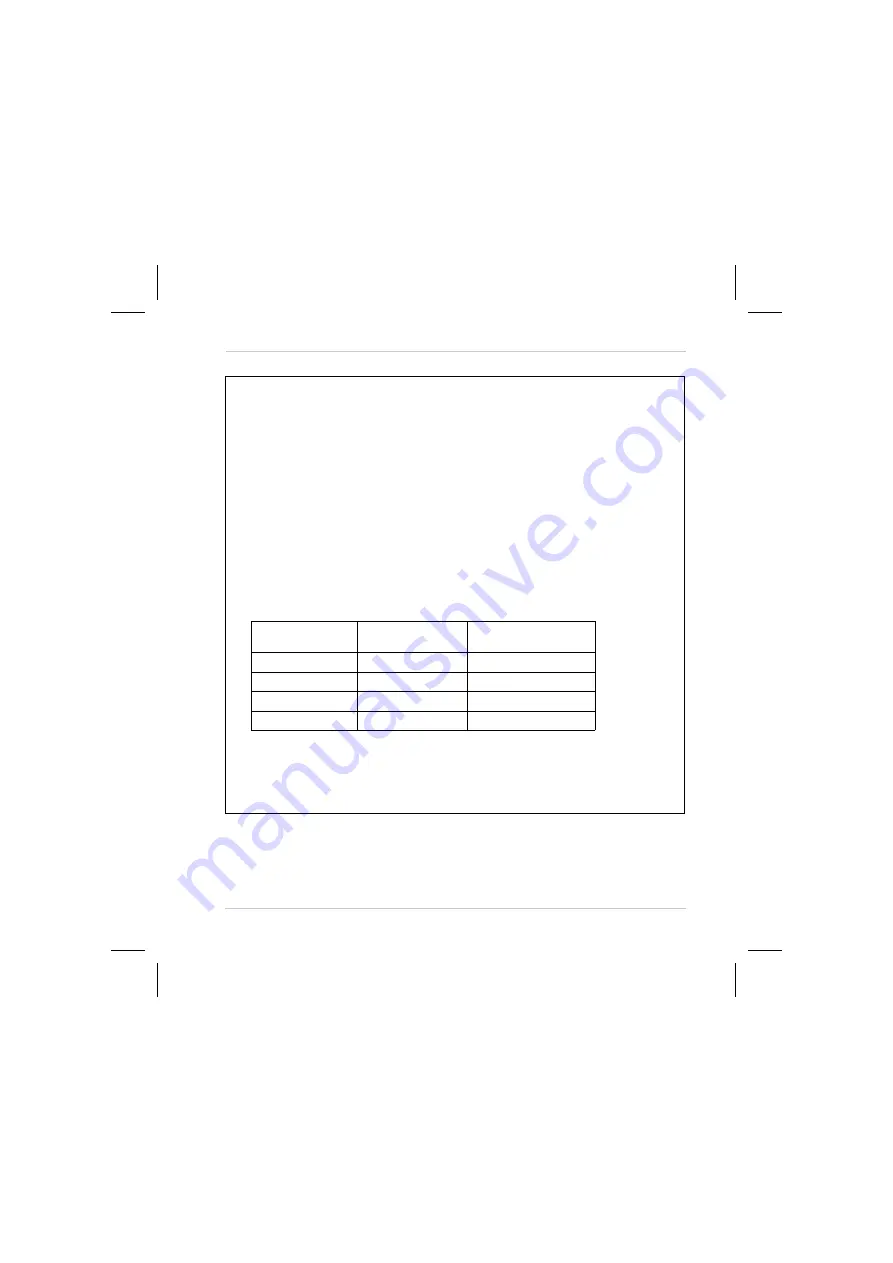
Installation Guide
22
Basler IP Fixed Box Cameras
(Pin 4, 6, 8 description continued from the previous page.)
For any I/O port set as an output:
In the schematic drawing (variant 1) on page 24, I/O-0 and I/O-1 have been set to
operate as outputs. An output port employs an open collector transistor connected to
ground as shown in the schematic.
As indicated in the table below, an output port will or will not be connected to ground
via the transistor depending on the state of the port and whether the port is or is not
set to invert.
See the camera user’s manual for more information about setting a port to invert.
Note:
If an output port has been set to invert and you restart the camera or you
power it off and back on, the port will not invert during the camera bootup process
and will return to inverted once the bootup process is complete.
Output State
Port Set To Invert
Output Pin Connected
to Ground
Inactive
No
No
Active
No
Yes
Inactive
Yes
Yes
Active
Yes
No
The maximum load is 100 mA and the maximum voltage is +24 VDC.
If an inductive load such as a relay is connected to an output port, a diode must be
connected in parallel with the load.
Table 1: Terminal Connector Pin Assignments
















































