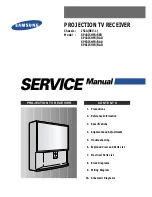Summary of Contents for BE1-11f
Page 1: ...QUICK START GUIDE FOR BE1 11 Protection Systems Publication 9424200772 Revision D May 17 ...
Page 2: ......
Page 6: ...iv 9424200772 Rev D Contents BE1 11 ...
Page 20: ...14 9424200772 Rev D Quick Start Guide BE1 11 ...
Page 22: ...16 9424200772 Rev D Revision History BE1 11 ...
Page 23: ......