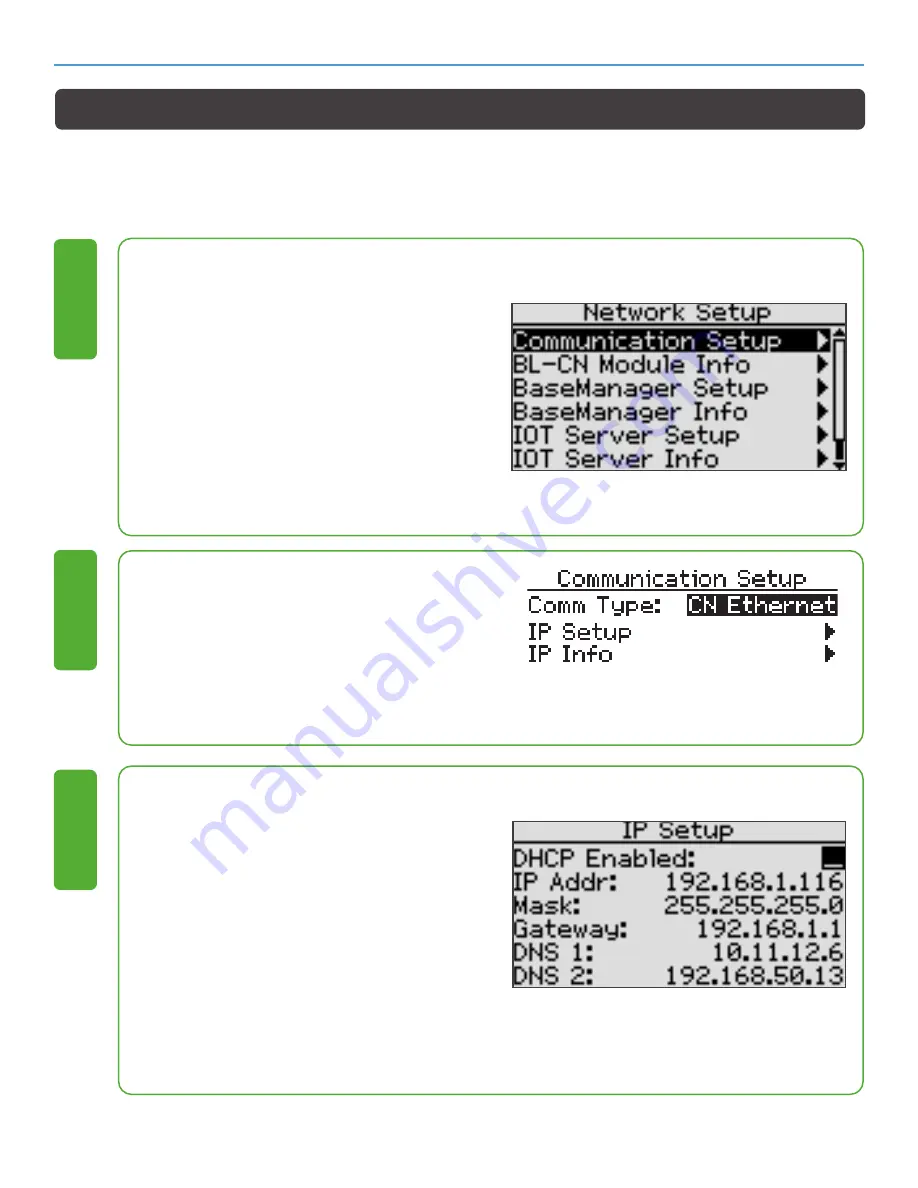
21
866 294 5847 | baselinesystems.com | [email protected]
BASELINE CLOUD NETWORK MODULE-CONFIGURATION GUIDE: BASESTATION 1000, FLOWSTATION, SUBSTATION
1. Plug an Ethernet cable into the Ethernet
port on the back of the controller board
and plug the other end of the cable into a
live Ethernet jack.
2. On the controller, press
System Setup
.
The System Setup menu displays.
3. Press ↓ to highlight the
Network Setup
option and then press
OK
to select it. The
Network Setup menu displays.
4. The
Communication Setup
option should
be highlighted. If it is not, press ↓ or↑ to
highlight it.
1
1. Press
OK.
The Communication Setup
screen displays.
2. In the Comm Type field, press + or – to
select CN_Ethernet.
2
1. Press ↓ to select IP Setup.
2. Press
OK.
The IP Setup screen displays.
3. In the
DHCP Enabled
field, press + or - to
remove the checkmark.
4. Press ↓ to highlight the first digits in the IP
Addr field. Press ← or → to move the digits
that you want to change. Press + or - to
change the value in the field.
5. Press ↓ to move to the othe fields you
need to change. Complete the fields for
IP Address, Mask, Gateway, and Preferred
DNS Server. Ask your administrator for the
settings.
3
Setting Up a Static Ethernet Connection
A static IP Ethernet connection is a permanent IP address that does not change. In some cases,
private network configurations or network security issues might require that you configure a static IP
address for your controller.



















