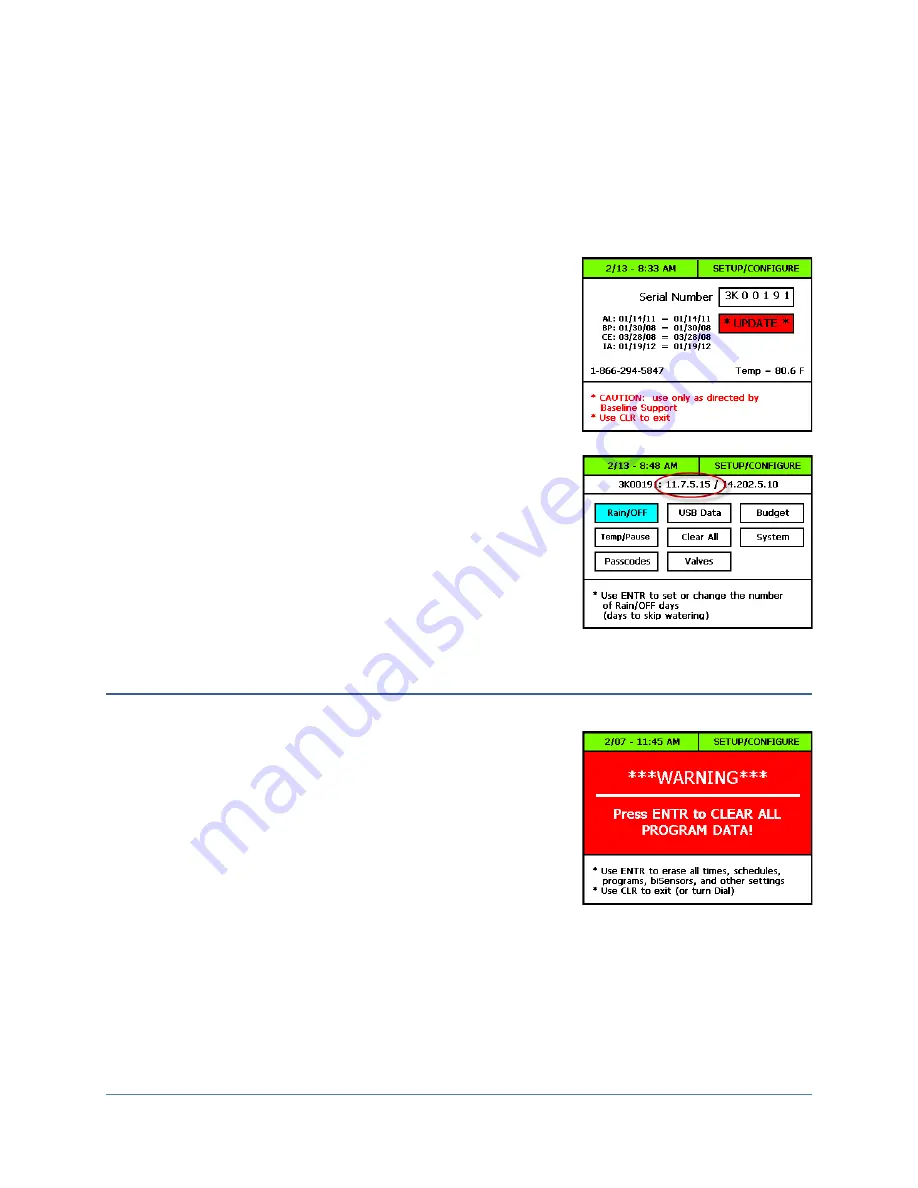
BaseStation 3200 Advanced Irrigation Controller Manual
Page
74
To update the software on the controller
1.
On the BaseStation 3200 controller, plug the USB drive that has the Update folder on it into the USB port.
WARNING!
To avoid damaging the connector pins, gently push the drive into the port.
2.
Turn the dial to the
AUX
position.
3.
Press the
NEXT
button to move to the
System
option, and then press the
ENTR
button
.
4.
To move the cursor out of the serial number box, press the
PREV
button.
The box below the serial number is highlighted red.
5.
Press the
–
button
two times
. The word UPDATE displays in the red
box.
6.
Press the
ENTR
button. The controller restarts automatically.
Note
: If the controller does not restart automatically, turn the dial to
the OFF position. Press and hold the
–
and
+
and
ENTR
buttons at the
same time for five seconds, and then release the buttons. Wait for the
controller to restart.
7.
After the controller has restarted, turn the dial to the
AUX
position.
8.
Verify that the software version listed at the top of the screen matches
the version that you downloaded from the web site.
Note
: If the software did not update as expected, please call Baseline
Support at 866.294.5847.
Using the Clear All Option
This function will clear or erase all programming information in the controller. We recommend that you use this
function only when directed by Baseline Support.
IMPORTANT NOTE!
Never clear your programming data without having a
current backup available for a restore. Refer to Backing Up Your System on
page 71.
1.
Turn the dial to the
AUX
position.
2.
Press the
NEXT
button to move to the
Clear All
option, and then press
the
ENTR
button
.
3.
Press the
ENTR
button again to clear all program data.
Note
: Press the
CLR
button or turn the dial to exit this screen without clearing all programming in the
controller.
Summary of Contents for BaseStation 3200
Page 8: ...Page vi...






























