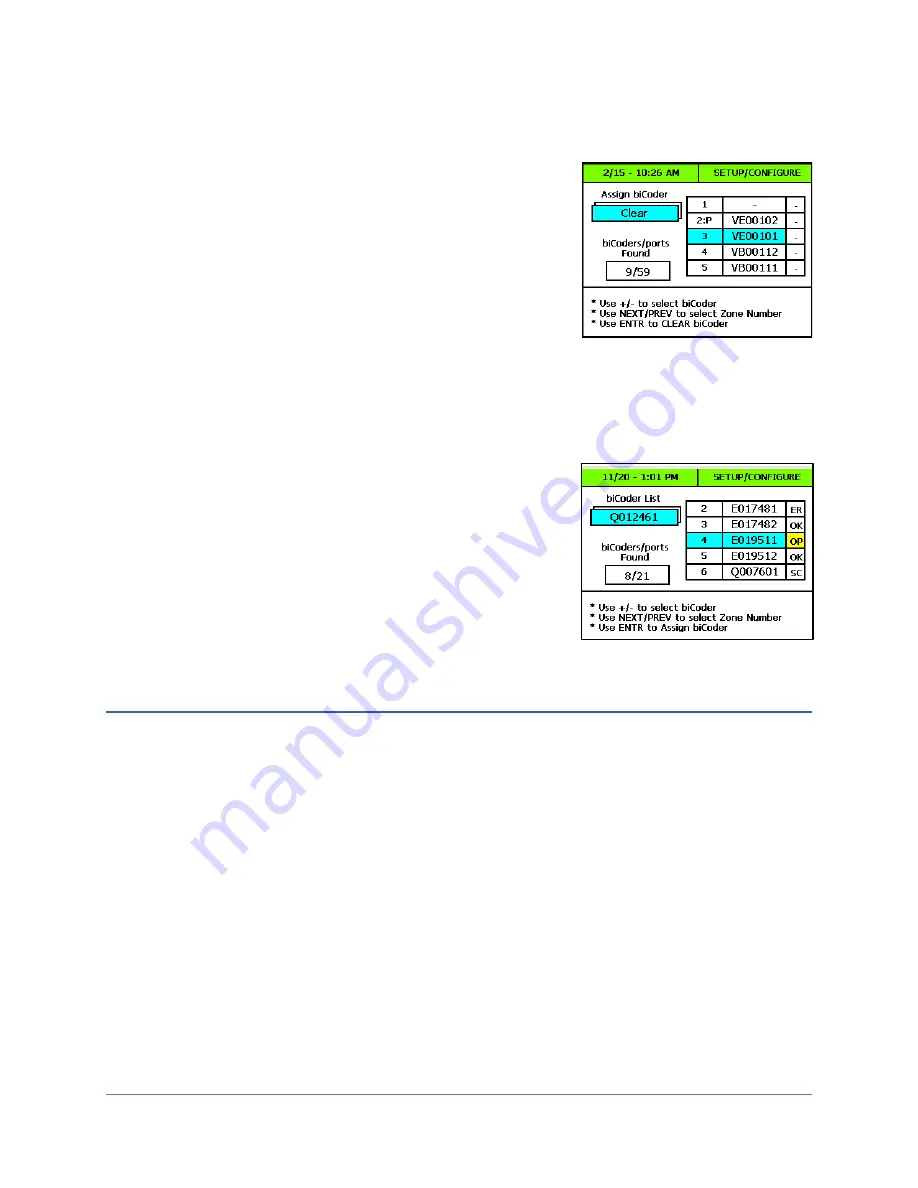
BaseStation 3200 Advanced Irrigation Controller Manual
Page
39
2.
With the dial in the biCoder Menu position and the biCoder List displayed, press the
+
or
–
button until
Clear
displays in the
Assign biCoder
field.
3.
Press the
NEXT
or
PREV
button to highlight the Zone Number that you
want to clear.
4.
Press the
ENTR
button.
Note
: If you cleared a zone number assignment so you can reassign
certain zones in order to properly combine primary and linked zones in
a scheduling group, return to the Assigning biCoders to Zones
procedure (on page 38) to complete the assignments.
5.
When you have finished making changes, turn the dial to the
Auto Run
position.
Understanding Zone Statuses
Status codes identify the status of the biCoders that have been configured into the system.
In the Zone Number list, any zones that are configured as primary zones will have a “P”
next to them.
Note that the status of each zone is shown in the Zone Number list. The
zone status codes are:
OK
– Working properly
OP
– Open circuit
SC
– Short circuit
ER
– Communication error
Adjusting the Valve Power Level for a biCoder
If your irrigation system uses solenoids that have different power requirements, you can adjust the valve power
level of the biCoders that are attached to the zones associated with these solenoids. Typically, you will perform
this task under the guidance of Baseline Support.
1.
Turn the dial to the
AUX
position.
2.
Press the
NEXT
or
PREV
button
to move to the
Valves
option, and then press the
ENTR
button.
3.
Press the
+
or
–
button to select the zone and biCoder that you want to adjust.
You can adjust the valve power for any biCoder from a minimum of 1 to a maximum of 3. If a biCoder does not
support this feature, the word “Fixed” displays in the Valve Drive Power field.
4.
When you have finished making changes, turn the dial to the
Auto Run
position.
Summary of Contents for BaseStation 3200
Page 8: ...Page vi...






























