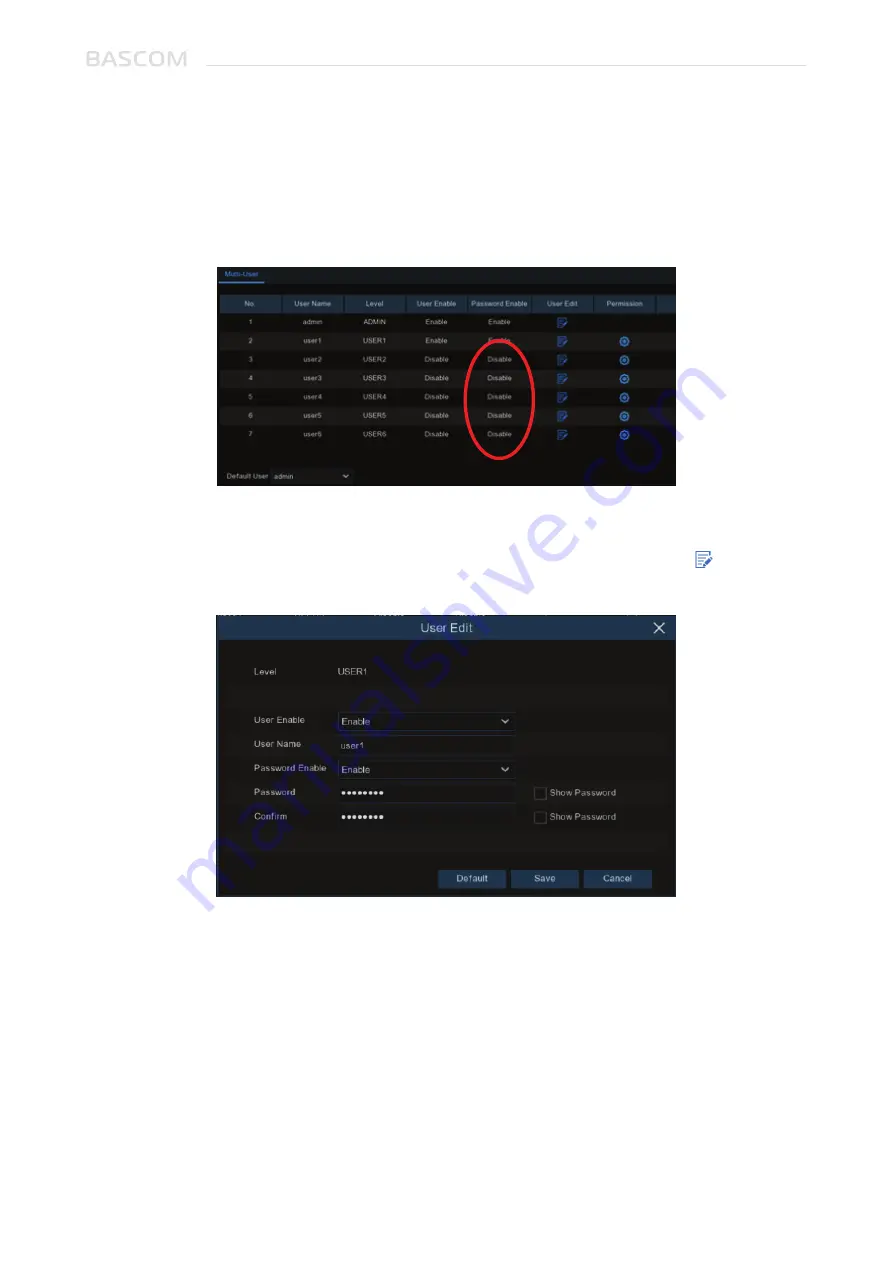
User Manual
41
Password Enable:
It’s strongly recommended to enable the password to protect your privacy. If you
want to disable the password protection, please ensure your system is placed in a secure place.
1.
Select one of the user accounts that is currently disabled, click the User Edit icon .
2.
Select
Enable
from the drop-down next to User Enable.
3.
Click the field next to
User Name
to change the user name for the account.
4.
Select
Enable
from the drop-down next to Password Enable.
5.
Click the field next to
Password
to enter the desired password.
6.
Click the field next to
Confirm
to reenter the password.
7.
Click
Save
. You will be required to input your Admin password to authenticate.
3.6.3.2 Add New Users
Summary of Contents for RECORDER
Page 1: ...User Manual RECORDER ...
Page 65: ...User Manual 60 www bascom cameras com ...
Page 66: ...User Manual 61 ...






























