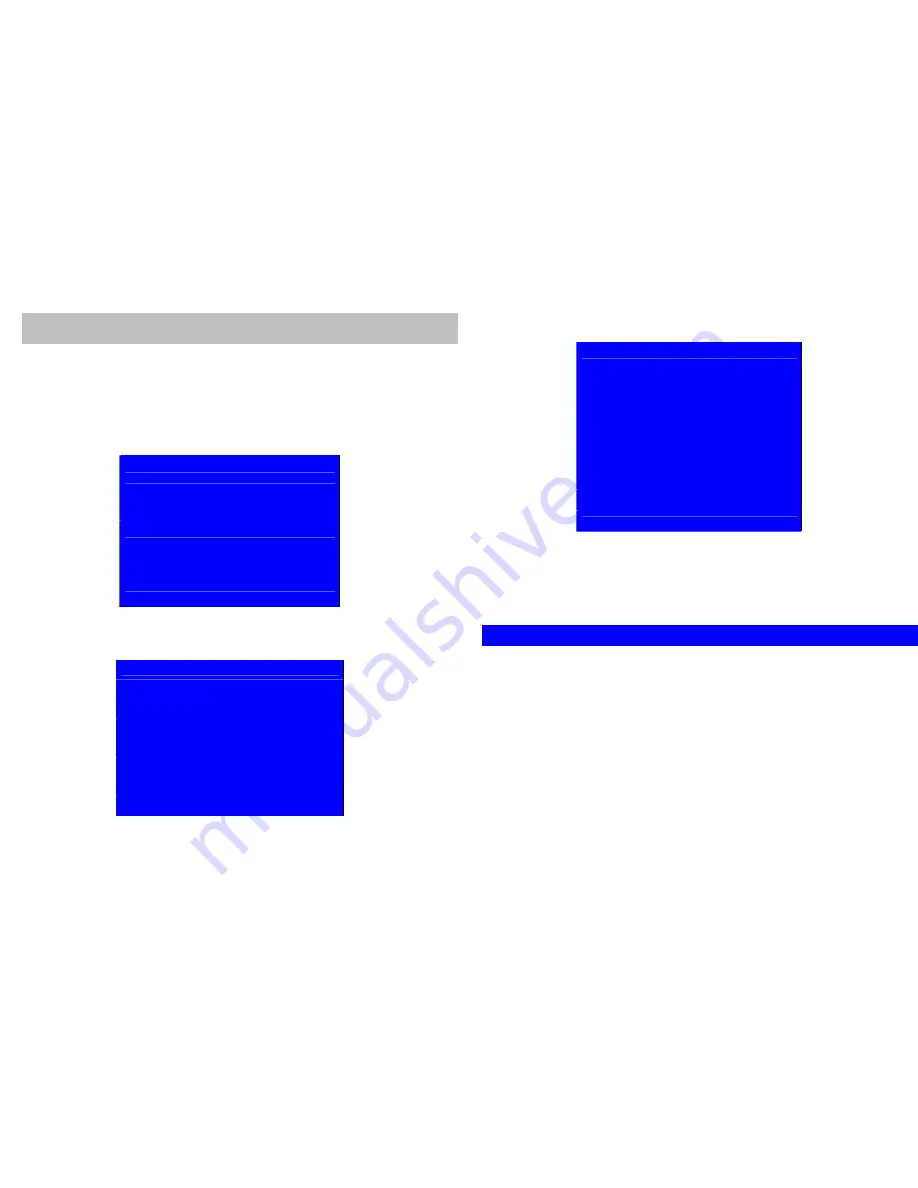
8
I. Pairing / Adding Camera Unit
NOTE : The Monitor Unit and Camera Unit were already paired in manufacturing process. In
general, users are not advised to perform any pairing by their own.
If user have brought another set of BB – 202 Black Digital wireless monitoring system or BB – 202
Black Digital Camera unit, you can pair the new Camera Unit by the following procedures. As a
result, the Monitor Unit will support multiple Camera Units simultaneously.
1.
Power Off all Monitor Unit and Camera Units.
2.
Press and Hold the ‘ P ‘ button of the Monitor Unit.
3.
Press the Power button of the Monitor Unit.
4.
Release both the ‘P’ and Power button.
5.
You will then enter the pairing mode screen as shown below.
Basbau Camera Pairing System
Waiting signal from CAM1 …
Press 'PAIRING' of Camera Unit to pair
Press 'P' to skip and pair the next CAM ID
Press power button to abort and turn off
6.
Press ‘POWER’ button of your Camera Unit to power on your Camera Unit(s).
7.
If you have only 1 Camera Unit to pair, press the ‘Pairing’ button on your Camera Unit.
If pairing is success, the screen of your Monitor Unit will show below message.
Basbau Camera Pairing System
Waiting signal from CAM1 … OK
Waiting signal from CAM2 …
Press 'PAIRING' of Camera Unit to pair
Press 'P' to skip and pair the next CAM ID
Press power button to abort and turn off
8.
If you have only 1 Camera Unit to pair, you can now turn off the Monitor Unit by press
and hold Power button for 2 seconds. New setting will be saved. Turn on the Monitor
Unit again will activate the new setting.
9
9.
If you have more than 1 Camera Unit to pair, you can repeat the above step with the
next Camera Unit(s) until all of them are correctly paired. If you would like to skip
pairing of particular Camera ID, press ‘P’ button of Monitor Unit once.
Basbau Camera Pairing System
Waiting signal from CAM1 … OK
Waiting signal from CAM2 … SKIP
Press 'PAIRING' of Camera Unit to pair
Press 'P' to skip and pair the next CAM ID
Press power button to abort and turn off
10.
Maximum 4 Camera Units can be paired to the Monitor Unit. The screen will show the
correspondent Camera ID number while pairing.
11.
Press and hold power button for 2 seconds at any time you have finished the pairing
process. You will then shut down the Monitor Unit and new setting will be saved.
Turn on the Monitor Unit again will activate the new setting.
5. Trouble Shooting
If you don’t get a screen (Including Basbau Logo) at all,
1.
Make sure both the Camera unit and Monitor unit are turned on. The green Power
LED will light up and indicated the system is on.
2.
If the Power LED (green) is not light up, please check if the A/C adapter is correctly
installed and the wall electrical socket is on. (For trouble shooting purpose, please
connect the Monitor Unit to the A/C adapter, besides of using the internal Lithium
battery.)
3.
If the Power LED (green) is light up, but there is no screen. Pls. remove the battery
and unplug the A/C adapter. Wait for 10 minutes. Plug the A/C adapter back to the
Monitor Unit and retry to power on the Monitor Unit.







