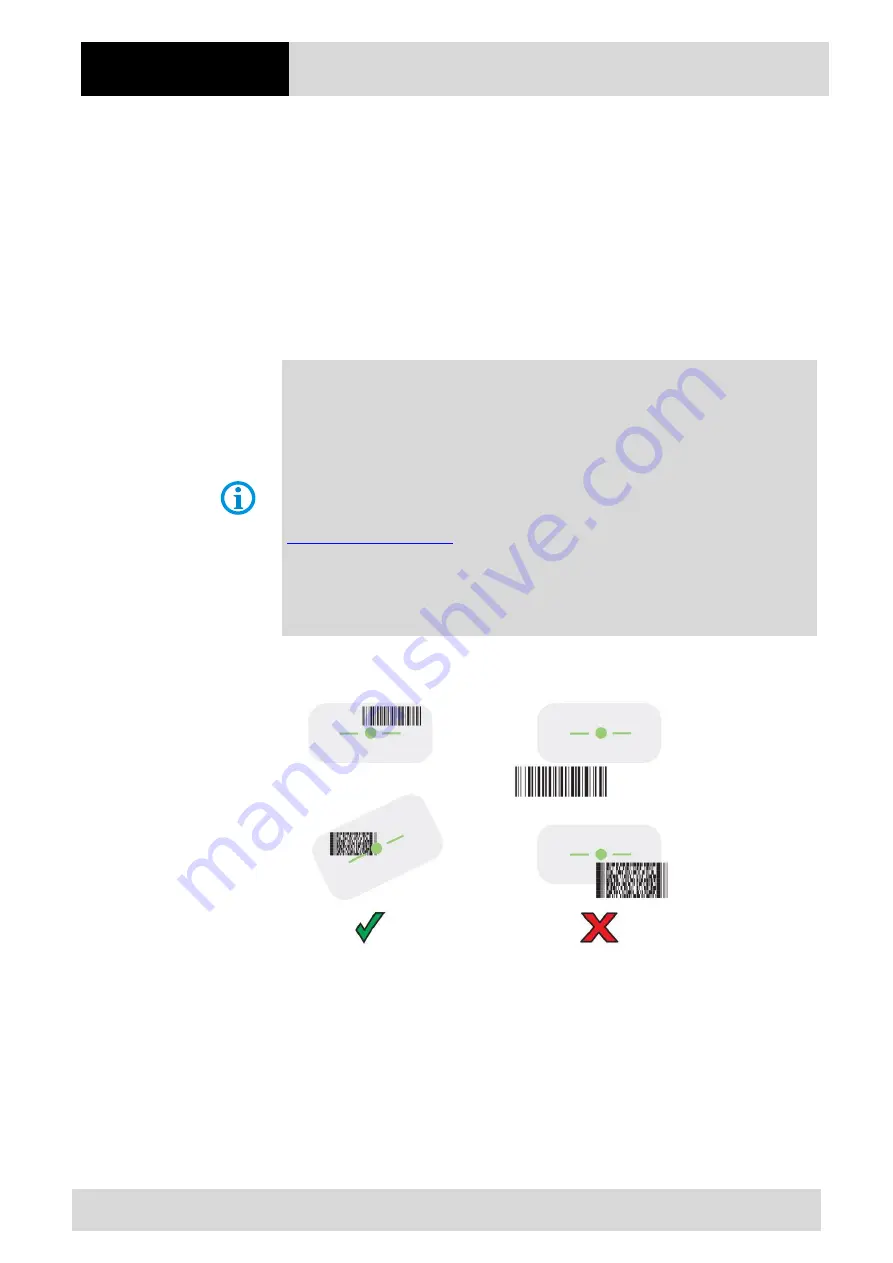
Operation
TC78
ex
-NI
- Touch Computer
Type B7-A2D*-****/********
48/52
Subject to technical changes.
October 2023
8.3
Scanning
1.
Ensure that an application is open on the device and a text field is in focus (text cursor
in text field).
2.
Point the top of the device at a barcode.
3.
Press and hold the Scan button or trigger.
The green dash-dot-dash target LED is activated to help you aim.
4.
Make sure that the barcode is within the illuminated green bar-dot-dash scan field.
The aiming dot is used for increased visibility in bright lighting conditions.
The Scan LEDs light green and a beep sounds, by default, to indicate the barcode
was decoded successfully.
The Zebra DataWedge application is pre-installed on the touch computer.
This freeware application allows for custom setup of the scanner and handles scanner
data in the background like a keyboard input in the currently active application.
For more information on DataWedge, please visit:
https://www.zebra.com/us/en/products/software/mobile-computers/datawedge.html
Instructions for DataWedge:
Detailed information on data capture can be found in the TC78 Touch Computer - Product
Reference Guide (EN) from ZEBRA.
Chapter: Data Capture
Aiming Pattern
Summary of Contents for TC78ex-NI
Page 1: ...Touch Computer TC78ex NI Quick Start Guide...
Page 2: ......
Page 4: ......
Page 59: ......





















