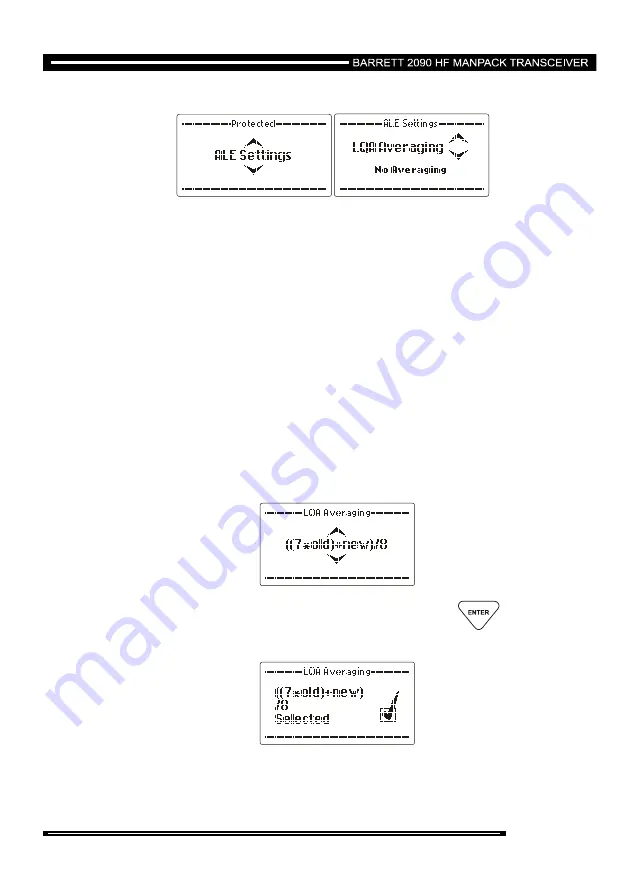
205 of 246
Link Quality Analysis (LQA) Averaging
This option sets the method used to update an existing link quality value stored in
ALE processor memory when the new link quality value is worse than the stored
value.
The option can be set to either replace the old values with the new values or
replace the old values with different weighted averages of the old values and new
readings.
Averaging reduces the effect that one bad reading might otherwise have on a
perfect channel. If a new reading is better than an old value, the old value is
replaced by the reading. There are 4 different averaging formulas available:-
No averaging, replace the old values with new values
(old+new)/2
((3*old)+new)/4
((7*old)+new)/8
Use the
Scroll keys
to select the LQA averaging value required
(example “((7*old)+new)/8”:-
When the setting required is selected press the
key
Summary of Contents for 2090
Page 33: ...33 of 246 then press the key ...
Page 96: ...96 of 246 then press the key ...
Page 99: ...99 of 246 then press key to save the new alias ...
Page 116: ...116 of 246 Upload Pack See section Cloning programming from another transceiver ...
Page 124: ...124 of 246 then press the key ...
Page 220: ...220 of 246 Rapid Deployment Hand Crank Generator P N 2090 03 04 ...
Page 222: ...222 of 246 ...
Page 223: ...223 of 246 Rapid Deployment Hand Crank Generator P N 2090 03 04 ...
















































