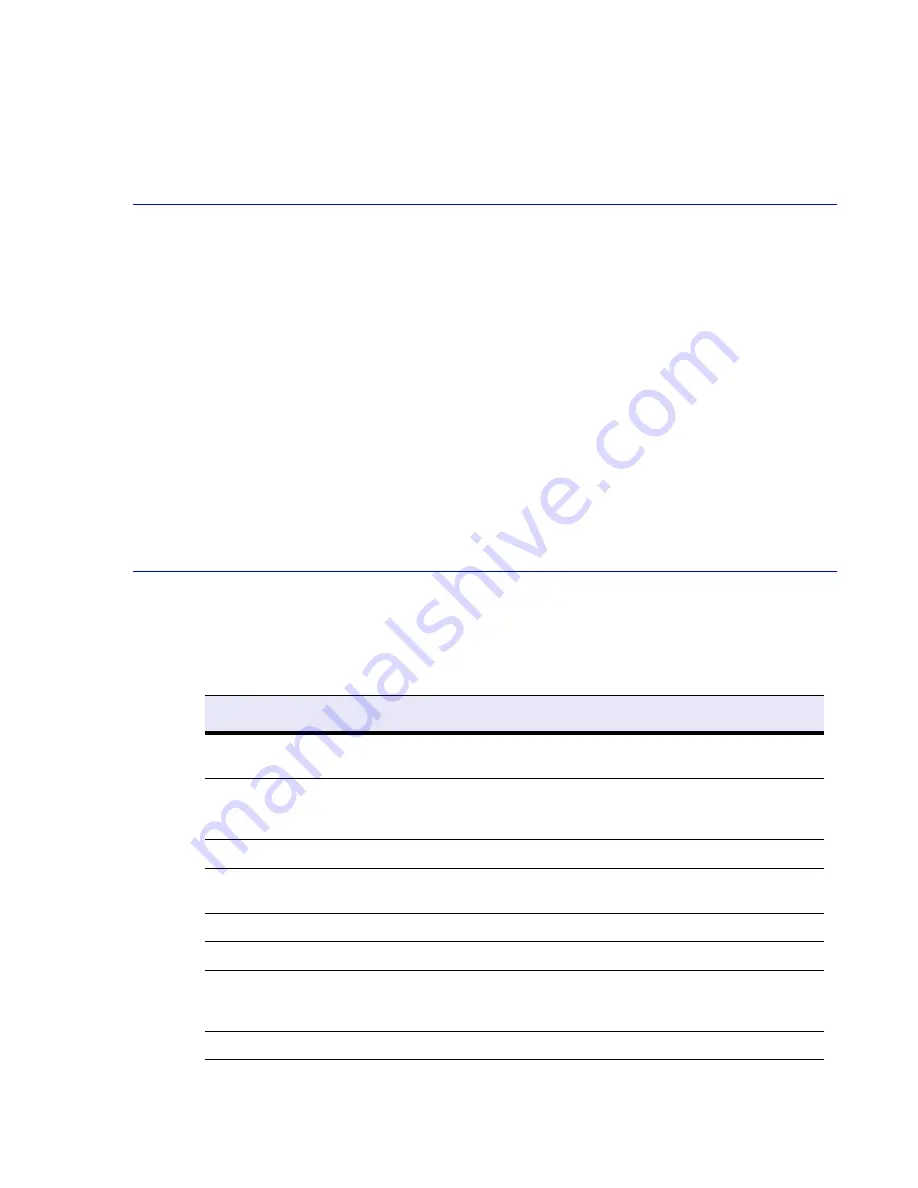
Getting Started 21
The login prompt for the administrative console displays on the monitor, and the power light on
the front of the Barracuda SSL VPN turns on. For a description of each indicator light, refer to
Understanding the Indicator Lights
on page 97.
Configure IP Address and Network Settings
The Barracuda SSL VPN is assigned a default IP address of 192.168.200.200.
To set a new IP address from the administrative console:
1.
Connect your keyboard and monitor directly to the Barracuda SSL VPN.
2.
At the
barracuda login
prompt, enter
admin
for the login and
admin
for the password.
The User Confirmation Requested window displays the current IP configuration of the
Barracuda SSL VPN.
3.
Using your Tab key, select
Change
and press
Enter
to change the IP configuration.
4.
Enter the new IP address, netmask, and default gateway for your Barracuda SSL VPN. Select
Save
to enter your changes. (The Primary and Secondary DNS fields are optional at this time,
but if not entered at this step then they must be entered in step 3b of
Configure Administrative
Settings
on page 22). Select
Exit
.
The new IP address and network settings are applied to your Barracuda SSL VPN.
Configure Your Corporate Firewall
If your Barracuda SSL VPN is located behind a corporate firewall, refer to
Table 3.1
for the ports that
need to be opened on your corporate firewall to allow communication between the Barracuda SSL
VPN, your email server, and the Internet.
Enabling SSL for Administrators and Users
on page 29
Table 3.1: Ports to Open on Your Corporate Firewall
Port
Direction
Protocol
Description
22
Out
TCP
Remote diagnostics and technical support
services
25 (optional)
In/Out
TCP
Email notifications and alerts, including
initial password notifications
.
See notes
on the next page.
53
Out
TCP/UDP
DNS (Domain Name Server)
80
Out
TCP
Firmware and Energize updates (unless
configured to use a proxy)
123
Out
UDP
NTP (Network Time Protocol)
339
Out
TCP
Active Directory / LDAP
443
In
TCP
For remote access over SSL (https) to the
Barracuda SSL VPN. See
Enabling SSL
for Administrators and Users
on page 29
636
Out
TCP
Active Directory / LDAP
Summary of Contents for SSL VPN
Page 8: ...viii Barracuda SSL VPN Administrator s Guide...
Page 34: ...34 Barracuda SSL VPN Administrator s Guide...
Page 76: ...76 Barracuda SSL VPN Administrator s Guide...
Page 94: ...94 Barracuda SSL VPN Administrator s Guide...
Page 98: ...98 Barracuda SSL VPN Administrator s Guide...
Page 104: ...104 Barracuda SSL VPN Administrator s Guide...






























