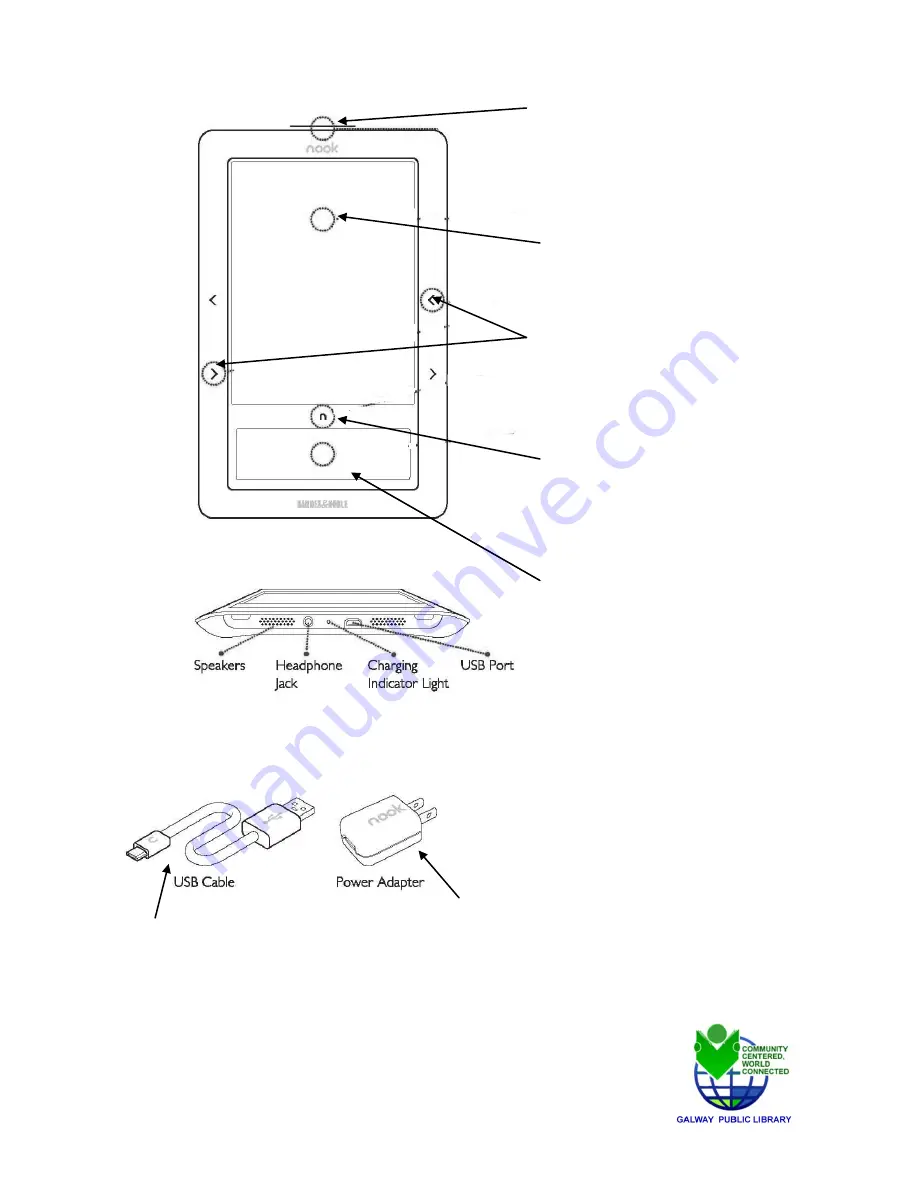
2
Galway Public Library- 5264 Sacandaga Rd. Galway, NY 12074
518-882-6385-
www.galwaypubliclibrary.org
Power Button
Press once and release to turn
your nook on or to put it to
sleep. Press and hold for about 7
seconds to completely power off
Reading Screen
This is where you read
your eBooks
Page Turn Buttons
Press to turn forward one
page or back one page.
Home Button
Press any time to go to the
nook’s Home screen and
see icons for ―my library.
Color Touch screen
The lower segment of the
Nook is a Color Touch screen.
Use your fingers to enter text,
navigate, review what you are
reading or change your view-
ing preferences in the settings
area. This screen darkens after
several minutes of non-use. To
wake up the screen, lightly
double tap the color screen.
Bottom of Nook
USB Cable
connects
the nook to the USB
port of a computer.
The power adaptor
connects
the USB cable and the nook to a
power outlet for recharging

















