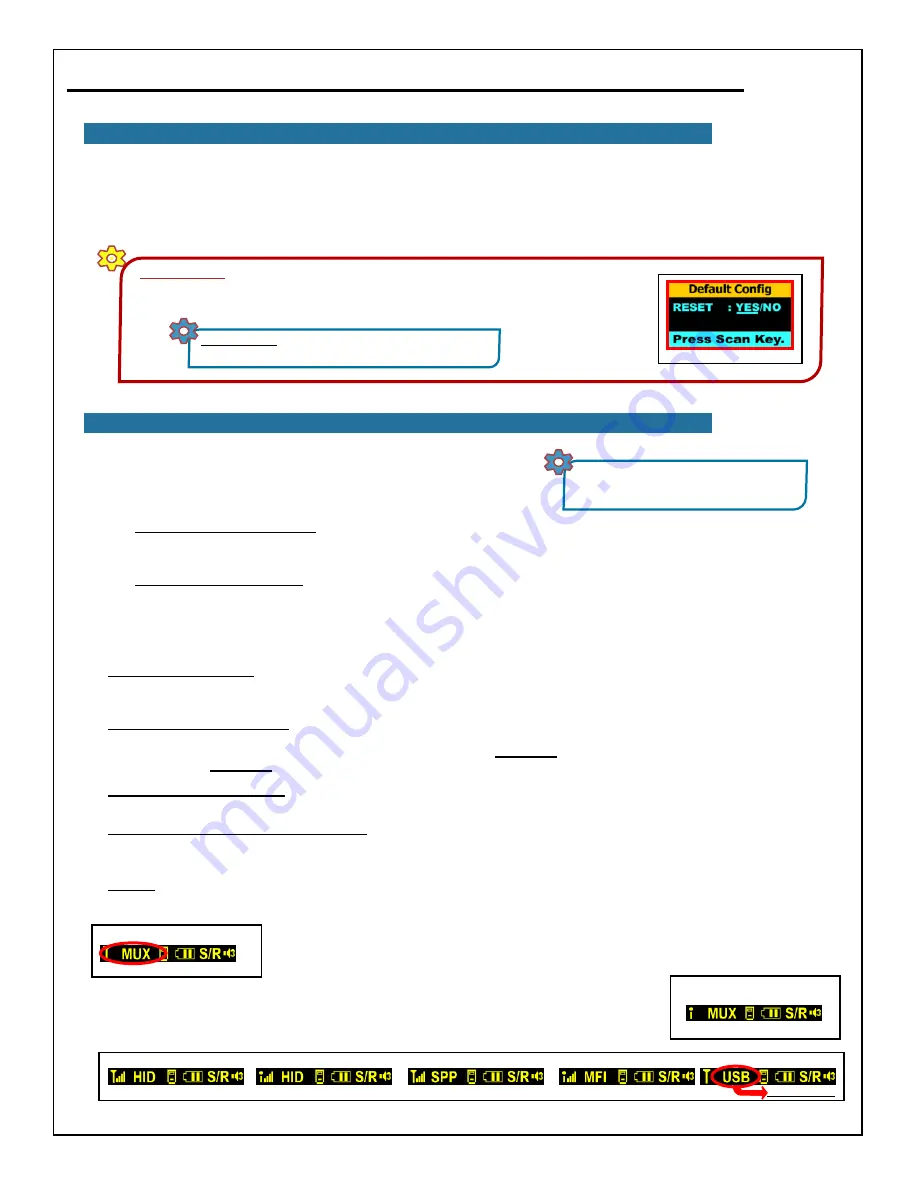
8
BarcodeGuy.com® - UnionNet SP2100 User’s Guide
2.8 - System Menu - Reset Factory Defaults
Whiile changing the settings on the SP2100, you might want to quickly clear all the values you set in the System Menu
and reset the SP2100 to the settings you received it in. Just use the System Menu to reset the default configuration - your
stored data will not be affected.
Here’s the shorthand in a Warning Box that will be easy to find later:
IMPORTANT!
If you’ve made changeS to your SP2100’s System Menu and it’s not acting like it
did when you started initially or the way you’d expect it to with the System Menu changes you’ve
made, just reset the Factory Defaults. Here’s how - refer to
figure 41
:
SHORTHAND:
SM>>2.Settings>>9.Default Config>>
Side Buttons “YES”>>Scan Button
figure 41
Your SP2100 has powerful bluetooth connectivity options and has the
ability to sense what type of connection is available and connect to the one
that is seeking to pair. There are two types of bluetooth connections that a
host can make to a compatible device:
MUX mode with MFI disabled
figure 2.15
The SP2100 tells you what connection is current using the left third of the Status Bar
(refer to the red circled area in
figure 2.15
). Lets take a look at the different connection
type indicators that you’re likely to see in the Status Bar.
In
figure 2.15
the Status Bar shows the default
MUX
bluetooth mode & indicates there is no connection. When
you choose the MFi option from the System Menu of the
SP2100 (
figure 2.16
) , the antenna on the far left of the Status Bar will change to an “i”. The
dot represents the SP2100 is set to communicate with Apple iOS devices.
2.9- BLUETOOTH CONNECTION TYPES - Revisiting the SP2100 Status Bar
NOTE:
“Host” means the device or PC the
SP2100 connects to. It can be a PC, notebook,
tablet or Smart Phone.
1.
HID or Bluetooth Keyboard
- HID stands for Human Input Device, most commonly a keyboard or mouse. HID
devices can be any data acquisition device such as a joystick, test instrument, equipment controller or data logger.
In the case of the SP2100, it’s a keyboard.
2.
Serial Port Protocol (SPP)
- Also known as Serial Emulation. In olden times anything other than a keyboard or
mouse was connected via a serial COM port. Serial Emulation allowed USB ports to replace the 9-pin serial
connector. The same Serial Port Emulation protocols were then extended to bluteooth communications.
All bluetooth communications use HID, SPP or a variation of SPP (Apple iOS aka iPhone aka MFi). Now that you
understand the 2 types of communications, here are the modes that the SP2100 supports and displays in the Status Bar:
●
MUX or Multi-Plexing
- The SP2100 in MUX mode is waiting a connection. Multiplexing allows the SP2100 to sense
and understand what mode of communications is being requested by the PC, tablet of smart phone and can automatically
switch the connection to accommodate the host.
●
HID or Bluetooth Keyboard
- This connection is the fastest way to put your SP2100 to work. When you connect in
HID mode to an Apple or Android or Windows or Windows Mobile device, scanning a barcode acts just like using the
keypad or keyboard. HID connections are discussed in detail in
Section 3.0
. Note that with HID you can set prefixes and
suffixes as well
(Section 5.0)
.
●
SPP or Serial Port Protocol
- The host has assigned a COM port for communications and the SP2100 is
communicating using the Seral Port standard, but using bluetooth as communications medium.
●
MFI or Made for Ipad, iPhone and iPod
- MFi stands for “Made for iPad/iPhone/iPod”. The SP2100 is Apple
Certified. MFi is an SPP connection (see above) and adds an iPhone security check which confirms that the accessory is
Apple Certified and Approved. The SP2100 is fully approved and certified as a “Made for iPxx” accessory.
NOTE:
You have to enable MFi mode using the System Menu:
S
M>>3.Bluetooth>>3.MFI Mode>>Enable>>0.Exit Sub
Menu>>0.Exit Main Menu
.to use an AppStore application that sends messages to the SP2100 screen.
MUX mode with MFI Enabled
*Note the antenna*
figure 2.16
MFi Connected
SPP (Serial Port) Connected
HID MFi Connected
Standard HID Connected
USB Connected, Charging
See Note Below
figure 2.17























