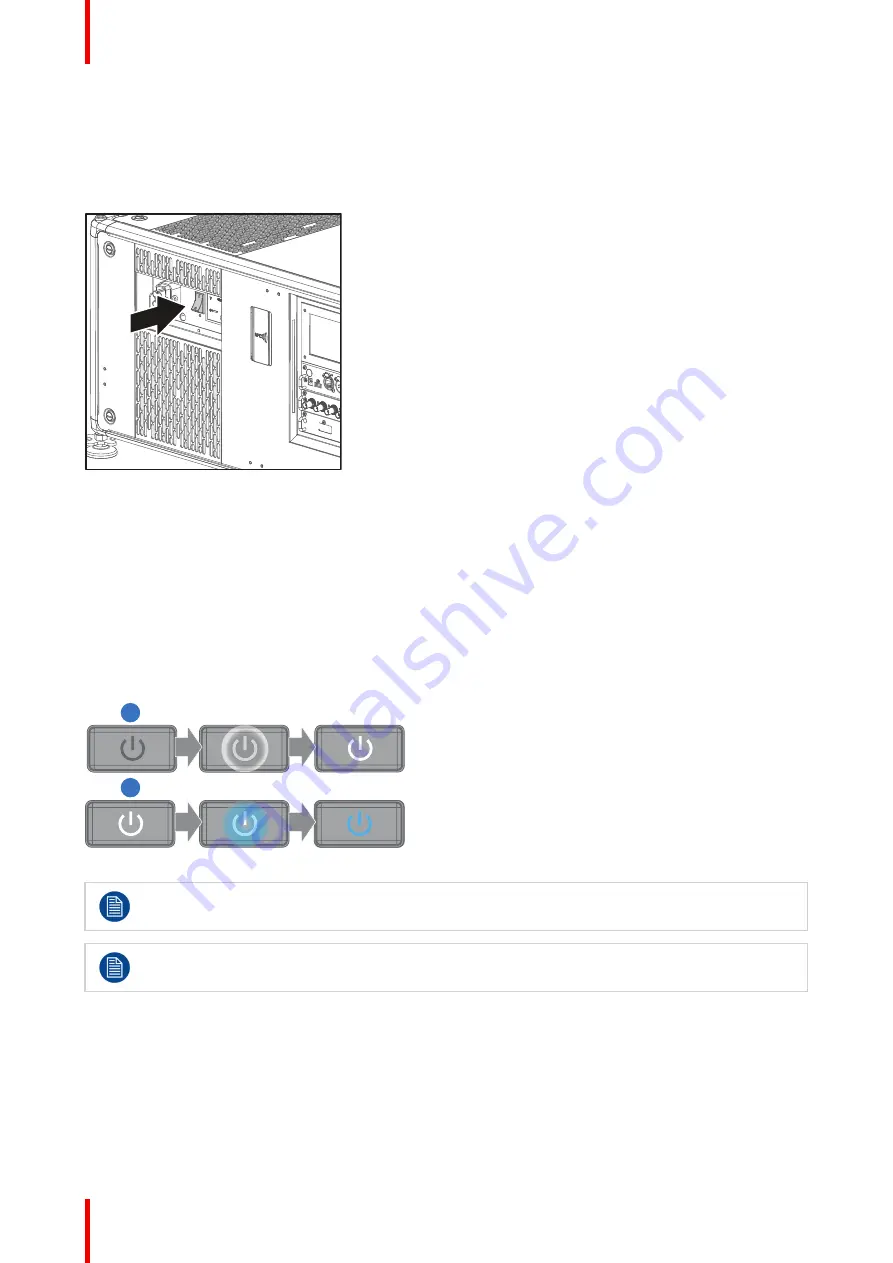
R5906112 /09
UDX series
62
4.1 Power on projector
How to power on
1.
Press the mains switch at the side of the projector to switch on this projector.
Image 4-1: Mains switch
•
When '0' is pressed, the projector is switched off.
•
When 'I' is pressed, the projector is switched on.
The projector starts up to standby mode. The
Power on/off
button will blink until standby mode is achieved.
Once in standby mode, the Power on/off button will be lit WHITE, but the display will be off.
2.
Press the
Power on/off
button on the projector, or the
Power On
button on the remote control.
The projector will continue to power on mode. The
Power on/off
button will blink until the projector is ready.
Once the projector is ready, the Power button will be lit BLUE.
The start up screen is displayed on the touch panel and when fully started up, it changes to the overview
screen.
1
2
Image 4-2
The current mains input voltage is indicated on the voltmeter just above the power switch.
The background image of the startup screen and info screens can be changed with Projector
Toolset with an installed UDX plug-in.
Status overview
Once the projector is started, press
Status
to get an overview of parameters such as :
•
Device serial number and article number
•
Current firmware version and model name
•
Current illumination (in percentage)
•
Projector runtime in hours
•
Uptime in hours
Summary of Contents for UDX Series
Page 1: ...ENABLING BRIGHT OUTCOMES User Manual UDX series ...
Page 22: ...R5906112 09 UDX series 22 Safety ...
Page 74: ...R5906112 09 UDX series 74 Getting Started ...
Page 100: ...R5906112 09 UDX series 100 GUI Image ...
Page 145: ...R5906112 09 UDX series 145 Image 8 74 Display Setup menu options GUI Installation ...
Page 151: ...R5906112 09 UDX series 151 Image 9 6 Preset GUI Macro s and projector profiles ...
Page 188: ...R5906112 09 UDX series 188 GUI System Settings ...
Page 194: ...R5906112 09 UDX series 194 Maintenance ...
Page 218: ...R5906112 09 UDX series 218 Specifications ...
Page 234: ...R5906112 09 UDX series 234 Overview video timings for video interfaces ...
Page 240: ...Barco NV Beneluxpark 21 8500 Kortrijk Belgium www barco com R5906112 09 2019 09 12 ...






























