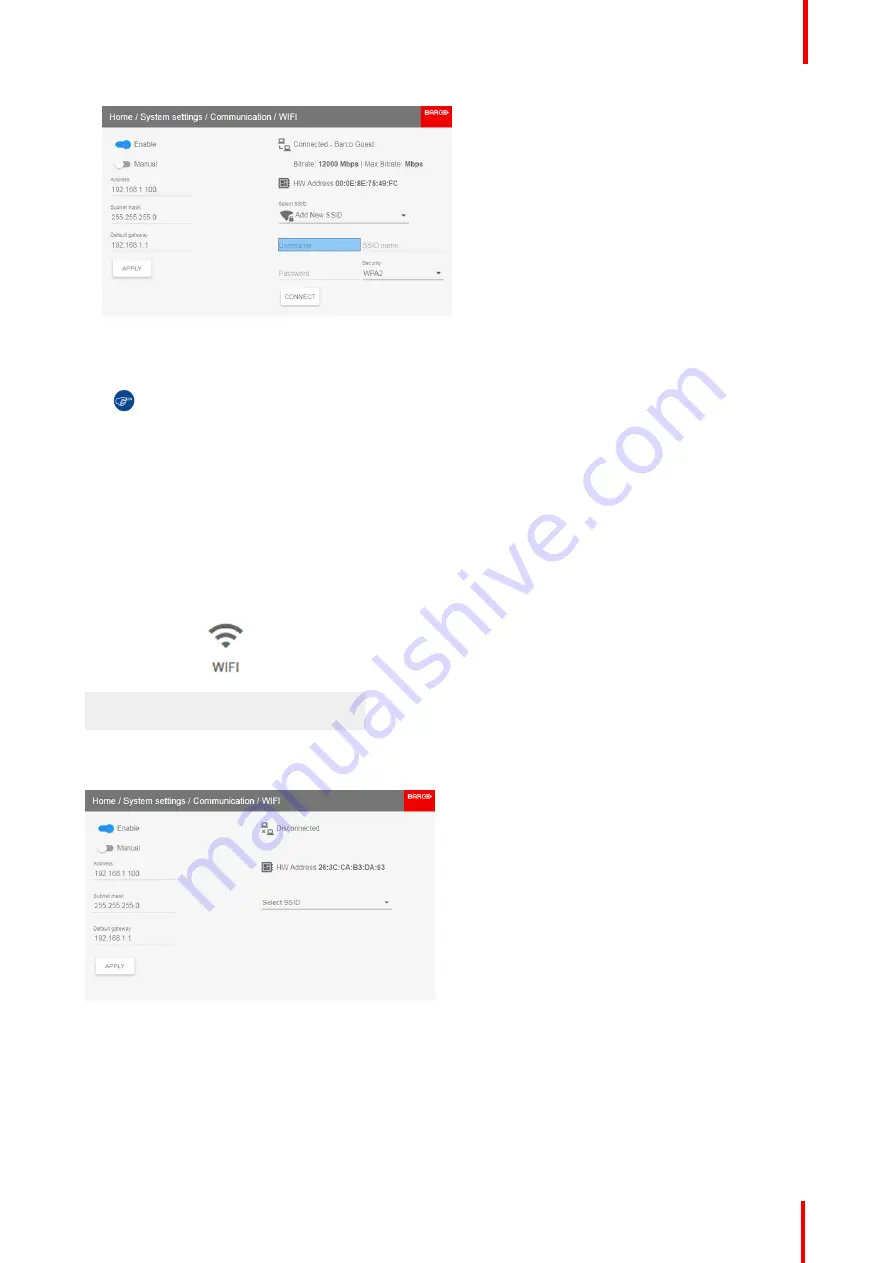
R5906112 /09
UDX series
159
Image 10-8
5.
If required by the chosen wireless network, fill in the username and password and confirm.
Tip:
If you already connected to this network in the past using this projector, the software will
remember the username and password, ensuring you do not have to fill this in again.
6.
Press
Connect
to connect to the selected network.
An automatic IP address is assigned.
When connected to this network, it is indicated in the upper right corner of the menu with the term
“
connected
”
.
How to manually set up the IP address
1.
In the main menu, select
System Settings
→
Communication
→
WiFi
.
Image 10-9: Communication menu, WiFi
The WiFi menu is displayed.
Image 10-10: WiFi menu
2.
Disable Automatic. Put the lower switch to the left. The switch becomes gray and the label will read
“
Manual
”
.
3.
Use the
▲
or
▼
key to select
Address
and press
OK
button to activate the input box.
4.
Use the
▲
or
▼
key to change the selected character.
Use the
◄
or
►
key to select another character.
Summary of Contents for UDX Series
Page 1: ...ENABLING BRIGHT OUTCOMES User Manual UDX series ...
Page 22: ...R5906112 09 UDX series 22 Safety ...
Page 74: ...R5906112 09 UDX series 74 Getting Started ...
Page 100: ...R5906112 09 UDX series 100 GUI Image ...
Page 145: ...R5906112 09 UDX series 145 Image 8 74 Display Setup menu options GUI Installation ...
Page 151: ...R5906112 09 UDX series 151 Image 9 6 Preset GUI Macro s and projector profiles ...
Page 188: ...R5906112 09 UDX series 188 GUI System Settings ...
Page 194: ...R5906112 09 UDX series 194 Maintenance ...
Page 218: ...R5906112 09 UDX series 218 Specifications ...
Page 234: ...R5906112 09 UDX series 234 Overview video timings for video interfaces ...
Page 240: ...Barco NV Beneluxpark 21 8500 Kortrijk Belgium www barco com R5906112 09 2019 09 12 ...






























