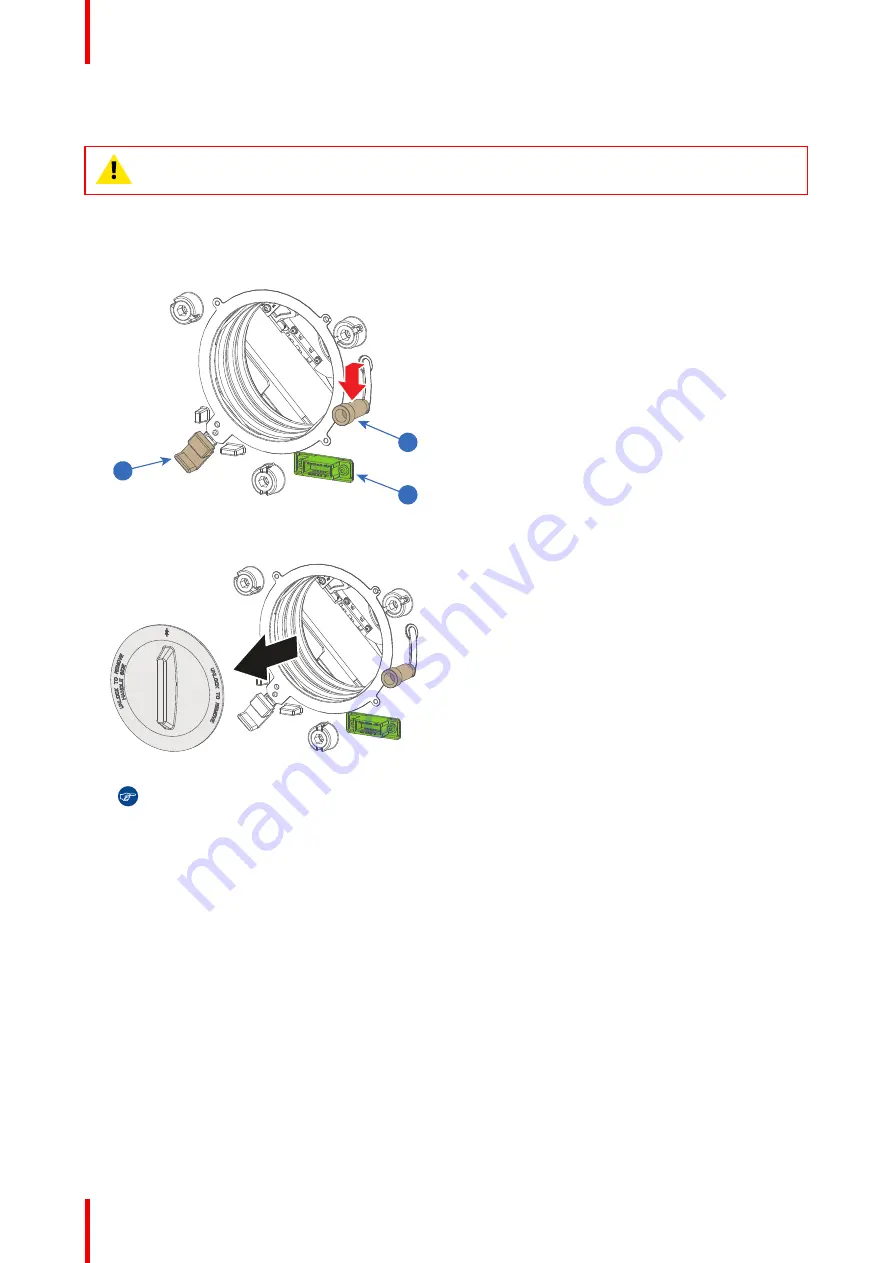
R5911438 /08
UDM
60
5.1 Lens installation
WARNING:
Only use
TLD+ ZOOM
lenses. Using other lenses can touch and damage the
mechanics of the build-in Actuator! This can result in loud rattling noises and a damaged Actuator.
How to install
1.
Place the lens holder in the “unlocked” position. Do this by pulling the lens lock handle (reference 1,
) outward and then towards the lens power supply socket (reference 2) as illustrated.
1
2
3
Image 5–1 Lens installation, preparation
2.
Remove the dust cover from the lens opening.
Image 5–2
Tip:
While not placed in the projector, place the dust cover in a lockable plastic bag to prevent dust
from gathering on the cover.
3.
Check if the secondary lens lock stands in the unlocked position (reference 3). If not, pull it slightly
outwards until you hear an audible clicking sound.
4.
Take the lens assembly out of its packing material and remove the lens caps on both sides.
5.
Gently insert the lens in such a way that the lens connector matches the socket (reference 2).
Summary of Contents for UDM Series
Page 1: ...ENABLING BRIGHT OUTCOMES Installation manual UDM...
Page 4: ......
Page 22: ...R5911438 08 UDM 22 Safety information...
Page 28: ...R5911438 08 UDM 28 Installation process...
Page 58: ...R5911438 08 UDM 58 Installation procedures...
Page 59: ...59 R5911438 08 UDM Lenses 5...
Page 73: ...73 R5911438 08 UDM 5 5 0 mm Image 5 31 Lenses...
Page 74: ...R5911438 08 UDM 74 Lenses...
Page 78: ...R5911438 08 UDM 78 Flight case and rigging frame...
Page 84: ...R5911438 08 UDM 84 Pulse SFP input use cases...
Page 90: ...R5911438 08 UDM 90 Projector covers...
Page 96: ...R5911438 08 UDM 96 Glossary...
Page 98: ...R5911438 08 UDM 98 List of tools...
Page 102: ...R5911438 08 UDM 102 Index...
Page 103: ......
















































