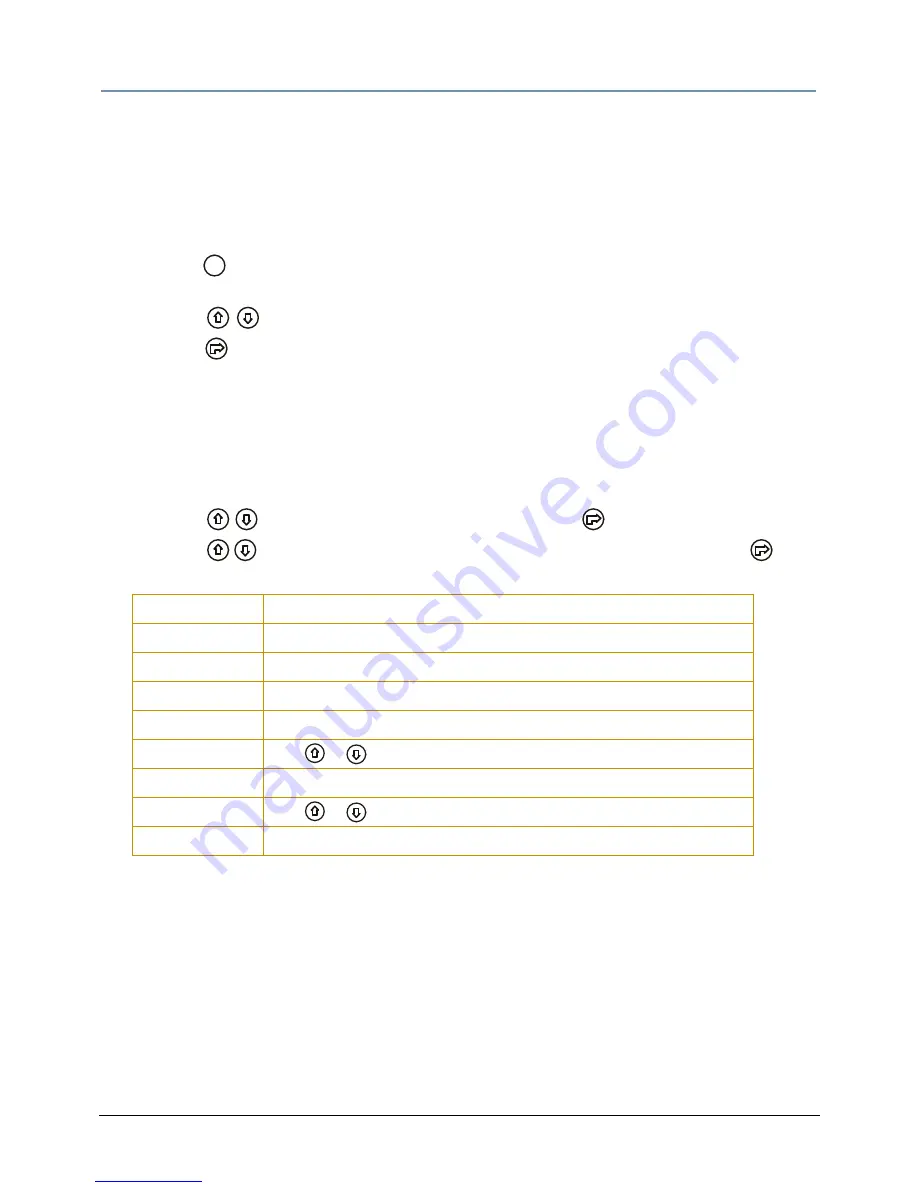
CHAPTER 3
Menu System
Technospot
TM
User Manual
23
Information Menu
The Information menu displays current fixture information such as internal temperature, lamp
hours, total fixture hours, lamp strikes, and DMX values for parameters.
Lamp and Fixture hours resets are executed in the Information Menu.
To enter the Information Menu:
1. Press the
MODE/ESC button to enter the first level of the menu system. The display will
show
Address
and
Info
as the first two options in the top menu level.
2. Using the
buttons, scroll to
Info
.
3. Press the
button to select.
Time Info
The Time Info menu displays and resets certain time functions.
To view/reset time values or set passwords:
1. Navigate to and select
Info
menu as shown above. Time Info is the first option you will view.
2. Using the
buttons, scroll to
Time
Info
and press the
button to select.
3. Using the
buttons, scroll to any of the following menu options and press the
button to select.
Note:
Clr Lamp Time
and
Clr Last Run
do not have additional options. When
they are selected, they reset lamp hours or lamp run hours to 0.
Current Time
Power On running time in hours
Ttl Life Hrs
Fixture running time in hours
Last Run Hrs
Lamp running time in hours
Lamp Hrs
Total Lamp hours
LampOff Time
Lamp off time in minutes
Timer PIN
Use
buttons to set a
Timer Password (Default PIN = 038)
Clr Last Run
Resets last run time to 0
L-Timer PIN
Use
buttons to set a
Lamp Password (Default PIN = 038)
Clr Lamp Time
Reset lamp time to 0
MODE
/ ESC
CHAPTER 3
Menu System
Technospot
TM
User Manual
23
Information Menu
The Information menu displays current fixture information such as internal temperature, lamp
hours, total fixture hours, lamp strikes, and DMX values for parameters.
Lamp and Fixture hours resets are executed in the Information Menu.
To enter the Information Menu:
1. Press the
MODE/ESC button to enter the first level of the menu system. The display will
show
Address
and
Info
as the first two options in the top menu level.
2. Using the
buttons, scroll to
Info
.
3. Press the
button to select.
Time Info
The Time Info menu displays and resets certain time functions.
To view/reset time values or set passwords:
1. Navigate to and select
Info
menu as shown above. Time Info is the first option you will view.
2. Using the
buttons, scroll to
Time
Info
and press the
button to select.
3. Using the
buttons, scroll to any of the following menu options and press the
button to select.
Note:
Clr Lamp Time
and
Clr Last Run
do not have additional options. When
they are selected, they reset lamp hours or lamp run hours to 0.
Current Time
Power On running time in hours
Ttl Life Hrs
Fixture running time in hours
Last Run Hrs
Lamp running time in hours
Lamp Hrs
Total Lamp hours
LampOff Time
Lamp off time in minutes
Timer PIN
Use
buttons to set a
Timer Password (Default PIN = 038)
Clr Last Run
Resets last run time to 0
L-Timer PIN
Use
buttons to set a
Lamp Password (Default PIN = 038)
Clr Lamp Time
Reset lamp time to 0
MODE
/ ESC






























