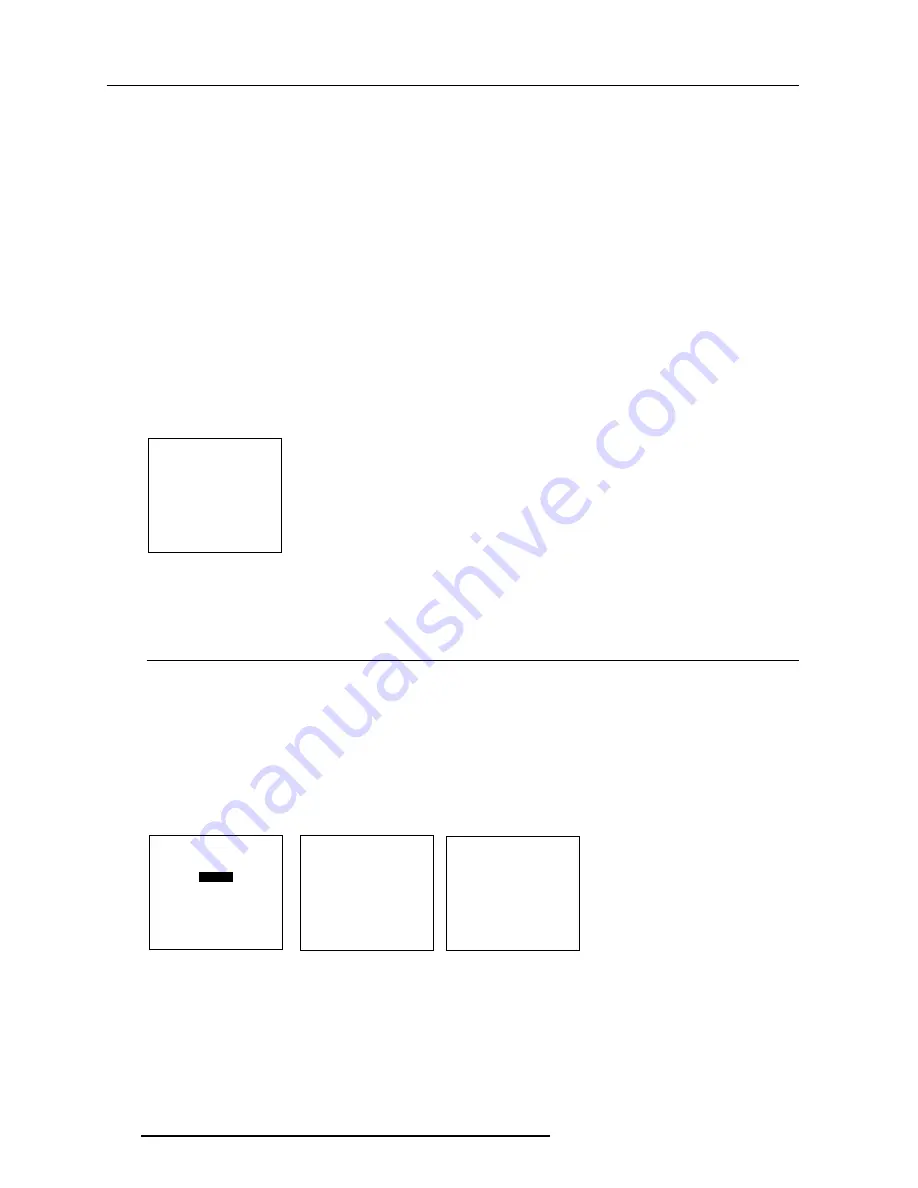
7-6
Random Access Adjustment Mode
R5976262 BARCO SLM G5 Executive 13072001
Field Polarity
:
The field polarity function is used for interlaced images. Both rasters of the image could be shifted in a wrong way (double lines
are visible in the image). This can be corrected by forcing the field polarity to [neg] or [pos].
Use the
ENTER
key to toggle between [pos] and [neg].
Field Select
: Default [both]
The field select is only used for interlaced images. One frame of an interlaced image contains two fields, an even and an odd field.
The choice exists to project [both] fields on the screen or only the [even] or [odd] field. This can be useful for 3D projection.
Use the
ENTER
key to toggle between [both], [even] and [odd].
Vertical Refresh [sync/async]
: The way of updating the image information on the LCD panels.
Not available for PAL-SECAM-NTSC sources. This option will be displayed in gray.
1 For sources with a vertical frequency up to 60 Hz : the vertical refresh rate is the same as the vertical frequency of the incoming
source. This is a necessity to project moving images without 'motion artifacts'. For stationary images with a vertical frequency
up to 60 Hz it is still possible to use asynchronous refresh. When loading Pal, Secam, NTSC-files the synchronous mode is default,
for all other sources below 60 Hz asynchronous mode is default.
2 For sources with a vertical frequency higher that 60 Hz : the vertical refresh is different than the vertical frequency of the incoming
source. Synchronous refresh cannot be used.
Press
EXIT
to leave the Edit File Option menu.
A 'Confirm Edit File' menu will be displayed.
CONFIRM
EDIT FILE
Save changes to file
xga.c30?
<ENTER> to confirm
<EXIT> to return
Press
ENTER
to confirm and to save the new settings or
EXIT
to return without saving the new entered settings.
Rename a file
Start Up.
To change the name of a selected file:
1 Push the cursor key
é
or
ê
to highlight 'Rename' (menu 1).
2 Press
ENTER
.
The Rename selection menu will be displayed (menu 2).
3 Push the cursor key
é
or
ê
to select a file name (menu 2).
4 Press
ENTER
to select.
The Rename menu will be displayed with the selected file name already filled in, in the 'From file name :' area and in the 'To file name
:' area.
The first character in the 'To file name :' area is highlighted (menu 3).
Select with
é
or
ê
then <ENTER>
<EXIT> to return.
FILE SERVICE
LOAD
EDIT
RENAME
COPY
DELETE
OPTIONS
RENAME FILE
Filename
Src
Resolution
-----------------------------------------------------
Video525.s01 1
675x240i
Video525.c01 1
675x240i
Video525.c02 1
675x240i
-----------------------------------------------------
Active file : Video525.c50
Select with
é
or
ê
then <ENTER>
<EXIT> to return.
RENAME FILE
Frome file name :
Video525.s01
To file name :
demo.c10
Select with
ç
or
è
Reprogram with
é
or
ê
or numeric keys
<ENTER> to confirm
<EXIT> to return
menu 1
menu 2
menu 3
















































