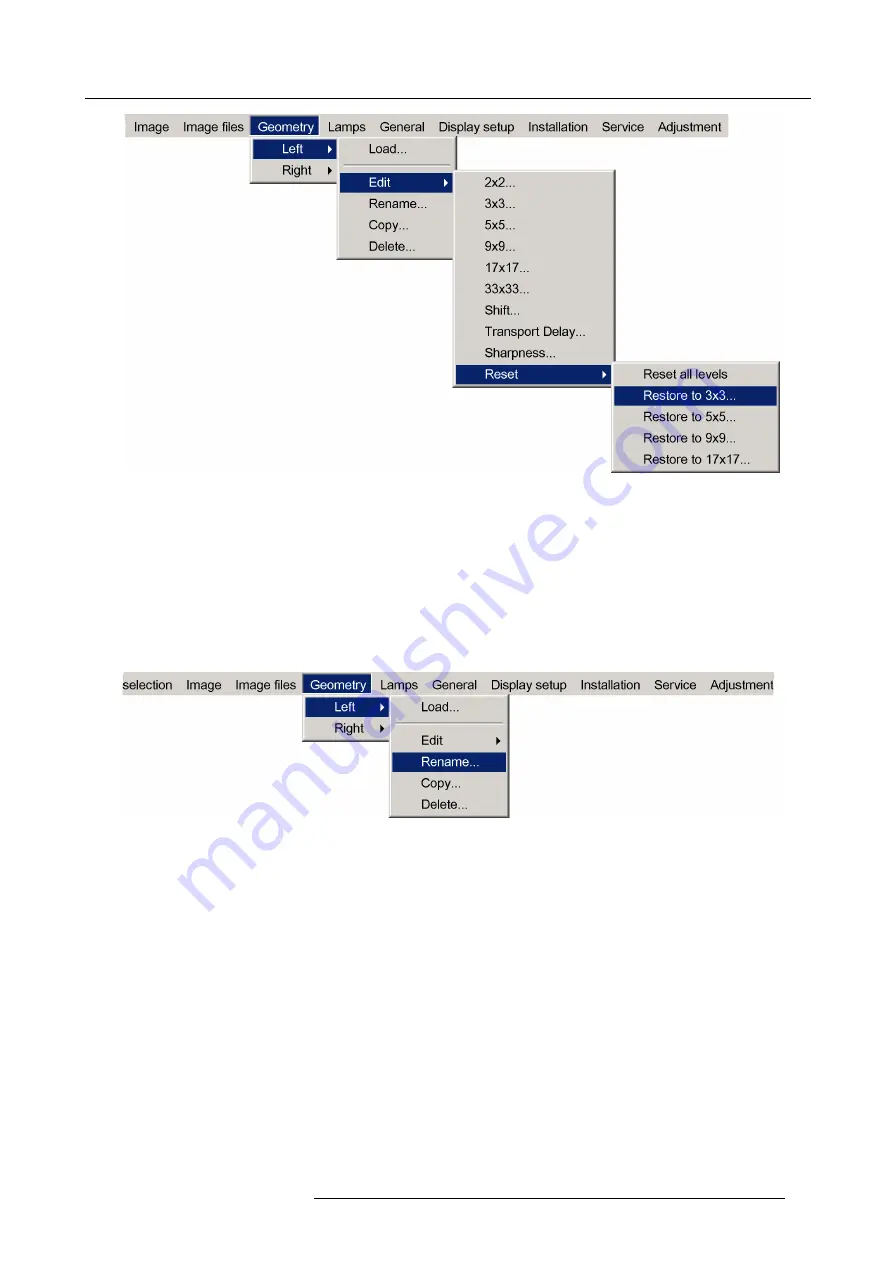
7. Advanced
Image 7-61
The higher levels are reset. If these levels contained geometry corrections, this will be noticed in the image by a more or less
accentuated jump.
5. Press
BACK
to return to the
Geometry Edit
menu.
7.5.7
Rename a Geometry File
How to rename a geometry
fi
le ?
1. Start up the Geometry menu
2. Press
↓
to select
Rename
Image 7-62
3. Press
ENTER
R59770198 BARCO SIM 7D 13/02/2013
87
Summary of Contents for SIM 7D
Page 1: ...Barco SIM 7D User Guide R92112071 R92112072 R92112073 R59770198 10 13 02 2013...
Page 8: ...Table of contents 4 R59770198 BARCO SIM 7D 13 02 2013...
Page 10: ...1 Introduction 6 R59770198 BARCO SIM 7D 13 02 2013...
Page 14: ...2 Packaging 10 R59770198 BARCO SIM 7D 13 02 2013...
Page 39: ...4 Installation Image 4 40 Location of the IR receivers R59770198 BARCO SIM 7D 13 02 2013 35...
Page 40: ...4 Installation 36 R59770198 BARCO SIM 7D 13 02 2013...
Page 54: ...5 Setup 50 R59770198 BARCO SIM 7D 13 02 2013...
Page 80: ...7 Advanced Image 7 41 Image 7 42 Image 7 43 76 R59770198 BARCO SIM 7D 13 02 2013...
Page 108: ...7 Advanced Image 7 95 Image 7 96 Image 7 97 Image 7 98 104 R59770198 BARCO SIM 7D 13 02 2013...
Page 154: ...7 Advanced 150 R59770198 BARCO SIM 7D 13 02 2013...
Page 174: ...B GLD alignment 170 R59770198 BARCO SIM 7D 13 02 2013...
Page 176: ...Glossary 172 R59770198 BARCO SIM 7D 13 02 2013...
Page 182: ...List of tables 178 R59770198 BARCO SIM 7D 13 02 2013...
















































