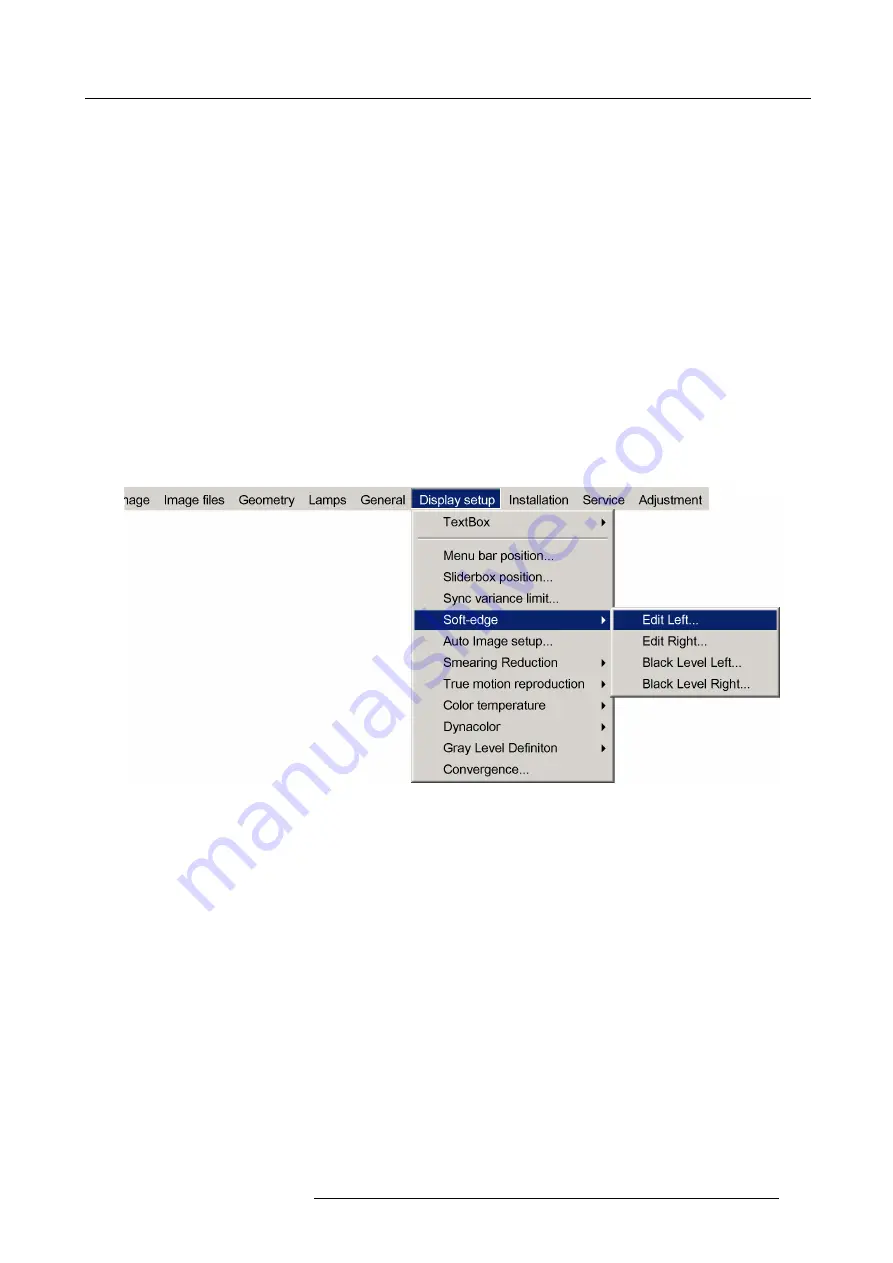
7. Advanced
How to select an Edit Mode ?
1. When the
Edit
dialog box is displayed, the
Select
mode is selected by default.
2. To go to the next mode press
ENTER
.
3. To return to a previous mode use
BACK
7.8.5.3.3
Creating/editing a soft edge
Description
In this example we will create an internal soft edge where we will adjust the left side zone of the left frustum (displace one point
along the x axis).
How to start up the edit dialog box ?
1. Press the
MENU
key to activate the Tool bar.
2. Push the cursor key
←
or
→
to highlight
Display setup
3. Push the
↓
key to pull down the menu.
4. Push
↓
or
↑
to select
Soft edge
5. Push the
→
key to pull down the menu.
6. Push the cursor key
←
or
→
to highlight
Edit Left...
Image 7-99
7. Press
ENTER
The soft edge dialog box will be displayed.
How to select the soft edge type ?
The internal soft edge type is selected by default
1. Push
↓
or
↑
to select the
Internal
check box
R59770198 BARCO SIM 7D 13/02/2013
105
Summary of Contents for SIM 7D
Page 1: ...Barco SIM 7D User Guide R92112071 R92112072 R92112073 R59770198 10 13 02 2013...
Page 8: ...Table of contents 4 R59770198 BARCO SIM 7D 13 02 2013...
Page 10: ...1 Introduction 6 R59770198 BARCO SIM 7D 13 02 2013...
Page 14: ...2 Packaging 10 R59770198 BARCO SIM 7D 13 02 2013...
Page 39: ...4 Installation Image 4 40 Location of the IR receivers R59770198 BARCO SIM 7D 13 02 2013 35...
Page 40: ...4 Installation 36 R59770198 BARCO SIM 7D 13 02 2013...
Page 54: ...5 Setup 50 R59770198 BARCO SIM 7D 13 02 2013...
Page 80: ...7 Advanced Image 7 41 Image 7 42 Image 7 43 76 R59770198 BARCO SIM 7D 13 02 2013...
Page 108: ...7 Advanced Image 7 95 Image 7 96 Image 7 97 Image 7 98 104 R59770198 BARCO SIM 7D 13 02 2013...
Page 154: ...7 Advanced 150 R59770198 BARCO SIM 7D 13 02 2013...
Page 174: ...B GLD alignment 170 R59770198 BARCO SIM 7D 13 02 2013...
Page 176: ...Glossary 172 R59770198 BARCO SIM 7D 13 02 2013...
Page 182: ...List of tables 178 R59770198 BARCO SIM 7D 13 02 2013...






























