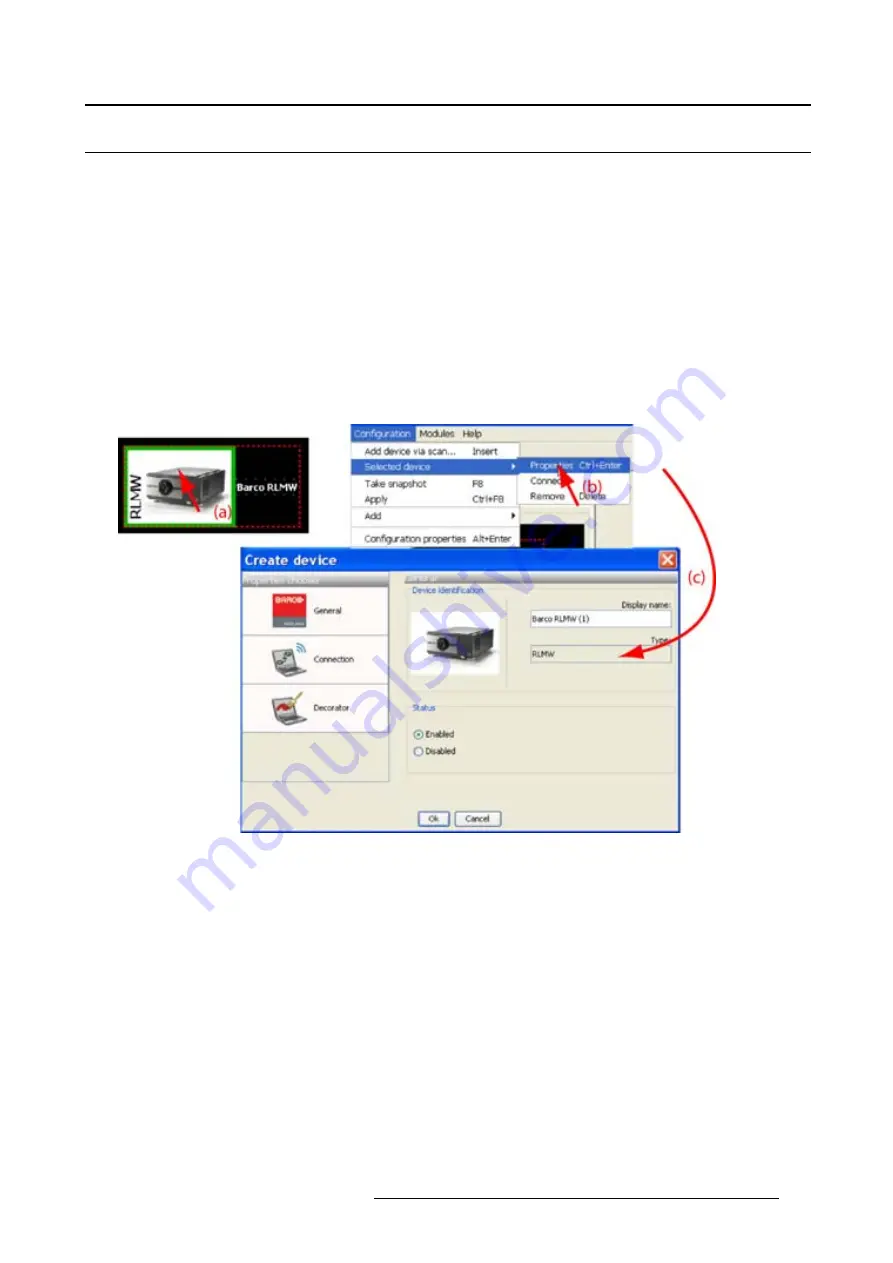
5. Configurator
5.7
Edit projector properties
Via the menu
1. Click on a projector to select (a). (image 5-12)
2. Click
Con
fi
guration
on the menu and select
Selected device
→
Properties
(b).
Or,
press
Ctrl
+
Enter
.
The
Properties
dialog box opens (c).
To edit the:
- general properties.
- connection properties.
- decorator.
see
Add projector to a con
fi
guration
.
Image 5-12
Edit projector properties via menu
Via the context menu
1. Right click on a projector graph in the con
fi
guration preview. (image 5-13)
A context menu opens.
2. Select Properties.
The
Properties
dialog box opens.
To edit the:
- general properties.
- connection properties.
- decorator.
see
Add projector to con
fi
guration
.
R59770513 RLM W-SERIES 28/07/2010
55
Summary of Contents for RLM W Series
Page 1: ...RLM W series Reference manual R59770513 01 28 07 2010 ...
Page 4: ......
Page 8: ...Table of contents 4 R59770513 RLM W SERIES 28 07 2010 ...
Page 36: ...3 Menus Image 3 15 Clear short cut on snapshot 32 R59770513 RLM W SERIES 28 07 2010 ...
Page 46: ...4 Preferences Image 4 13 Selecting a workspace 42 R59770513 RLM W SERIES 28 07 2010 ...
Page 67: ...5 Configurator Image 5 21 Multi selection of projectors R59770513 RLM W SERIES 28 07 2010 63 ...
Page 68: ...5 Configurator 64 R59770513 RLM W SERIES 28 07 2010 ...
Page 78: ...6 General projector settings 74 R59770513 RLM W SERIES 28 07 2010 ...
Page 97: ...8 Adjustments Image 8 15 Input balance R59770513 RLM W SERIES 28 07 2010 93 ...
Page 98: ...8 Adjustments 94 R59770513 RLM W SERIES 28 07 2010 ...
Page 104: ...10 Installation 100 R59770513 RLM W SERIES 28 07 2010 ...
Page 106: ...11 Communication 102 R59770513 RLM W SERIES 28 07 2010 ...
Page 111: ...12 Warping Image 12 5 Normal warping rotation R59770513 RLM W SERIES 28 07 2010 107 ...
Page 150: ...Index 146 R59770513 RLM W SERIES 28 07 2010 ...






























