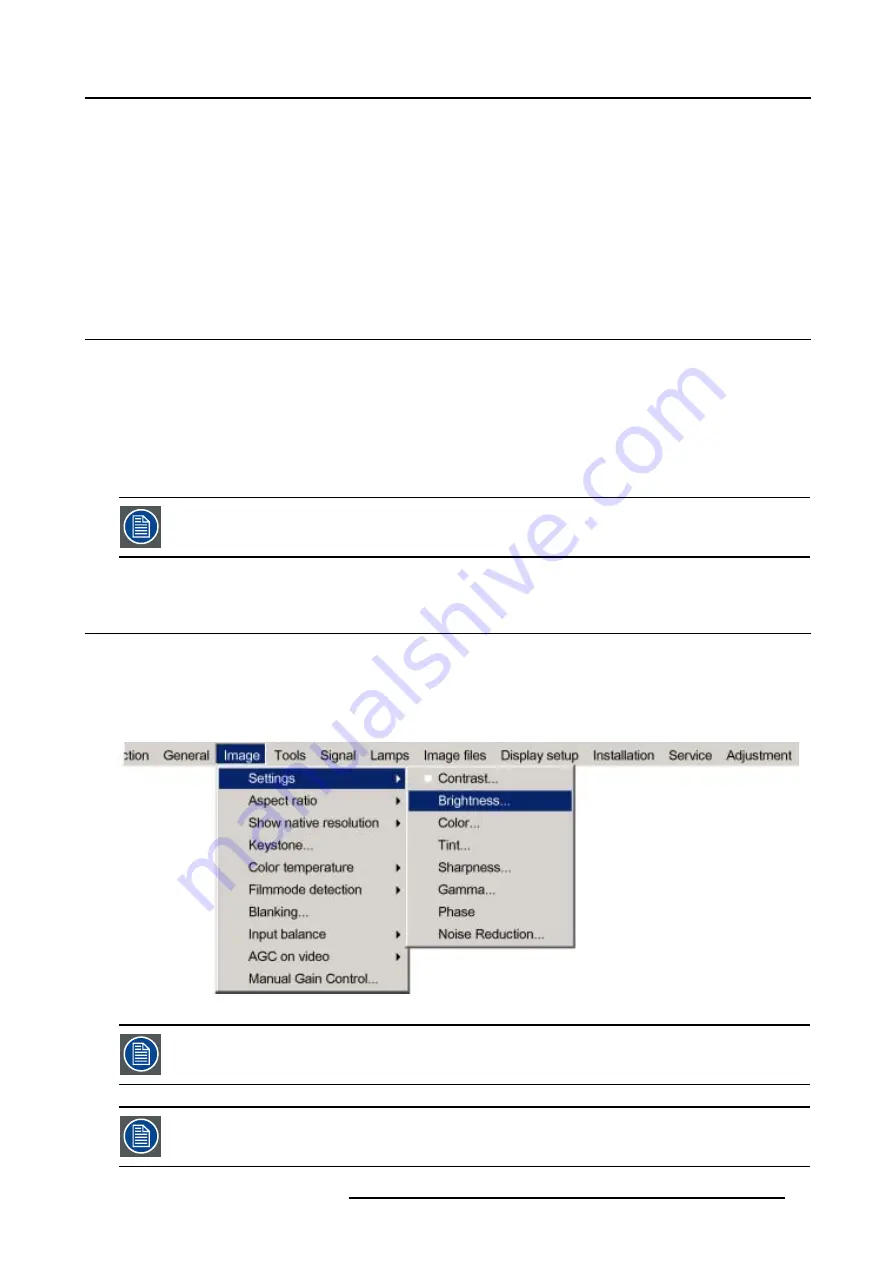
5. Getting used with the menu structure
5. GETTING USED WITH THE MENU STRUCTURE
Overview
•
•
•
•
Using the menus via the built-in LCD panel
5.1
How to start up the menus
PC like menu structure
The RLM G5i Performer has a build in “PC like” menu bar which allows easy access to different parameters for setting up the
projector.
How to activate
1. Press
MENU
on the RCU.
The menu bar will be displayed on the screen.
Menu items which are greyed out are not accessible for the current displayed source.
5.2
Using the menu
Menu Layout
The existence of a submenu is indicated by a white arrow, e.g.
Settings
has a submenu.
E.g.
Brightness
is an item of the
Image
menu and has no submenu.
Three suspension points indicate that the menu item hides a dialog box or a text box.
Image 5-1
The menus inserted in this manual are always full menus: all the items are visible.
Greyed out menus or items are not available for the current selected source or current software version.
R5976815 RLM G5I PERFORMER 02/06/2006
45
Summary of Contents for RLM G5i Performer
Page 1: ...RLM G5i Performer Owner s manual R9010320 R5976815 02 02 06 2006...
Page 8: ...1 Packaging and Dimensions 6 R5976815 RLM G5I PERFORMER 02 06 2006...
Page 46: ...4 Getting Started 44 R5976815 RLM G5I PERFORMER 02 06 2006...
Page 50: ...5 Getting used with the menu structure 48 R5976815 RLM G5I PERFORMER 02 06 2006...
Page 56: ...6 Source Selection 54 R5976815 RLM G5I PERFORMER 02 06 2006...
Page 60: ...7 General Menu Image 7 7 58 R5976815 RLM G5I PERFORMER 02 06 2006...
Page 86: ...8 Image Menu Image 8 46 Image 8 47 84 R5976815 RLM G5I PERFORMER 02 06 2006...
Page 96: ...9 Tools Menu 94 R5976815 RLM G5I PERFORMER 02 06 2006...
Page 135: ...14 Installation menu Image 14 21 R5976815 RLM G5I PERFORMER 02 06 2006 133...
Page 136: ...14 Installation menu 134 R5976815 RLM G5I PERFORMER 02 06 2006...






























