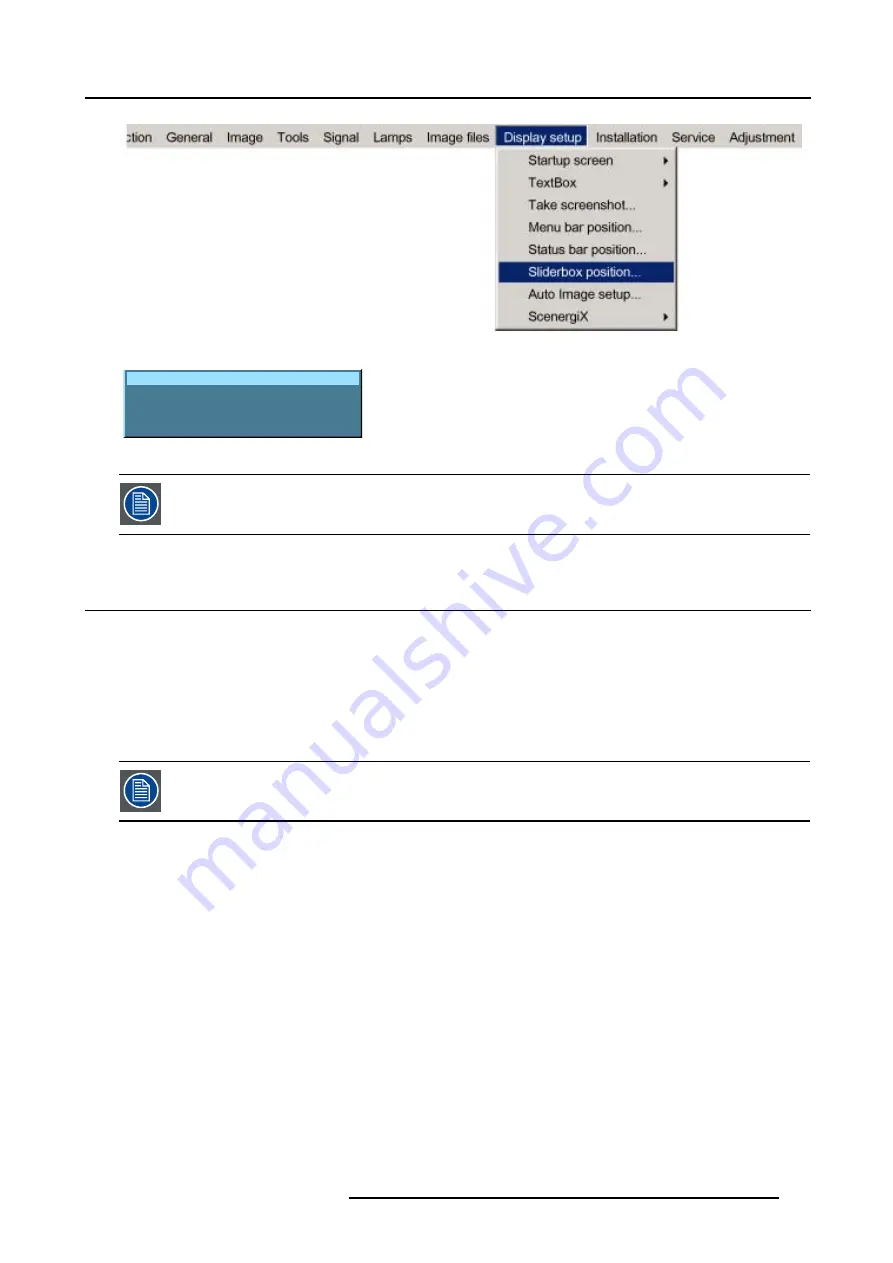
13. Display Setup
Image 13-11
Sliderbox position
X position : 619 Y position : 618
Press <ENTER> for fine adjustment
Image 13-12
There is a coarse and a fine adjustment of the position, use ENTER (when sliderbox is displayed) to switch
between the two.
13.7 Auto Image Setup
What can be done ?
Auto image allows to detect automatically the characteristics of the source and uses this information to adapt the image to the DLP
panels.
Auto image can adapt the image based on following data :
•
Start pixel and start line
•
Contrast/brightness levels
Auto image works only for data signals.
How to set up Auto Image?
1. Press
MENU
to activate the menu bar.
2. Press
→
to select the
Display setup
item. (image 13-13)
3. Press
↓
to pull down the
Display setup
menu.
4. Use
↑
or
↓
to select
Auto Image setup
.
5. Press
ENTER
to confirm.
A dialog box is displayed. (image 13-14)
6. Use the arrow keys to select the desired item and press
ENTER
to enable or disable that item.
During file load
When checked and when a new file is loaded for the first time due to a switch from one source to
another source, the selected auto image setup will be executed.
When the new loaded file was already once used, then the auto image detection will not be done.
R5976815 RLM G5I PERFORMER 02/06/2006
117
Summary of Contents for RLM G5i Performer
Page 1: ...RLM G5i Performer Owner s manual R9010320 R5976815 02 02 06 2006...
Page 8: ...1 Packaging and Dimensions 6 R5976815 RLM G5I PERFORMER 02 06 2006...
Page 46: ...4 Getting Started 44 R5976815 RLM G5I PERFORMER 02 06 2006...
Page 50: ...5 Getting used with the menu structure 48 R5976815 RLM G5I PERFORMER 02 06 2006...
Page 56: ...6 Source Selection 54 R5976815 RLM G5I PERFORMER 02 06 2006...
Page 60: ...7 General Menu Image 7 7 58 R5976815 RLM G5I PERFORMER 02 06 2006...
Page 86: ...8 Image Menu Image 8 46 Image 8 47 84 R5976815 RLM G5I PERFORMER 02 06 2006...
Page 96: ...9 Tools Menu 94 R5976815 RLM G5I PERFORMER 02 06 2006...
Page 135: ...14 Installation menu Image 14 21 R5976815 RLM G5I PERFORMER 02 06 2006 133...
Page 136: ...14 Installation menu 134 R5976815 RLM G5I PERFORMER 02 06 2006...






























