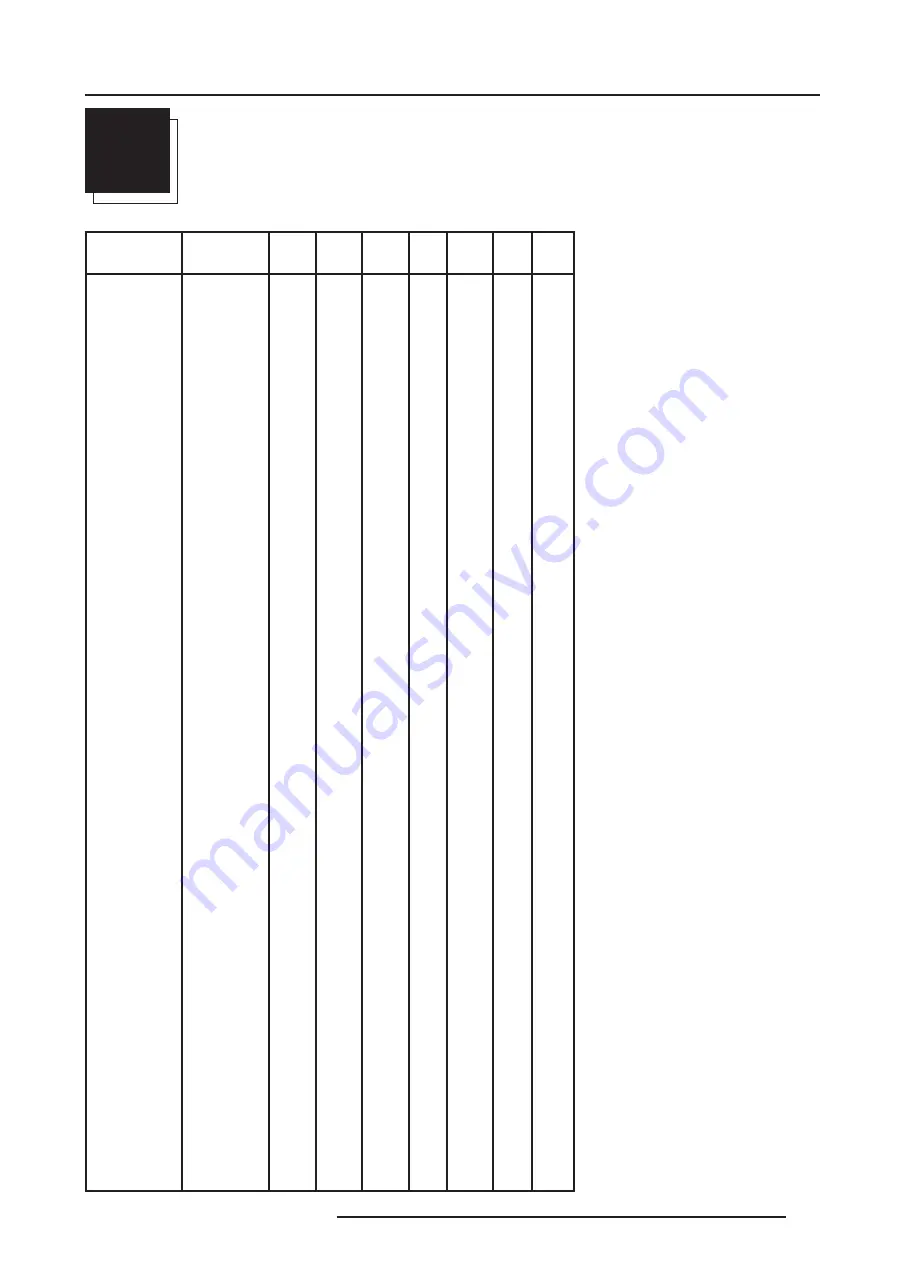
A-1
Appendix A : Standard Source Set Up Files
5975958A RETRO GRAPHICS 2100LC 210198
A
STANDARD SOURCE SET UP FILES
Name :
name of file, contains the settings
Resolution : image resolution, when followed
by ...I means interlaced.
FVERT Hz :
vertical frequency of the source
FHOR kHz :
horizontal frequency of the
source.
FPIX MHz :
pixel frequency
PTOT :
total pixels on one horizontal line
PACT :
active pixels on one horizontal line
LTOT :
total lines in one frame
LACT :
active lines in one frame
NAME
RESOLUTION FVERT FHOR FPIX PTOT PACT LTOT LACT
Hz
kHz
MHz
CGA
640 X 200
59,924 15,700 14,318 912
640
262
200
NTSC
720 X 240I
29,970 15,734 13,500 858
720
263
240
NTSC_2
720 X 240I
29,970 15,734 13,500 858
720
263
240
NTSC_3
675 X 240I
29,970 15,734 13,500 858
675
263
240
EGA
640 X 350
59,702 21,851 16,257 744
640
366
350
MAC_5
512 X 342
60,158 22,259 15,670 704
512
370
342
MAC_3
512 X 384
60,147 24,480 15,667 640
512
407
384
MAC_4
560 X 384
60,147 24,480 17,234 704
560
407
384
8514-A
1024 X 384I
43,479 35,522 44,900 1264 1024
409
384
VGA_TXT
720 X 400
70,087 31,469 28,322 900
720
449
400
COMPUSC4
1024 X 480I
29,945 30,694 39,779 1296 1024
512
480
VGA_72V
640 X 480
72,800 37,856 31,496 832
640
520
480
VGA_GR
640 X 480
59,941 31,469 25,175 800
640
525
480
VGA75ISO
640 X 480
75,000 39,375 31,500 800
640
525
480
MAC_2
640 X 480
66,667 35,000 30,240 864
640
525
480
MAC_LC
640 X 480
66,619 34,975 31,338 896
640
525
480
MUSE*
960 X 518I
30,000 33,750 37,125 1100 960
563
518
HDMAC*
1008 X 570I
25,020 31,250 39,125 1252 1008
625
518
SVGA_56V
800 X 600
56,250 35,156 36,000 1024 800
625
600
SVGA_60V
800 X 600
60,317 37,879 40,000 1056 800
628
600
SVGA_72V
800 X 600
72,084 48,080 50,003 1040 800
667
600
XGA_70V
1024 X 768
69,705 56,182 74,610 1328 1024
806
768
XGA_60
1024 X 768
60,000 48,360 64,996 1344 1024
806
768
XGA_75
1024 X 768
75,781 61,080 86,000 1408 1024
806
768
XGA75_GS
1024 X 768
74,534 59,701 79,284 1328 1024
801
768
XGA_72
1024 X 768
71,955 58,140 80,000 1376 1024
808
768
SUP_MAC
1024 X 768
60,000 48,780 63,999 1312 1024
813
768
XGA_70
1024 X 768
70,000 57,050 78,044 1368 1024
815
768
MAC_POR
640 X 870
74,996 68,846 57,280 832
640
918
870
INTER_GR
1184 X 886
67,170 61,796 92,941 1504 1184
920
886
EWS_50
1280 X 1024
50,000 52,350 87,948 1680 1280
1047 1024



















