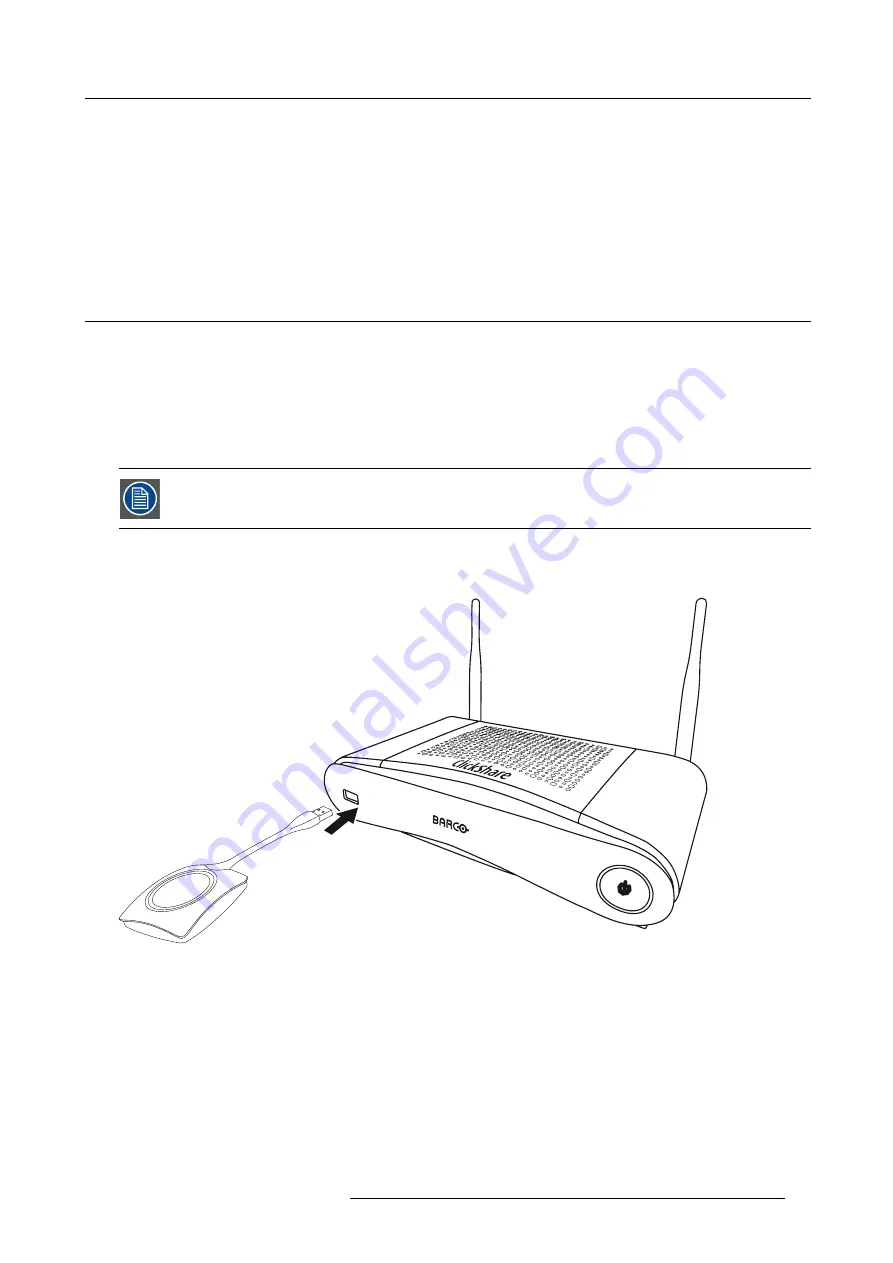
5. Preparing the buttons
5. PREPARING THE BUTTONS
Overview
•
•
Pre-install of the Launcher service
•
5.1
Pairing
Pairing of the Buttons with the Base Unit
To be able to use a Button it should be assigned to the Base Unit you are using. This process is called pairing. By default, the
Button(s) delivered with the CSE-200 set are already paired to the speci
fi
c Base Unit.
In case you buy additional Buttons or when a Button should be assigned to another Base Unit, the Button needs to be paired (again).
The Button software update runs in the background and will not impact users while using the system. If desired, this feature can
be disabled in the Web Interface. When downgrading or updating to an older version of the Base Unit software the Buttons need to
paired manually to update their software and that only in case the Button update over Wi-Fi is disabled.
A Button can only be paired to one Base Unit at a time.
The Button will always make connection to the Base Unit it was last paired to.
To pair a Button to the Base unit
1. Insert the Button in the USB port at the front of the Base Unit you are using.
Image 5-1
Pair button
R5900023 CLICKSHARE CSE-200 13/07/2016
21
Summary of Contents for R9861520NA
Page 1: ...ClickShare CSE 200 Installation manual R5900023 04 13 07 2016...
Page 12: ......
Page 14: ...Table of contents 2 R5900023 CLICKSHARE CSE 200 13 07 2016...
Page 24: ...2 CSE 200 Specifications 12 R5900023 CLICKSHARE CSE 200 13 07 2016...
Page 26: ...3 Getting started 14 R5900023 CLICKSHARE CSE 200 13 07 2016...
Page 32: ...4 CSE 200 Installation 20 R5900023 CLICKSHARE CSE 200 13 07 2016...
Page 36: ...5 Preparing the buttons 24 R5900023 CLICKSHARE CSE 200 13 07 2016...
Page 76: ...6 CSE 200 Configurator 64 R5900023 CLICKSHARE CSE 200 13 07 2016...
Page 78: ...7 Software updates 66 R5900023 CLICKSHARE CSE 200 13 07 2016...
Page 82: ...8 Troubleshooting 70 R5900023 CLICKSHARE CSE 200 13 07 2016...
















































