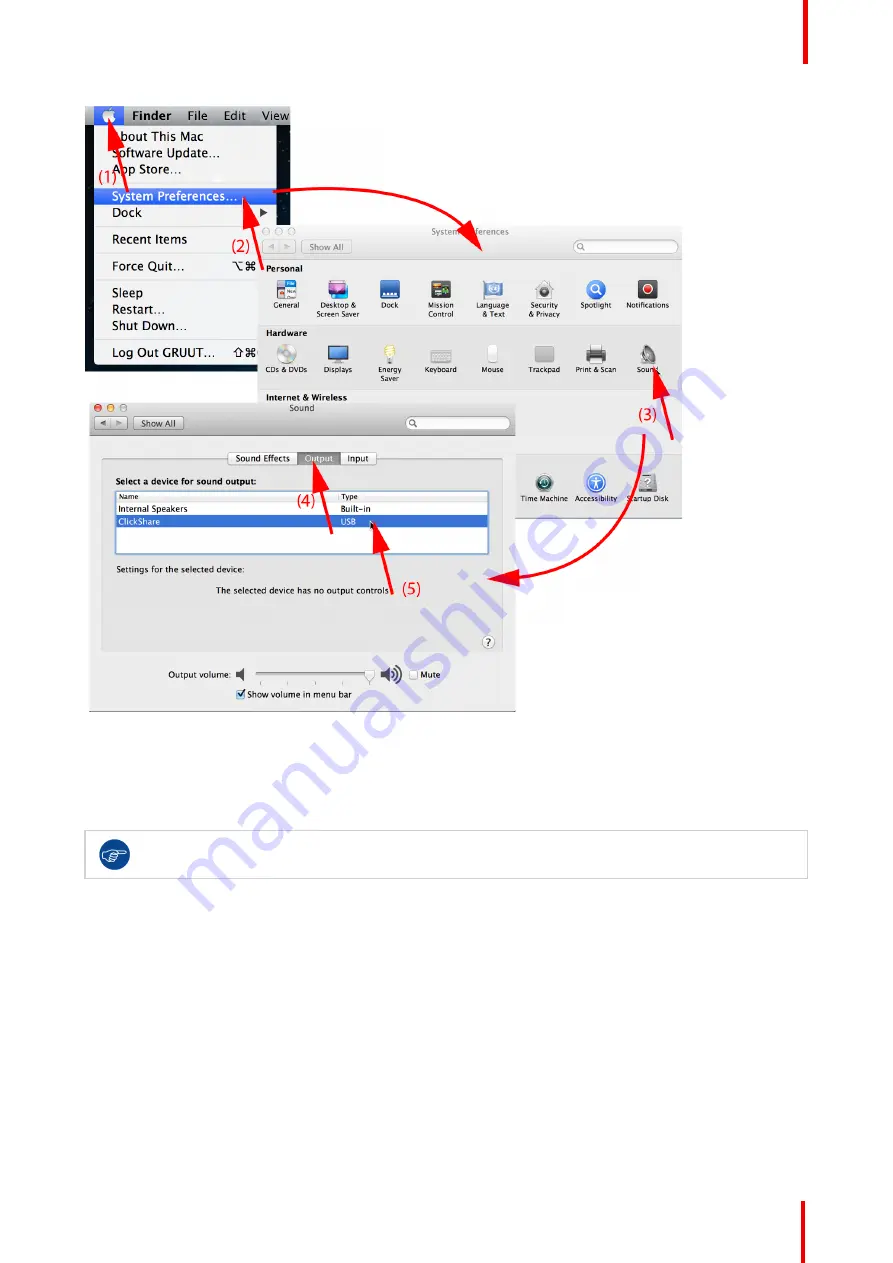
R5900024 /09
ClickShare CS-100 series
39
Image 3-21: Speakers ClickShare, default
2.
Click on the
Speaker
icon (3).
The
Sound
window opens.
3.
Select the
Output
tab (4) and activate ClickShare (5).
Short way to select ClickShare as audio device: Click with the mouse on the Speaker symbol in the
menu bar while holding ALT. ClickShare will be visible as an option.
3.8 Pairing
Pairing of the Buttons with the Base Unit
To be able to use a Button it should be assigned to the Base Unit you are using. This process is called pairing.
By default, the Button(s) delivered with the Base Unit are already paired to that specific Base Unit.
In case you buy additional Buttons or when a Button should be assigned to another Base Unit, the Button
needs to be paired (again). The Button software update runs in the background and will not impact users while
using the system. If desired, this feature can be disabled in the Web Interface. When downgrading or updating
to an older version of the Base Unit software the Buttons need to paired manually to update their software and
that only in case the Button update over Wi-Fi is disabled.
Summary of Contents for R9861510EU
Page 1: ...ENABLING BRIGHT OUTCOMES User guide For CS 100 CS 100 HUDDLE ClickShare CS 100 series ...
Page 18: ...R5900024 09 ClickShare CS 100 series 18 ...
Page 22: ...R5900024 09 ClickShare CS 100 series 22 Introduction ...
Page 28: ...R5900024 09 ClickShare CS 100 series 28 Introduction to CS 100 CS 100 HUDDLE ...
Page 42: ...R5900024 09 ClickShare CS 100 series 42 Getting started ...
Page 43: ...43 R5900024 09 ClickShare CS 100 series Troubleshooting 4 ...
Page 46: ...R5900024 09 ClickShare CS 100 series 46 Troubleshooting ...
Page 47: ...47 R5900024 09 ClickShare CS 100 series Environmental information 5 ...
Page 51: ...R5900024 09 ClickShare CS 100 series 51 Environmental information ...




























