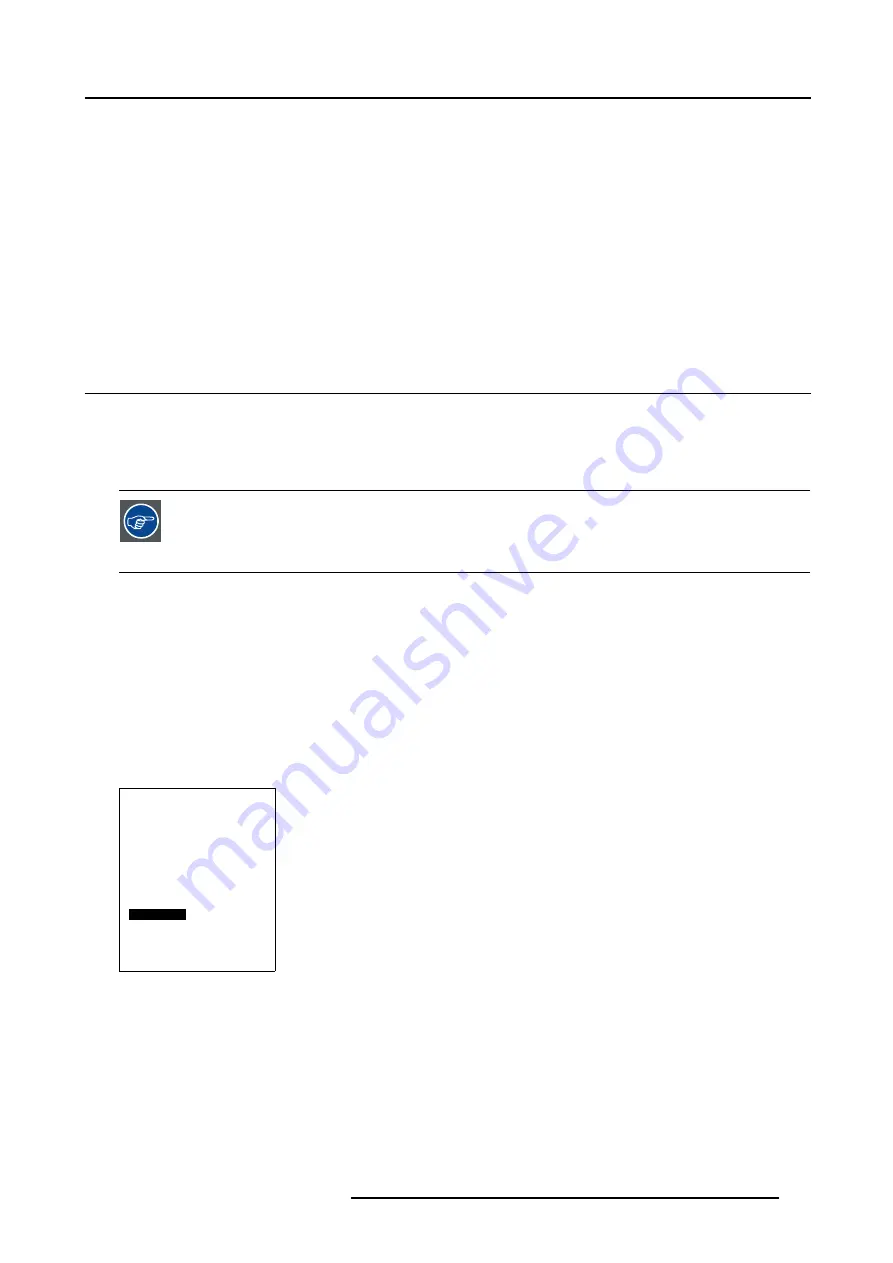
18. Additional settings Cine VERSUM Master
18. ADDITIONAL SETTINGS CINE VERSUM MASTER
Overview
•
•
Display Internal Generated Pattern
•
Shutdown Automatic when no signal
•
•
On Screen Display Configuration
•
•
18.1 Output Resolution set up
Why Output Resolution set up?
In case the digital video distribution system contains a combination of a Cine VERSUM 50 (Resolution 1280/768), a Cine VERSUM
80 (Resolution 1280/720) and/or a Cine VERSUM 120 (Resolution 1280/720), then the Cine VERSUM Master has to scale his output
resolution to one of these displays.
When selecting the resolution of the Cine VERSUM 80 or the Cine VERSUM 120, then the picture on the Cine
VERSUM 50 is displayed with a black bar at the bottom. The latter can occurs burning-in of the plasma screen.
For that reason, selection of the output resolution referring to Cine VERSUM 50 is recommended. On the other
hand, the highest output resolution occurs for the Cine VERSUM 80 and the Cine VERSUM 120 a lost of lines
at the bottom.
How to set up the output resolution
1. Select the INSTALLATION menu (see "Loading a File", page 97).
2. Select item
OUTPUT
by rotating the jog dial on the Master or the
↑
or
↓
keys on the Remote Control. (menu 18-1)
3. Press the jog dial on the Master or the key
ENTER
on the Remote Control to toggle between
SMALLEST
or
LARGEST
.
- Selecting ’Smallest’: default output resolution to displays is 1280/720, occurring full image on the Cine VERSUM 80/Cine
VERSUM 120 and a picture with a black bar on the bottom for the Cine VERSUM 50. (image 18-1)
- Selecting ’Largest’: default output resolution to displays is 1280/768, occurring full image on the Cine VERSUM 50 and lost
of lines on bottom on Cine VERSUM 80/Cine VERSUM 120 (May be a problem with subtitles). (image 18-2)
4. Press the
EXIT
key on the Remote Control or select item BACK on the graphical display, by rotating the jog dial followed by
pressing it, to leave the GUI menus.
Installation
Input slots
File service
Display list
Internal pattern
When no signal
Source transition
OSD Configuration
Language
Keystone
Global keystone: Yes
Output: [Largest]
Default input balance
Back
Menu 18-1
R5976468 CINE VERSUM SYSTEM 03112003
127
Summary of Contents for R9841020 Cine VERSUM Master
Page 4: ......
Page 8: ...Table of contents 4 R5976468 CINE VERSUM SYSTEM 03112003...
Page 14: ...1 Safety Instructions 10 R5976468 CINE VERSUM SYSTEM 03112003...
Page 30: ...4 Dimensions 26 R5976468 CINE VERSUM SYSTEM 03112003...
Page 36: ...5 Location of Controls 32 R5976468 CINE VERSUM SYSTEM 03112003...
Page 48: ...6 Installation Guidelines 44 R5976468 CINE VERSUM SYSTEM 03112003...
Page 63: ...7 Connections Image 7 27 Image 7 28 Image 7 29 R5976468 CINE VERSUM SYSTEM 03112003 59...
Page 64: ...7 Connections 60 R5976468 CINE VERSUM SYSTEM 03112003...
Page 68: ...8 Operating the Remote Control 64 R5976468 CINE VERSUM SYSTEM 03112003...
Page 80: ...10 Overview GUI Menu Screens 76 R5976468 CINE VERSUM SYSTEM 03112003...
Page 84: ...11 Powering on off the Cine VERSUM System 80 R5976468 CINE VERSUM SYSTEM 03112003...
Page 88: ...12 Image Projection after Powering Up 84 R5976468 CINE VERSUM SYSTEM 03112003...
Page 92: ...13 Projection Stop Standby or Economic Standby mode 88 R5976468 CINE VERSUM SYSTEM 03112003...
Page 96: ...14 Switching linked displays To and Out Standby 92 R5976468 CINE VERSUM SYSTEM 03112003...
Page 138: ...18 Additional settings Cine VERSUM Master 134 R5976468 CINE VERSUM SYSTEM 03112003...
Page 142: ...19 Picture in Picture PIP 138 R5976468 CINE VERSUM SYSTEM 03112003...
Page 156: ...21 Maintenance Indicators 152 R5976468 CINE VERSUM SYSTEM 03112003...
Page 160: ...Index 156 R5976468 CINE VERSUM SYSTEM 03112003...






























