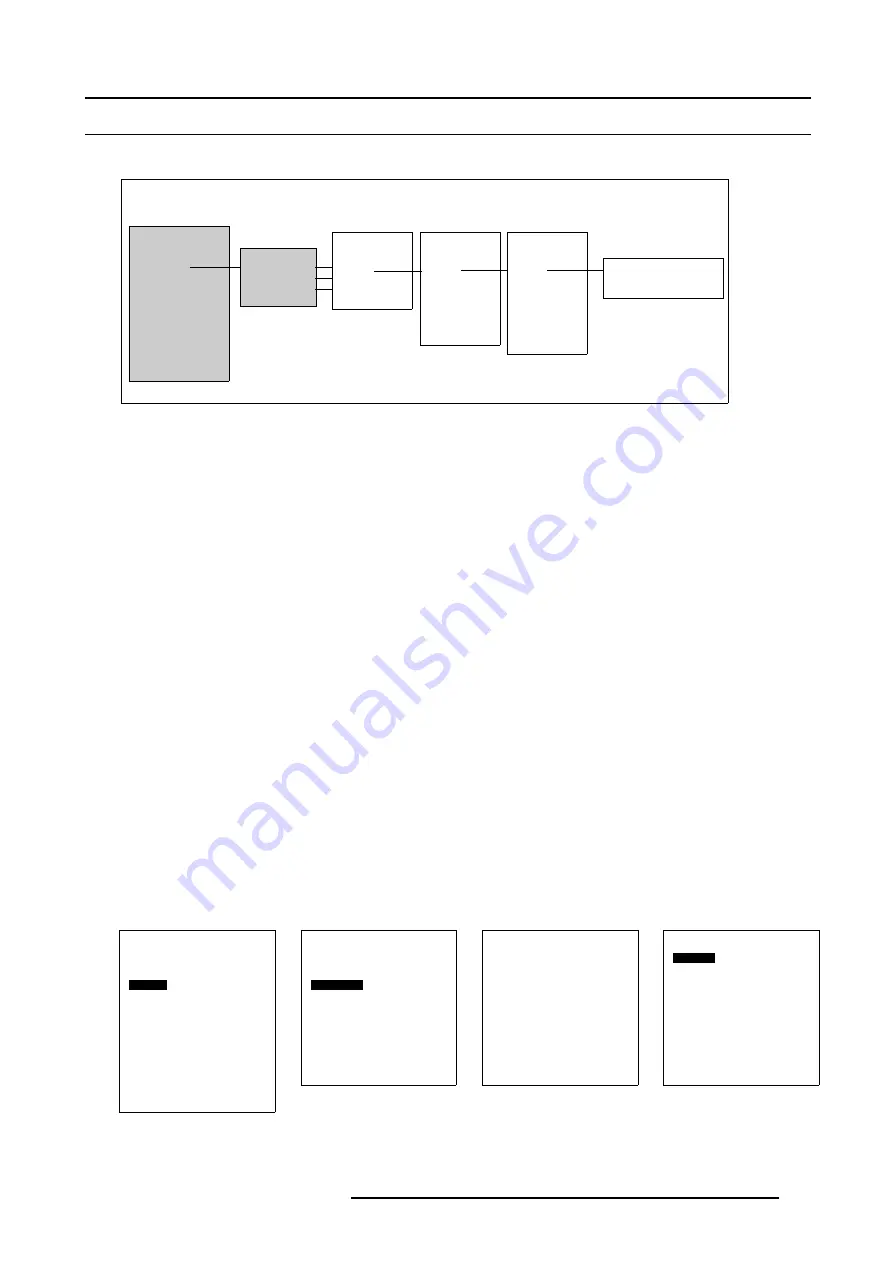
18. Additional settings Cine VERSUM Master
18.7 Display Name Change
Where to find the display RENAME function
Installation
Input Slots
File Service
Display List
Internal Pattern
When no signal
Source Transition
OSD configuration
Language
Keystone
Global Keystone:Yes
Output: [Largest]
Default Input Balance
Back
Main Menu/
Installation
/
Display List
/
Display Settings
Display Settings
Switch OFF
Display Info
Rename
IR Address 009
Diagnosis
Back
Cine VERSUM r01
Display List
1 CV50
On
2 CV80
On
3 CV120
On
Back
Display Settings
Switch OFF
Display Info
Rename
IR Address 009
Diagnosis
CW Index
Orientation
Test patterns
Back
Display Settings
Switch OFF
Display Info
Rename
IR Address 009
Diagnosis
Orientation
Test patterns
Lens
Lamp
Back
Display Name
Enter new name
- - - - - - - - - - - - - - - - - - - -
Cine VERSUM 50
Cine VERSUM 80
Cine VERSUM 120
Image 18-5
Rename function search
How to change the name of a display
When starting up the system for the first time, the name of the detected displays, registered in the display list, is the serial number
of the respective display. The name can contain maximum 20 characters. To change the name, follow next steps:
1. Select the INSTALLATION menu using the respective keys on the Remote Control or the jog dial on the Cine VERSUM Master.
2. Select item
DISPLAY LIST
by rotating the jog dial on the Master or the
↑
or
↓
keys on the Remote Control.
3. Press the jog dial on the Master or the key
ENTER
on the Remote Control to confirm.
The Display List menu appears on-screen and in the graphical display showing the detected displays, inclusive address number,
display name (can be renamed) and status. (menu 18-11)
4. Select the display, you desire to change the name, by rotating the jog dial on the Master or the up/down arrow keys on the Remote
Control.
5. Press the jog dial on the Master or the key
ENTER
on the Remote Control to confirm.
The Display Settings menu for that particular display appears on-screen and in the graphical display showing the specific items
for the selected display (image 18-5).
6. Select item RENAME by rotating the selection wheel on the Master or the up/down arrow keys on the Remote Control.
7. Press the jog dial on the Master or the key
ENTER
on the Remote Control to confirm.
The DISPLAY NAME menu appears on-screen and in the graphical display on the Master requesting to enter a new display name
(max 20 characters). (menu 18-12)
8. Start with filling in the new name, (Always 20 characters) as follows:
- Pressing the cursor keys
←
or
→
on the Remote Control or pressing the jog dial on the Master allows to select the character
position.
- Pressing the cursor keys
↑
or
↓
on the Remote Control or rotating the jog dial on the Master allows to change the character (
Numeric characters can be entered remotely with the numeric keys).
9. When the last character of the display name has been entered, a message box pops up, confirming saving data.
The message box disappears after a few seconds. (menu 18-13)
Installation
Input slots
File service
Display list
Internal pattern
When no signal
Source transition
OSD Configuration
Language
Keystone
Global keystone: Yes
Output: [Largest]
Default input balance
Back
Menu 18-10
Display List
2 CV50 1: On
3 CV50 2: Off (Stdby)
4 CV80 1: On
5 CV120 1: Off (Stdby)
6 CV80 2: On
Back
Menu 18-11
Display Name
Enter new name
9:xxxxxxxxxxxxxxxxxxxx:On
Back
Menu 18-12
Message
Saving Data
Menu 18-13
R5976468 CINE VERSUM SYSTEM 03112003
133
Summary of Contents for R9841020 Cine VERSUM Master
Page 4: ......
Page 8: ...Table of contents 4 R5976468 CINE VERSUM SYSTEM 03112003...
Page 14: ...1 Safety Instructions 10 R5976468 CINE VERSUM SYSTEM 03112003...
Page 30: ...4 Dimensions 26 R5976468 CINE VERSUM SYSTEM 03112003...
Page 36: ...5 Location of Controls 32 R5976468 CINE VERSUM SYSTEM 03112003...
Page 48: ...6 Installation Guidelines 44 R5976468 CINE VERSUM SYSTEM 03112003...
Page 63: ...7 Connections Image 7 27 Image 7 28 Image 7 29 R5976468 CINE VERSUM SYSTEM 03112003 59...
Page 64: ...7 Connections 60 R5976468 CINE VERSUM SYSTEM 03112003...
Page 68: ...8 Operating the Remote Control 64 R5976468 CINE VERSUM SYSTEM 03112003...
Page 80: ...10 Overview GUI Menu Screens 76 R5976468 CINE VERSUM SYSTEM 03112003...
Page 84: ...11 Powering on off the Cine VERSUM System 80 R5976468 CINE VERSUM SYSTEM 03112003...
Page 88: ...12 Image Projection after Powering Up 84 R5976468 CINE VERSUM SYSTEM 03112003...
Page 92: ...13 Projection Stop Standby or Economic Standby mode 88 R5976468 CINE VERSUM SYSTEM 03112003...
Page 96: ...14 Switching linked displays To and Out Standby 92 R5976468 CINE VERSUM SYSTEM 03112003...
Page 138: ...18 Additional settings Cine VERSUM Master 134 R5976468 CINE VERSUM SYSTEM 03112003...
Page 142: ...19 Picture in Picture PIP 138 R5976468 CINE VERSUM SYSTEM 03112003...
Page 156: ...21 Maintenance Indicators 152 R5976468 CINE VERSUM SYSTEM 03112003...
Page 160: ...Index 156 R5976468 CINE VERSUM SYSTEM 03112003...






























